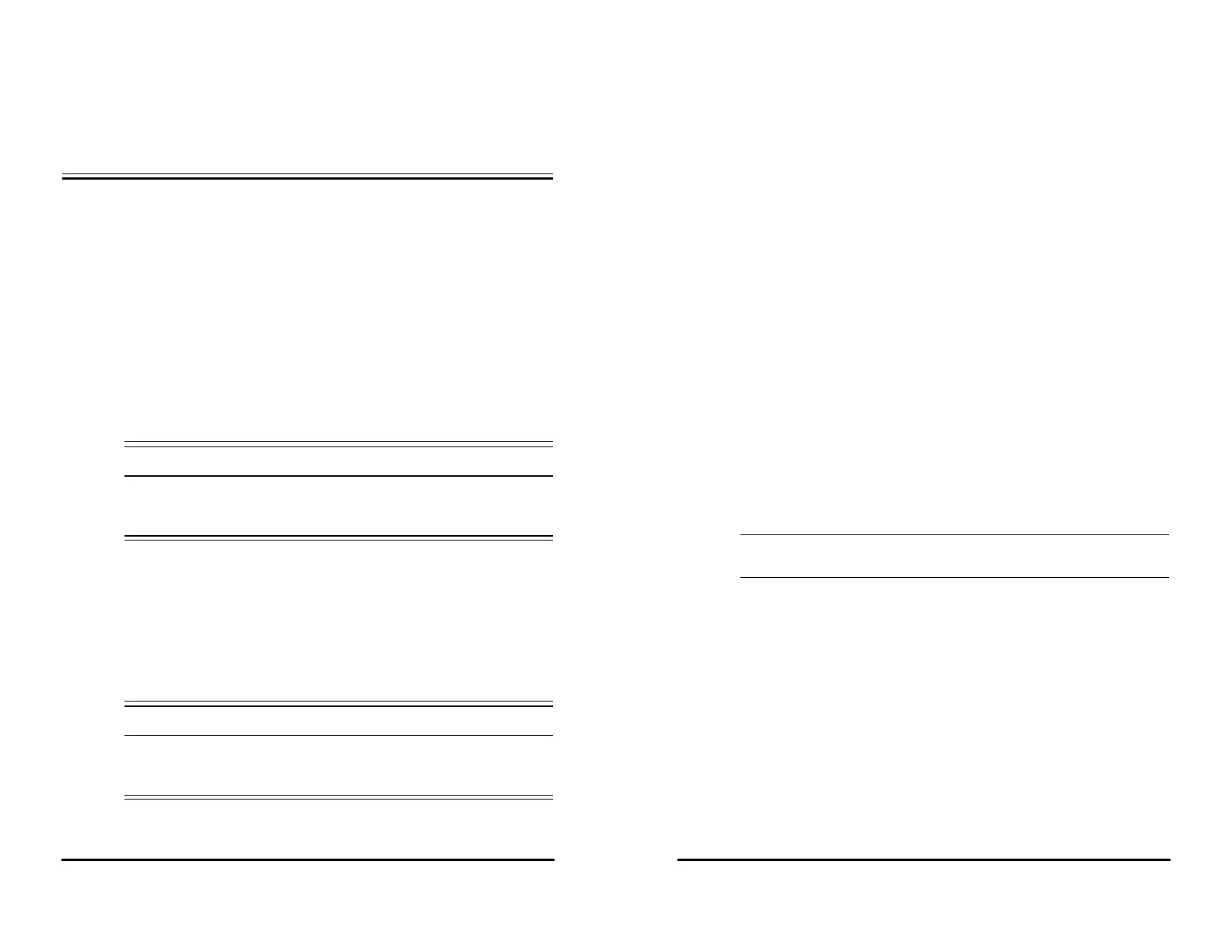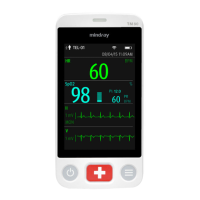VS 8/VS 8A Vital Signs Monitor Operator’s Manual 4 - 1
4 Managing Patients
The monitor provides patient management functions. On the monitor, you can admit
and discharge a patient, and edit, review, import, and export patient information.
4.1 Admitting a Patient
4.1.1 Automatically Admitting a Patient
The monitor admits a new patient automatically when started for the first time or after a
patient is discharged. For automatically admitted patient, you need to input and save
the patient information so the measurements and other physiological data could be
correctly saved to the patient.
Always inputs patient information as soon as the patient is admitted. For more
information, see 4.2.2 Editing Patient Information for details.
• The setting of patient category always contain a default value, regardless of
whether the patient is admitted or not. Check if the setting is correct for your
patient.
4.1.2 Manually Admitting a Patient
You can admit a patient from ADT Database (if available) and Local Patient List. You
can also admit a new patient. Follow this procedure:
1. Select Patient quick key.
2. Select a patient from the list and then select Admit to admit a patient. Or, select
Add New to admit a new patient.
3. Check or modify the information of the patient. Select OK.
• Before admitting a patient, make sure the data for the current patient is
properly edited and saved. Failure to do so can lead to data being attributed
to the wrong patient.
4 - 2 VS 8/VS 8A Vital Signs Monitor Operator’s Manual
4.2 Managing Patient Information
4.2.1 Entering the Patient Management Menu
Use any of the following methods to enter the Patient Management menu:
■ Select the patient information area at the top left corner of the screen.
■ Select the Main Menu quick key → from the Patient Management column select
Patient Management.
4.2.2 Editing Patient Information
Edit patient information after a patient has been admitted, or when patient information
is incomplete, or when you want to change patient information.
To edit patient information, follow this procedure:
1. Enter the Patient Management menu. For more information, see 4.2.1 Entering
the Patient Management Menu.
2. Edit patient information as required.
If you connect a barcode reader with your monitor, you can scan the patient’s barcode to
enter the patient’s information.
Input the
Patient ID or Visit Number of a patient, other information will automatically fill
in if the patient is in the Local Patient List or ADT Database (if the monitor is connected
with the Admit-Discharge-Transfer (ADT) server through the eGateway).
• The monitor will reload the configuration if you changed the patient
category.
4.3 Discharging a Patient
The monitor discharges a patient in the following situations:
■ After a patient is manually admitted, the previous patient is automatically
discharged.
■ In Spot Check mode, a patient is discharged if the monitor is powered off or
workflow is switched.
■ For patients under Continuous Monitoring mode, you can let the monitor
automatically discharge a patient after the monitor has been switched off for a
period of time. The configuration of this function is password protected. For more
information, see 16.2.3 Auto Discharging a Patient after Monitor Power Off.
■ If the monitor has not detected certain patient vital signs (SpO
2
, PR, RR, NIBP) for
30 minutes, you will be prompted whether to start monitoring a new patient if any
of the above vital signs are detected again.