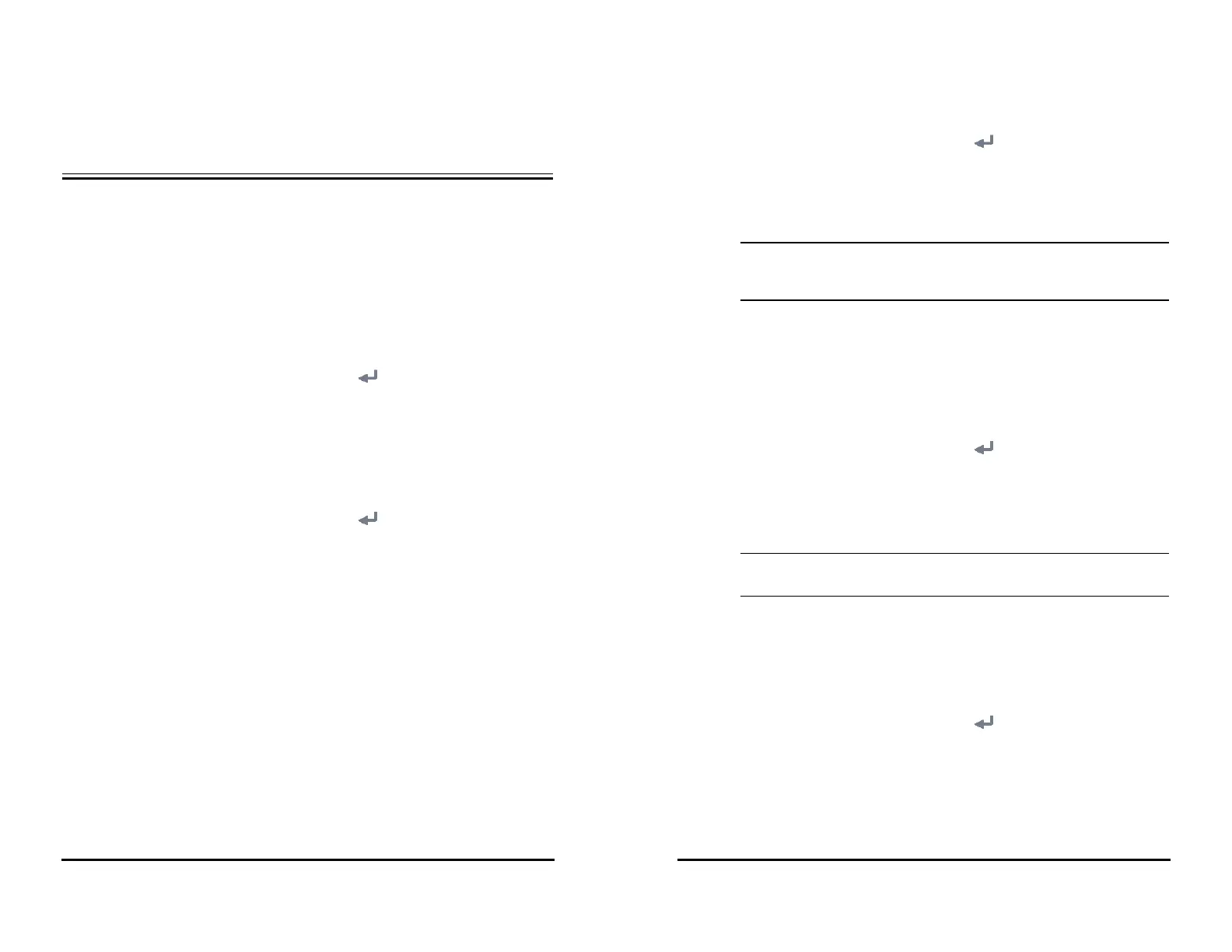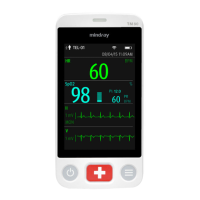VS 8/VS 8A Vital Signs Monitor Operator’s Manual 16 - 1
16Password-protected User Settings
This chapter describes the password-protected functions accessed in the Maintenance
dialog.
16.1 Setting the Device Location
16.1.1 Setting Monitor Information
To set monitor information, follow this procedure:
1. Select the Main Menu quick key → from the System column select Maintenance
→ input the required password → select . The Device Location tab is
displayed.
2. Input the Monitor Name, Facility, Department, Room No, Bed No.
16.1.2 Setting Monitor Location
To better locate and manage the monitor, you can set the location information. Follow
this procedure:
1. Select the Main Menu quick key → from the System column select Maintenance
→ input the required password → select . The Device Location tab is
displayed.
2. Set Location.
◆ Fixed: the Patient Management menu displays Bed No and Room No, but
you cannot change them. If your monitor is installed at a fixed position, or
you do not need to frequently change the room number and bed number,
set Location to Fixed.
◆ Unfixed: you can change Bed No and Room No from the Patient
Management menu. If Location is set to Unfixed, Bed No and Room No
are cleared each time you discharge a patient.
16.1.3 Enabling the Auto Obtain Bed Number Function
If the monitor is connected to the wired network, the monitor can automatically set the
patient’s bed number according to the bed number information bonded to the bedside
network connector.
To enable this function, follow this procedure:
• The Auto Obtain Bed Number function is available only when the switch
connected to the monitor supports the LLDP or CDP protocol, and the
corresponding protocol is enabled.
16.2 Changing Patient Management Settings
16.2.1 Selecting Displayed Patient Information
You can define which items can be displayed and edited from the Patient Management
tab. To do so, follow this procedure:
1. Select the Main Menu quick key → from the System column select Maintenance
→ input the required password → select .
2. Select the Patient Management tab.
3. Select the fields you want to display in the Patient Management dialog.
4. If necessary, select the customized fields and input names for these fields.
• If the monitor is connected with the CMS, the patient information items and
customized fields are loaded from the CMS.
16.2.2 Selecting Query Criteria for Searching Patients in ADT
Server
You can define which criteria can be used to search patients in the ADT server. To do so,
follow this procedure:
1. Select the Main Menu quick key → from the System column select Maintenance
→ input the required password → select .
2. Select the Patient Management tab → ADT Query tab.
3. Select the query criteria as desired.