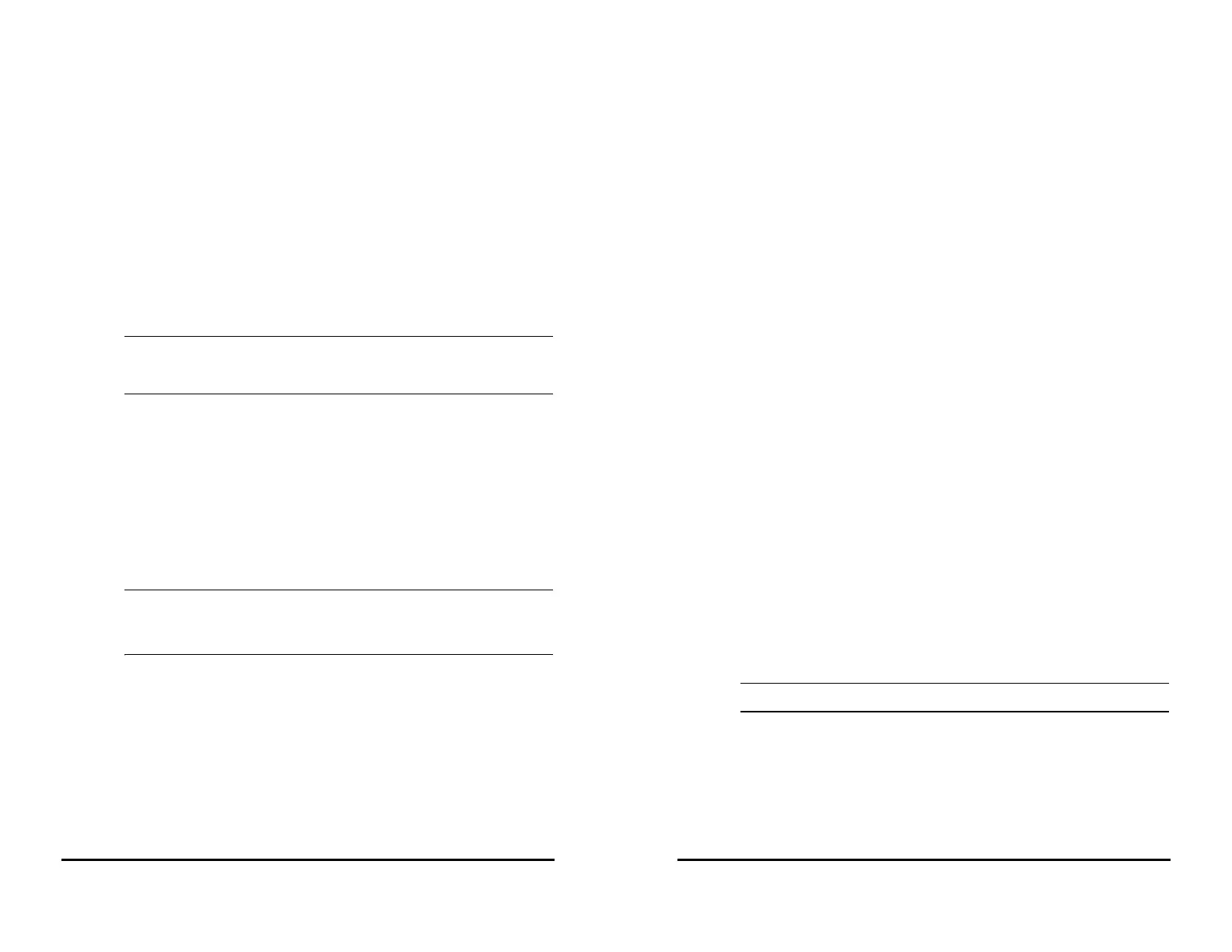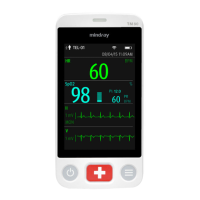VS 8/VS 8A Vital Signs Monitor Operator’s Manual 5 - 5
You can also change the parameter alarm properties based on the condition of the
current patient. To do so, follow this procedure:
1. Select the Main Menu quick key → from the Alarm column select Limits. Enter
the password if required.
2. Select a parameter tab and set alarm properties as desired.
You can also change the alarm properties of individual parameter from corresponding
parameter menu.
The alarm settings of workflow override the alarm settings under Limits menu and
parameter menus. Every time you discharge a patient or switch to another workflow, the
workflow settings are loaded.
• The monitor can be configured to require an password or login to change
alarm settings. For more information, refer to 16.3.3 Selecting Password for
Changing Alarm settings.
5.6.2 Changing the Alarm Volume
To change the alarm volume, follow this procedure:
1. Select the Main Menu quick key → from the Alarm column select Setup.
2. Set Alarm Volume. The alarm volume can be set from X to 10, in which X is the
minimum volume allowed by your apartment, and 10 is the maximum volume.
3. Select High Alarm Volume to set the volume of the high priority alarm.
4. Select Reminder Volume to set the volume of the reminder tone.
• When the alarm volume is set to 0, the alarm sound is turned off and the
audio off symbol appears on the screen.
• You cannot set the volume of high priority alarms if Alarm Volume is set to 0.
5.6.3 Setting the Apnea Delay Time
To set the apnea delay time, follow this procedure:
1. Select the Main Menu quick key → from the Alarm column select Setup.
2. Select Apnea Delay to set the apnea delay time.
5.6.4 Restoring the Default Alarm Settings
To reset all alarm settings to the defaults, follow this procedure:
5 - 6 VS 8/VS 8A Vital Signs Monitor Operator’s Manual
1. Select the Main Menu quick key → from the Alarm column select Setup.
2. Select the Limits tab.
3. On the Limits page, select Defaults at the bottom.
5.7 Pausing Alarms/Pausing Alarm Tones
You can either pause alarms or pause alarm tones. This depends on the pause setting. To
set the pause function, refer to 16.5.2.1 Defining the Pause Function.
5.7.1 Pausing Alarms
If the pause function is configured to Alarm Pause, pressing the Alarm Pause quick key
can temporarily disable alarm indicators. For the configuration of the pause function, see
16.5.2.1 Defining the Pause Function. When alarms are paused, the following rules are
followed:
■ No physiological alarm will be presented.
■ Except battery-related technical alarms, sounds of other technical alarms are
paused, but alarm lamps and alarm messages continue to be presented.
■ The remaining alarm pause time is displayed in the physiological alarm
information area.
■ The alarm pause symbol is displayed in the system information area.
When the alarm pause time expires, the alarm paused state is automatically deactivated.
You can also cancel the alarm paused state by pressing the Alarm Pause quick key
again.
5.7.1.1 Prolonging the Alarm Pause Time
If enabled, you can temporarily prolong the alarm pause time after the monitor enters
the alarm paused state. This capability is disabled by default. To prolong the alarm pause
time, follow this procedure:
1. In the physiological alarm information area, select the alarm pause countdown.
2. Select Pause 5 min, Pause 10 min, or Pause 15 min.
• Prolonging alarm pause time does not affect the setting of alarm pause time.
5.7.1.2 Switching Off All Alarms
If Pause Time is set to Permanent (see 16.5.2.2 Setting the Alarm Pause Time/Alarm Tone
Pause Time), pressing the Alarm Pause quick key permanently switches off all alarms.
The alarm off state has the following features:
■ Physiological alarms are switched off. The alarm lamp does not flash and alarm
sound is not issued.