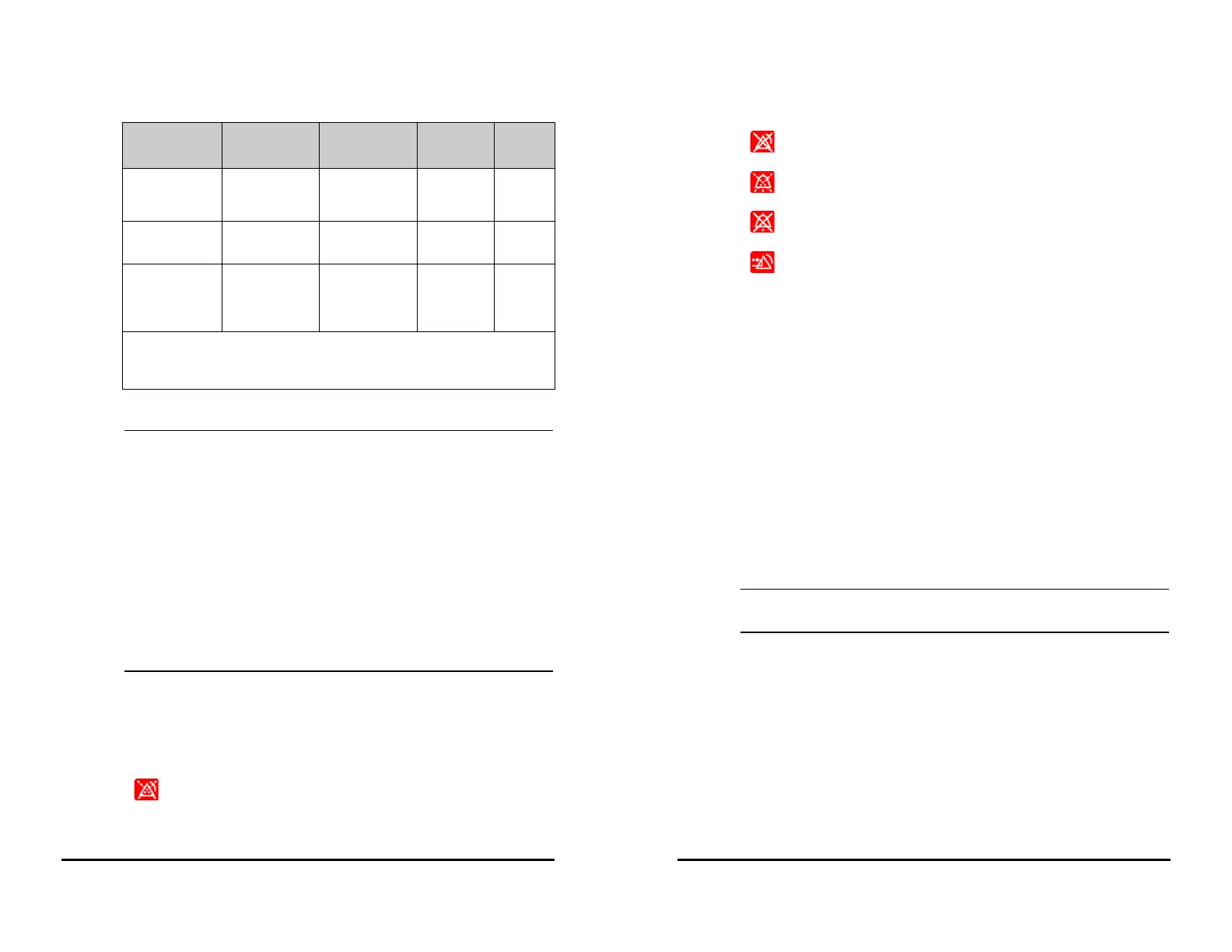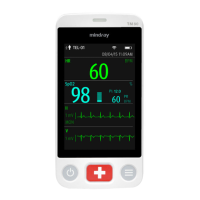VS 8/VS 8A Vital Signs Monitor Operator’s Manual 5 - 3
• When multiple alarms of different priority levels occur simultaneously, the
monitor selects the highest priority alarm to light the alarm lamp and issue
the alarm tone.
• When multiple alarms of different priority levels occur simultaneously and
should be displayed in the same area, the monitor only displays the
messages from the highest priority alarm.
• When multiple alarms of the same priority levels occur simultaneously alarm
messages are displayed circularly.
• Some physiological alarms, such as Apnea, are exclusive. They have identical
alarm tones and alarm lights with normal high level physiological alarms,
but their alarm messages are displayed exclusively. That is, when an exclusive
physiological alarm and a normal high level physiological alarm are
triggered simultaneously, only exclusive physiological alarm message will be
displayed.
5.3.4 Alarm Status Symbols
Apart from the alarm indicators as described in 5.3.3 Alarm Indicators, the monitor uses
the following symbols to indicate the alarm status:
Alarm message
1
White text inside
a red box
Black text inside
a yellow box
Black text
inside a cyan
box
White
text
Alarm priority
indicator
2
!!! !!! !
None
Parameter value White text inside
a flashing red
box
Black text inside
a flashing yellow
box
Black text
inside a
flashing
cyan box
None
1
: Alarm messages are displayed in the alarm information area at the top of the screen. You
can select the alarm messages to show the alarm list.
2
: The indicator appears in front of the corresponding alarm message.
Alarm Indicator
High Priority
Alarm
Medium Priority
Alarm
Low Priority
Alarm
Message
Alarm pause: indicates that all the alarms are paused.
5 - 4 VS 8/VS 8A Vital Signs Monitor Operator’s Manual
5.4 Checking Alarm List
To check the alarm list, follow this procedure:
1. Select the technical alarm area to check the Technical Alarms.
2. Select the physiological alarm area to check the Physiological Alarms.
5.5 Accessing On-screen Help for Technical Alarms
(AlarmSight)
In the technical alarm list, alarm messages followed by Detail include help messages or
pictures to help you identify the problem. This function is called AlarmSight. To access
AlarmSight, follow this procedure:
1. Select the technical alarm area to check the Technical Alarms list.
2. From the alarm list select Detail on the right of the desired alarm.
• If there are no displayed alarms, selecting the technical alarm area will not
open any dialogs.
5.6 Changing Alarm Settings
From the Alarm column of the main menu, select desired buttons to set alarm
properties.
5.6.1 Setting Parameter Alarm Properties (Continuous
Monitoring Mode)
For workflows under Continuous Monitoring, you can set the alarm properties of
physiological alarms of each parameter. Every time you switch to a workflow, the alarm
settings of the workflow are loaded. For details, see 3.9.1.4 Changing Alarm Settings.
Alarm off: indicates that individual measurement alarms are turned off or
the system is in the alarm off status.
Audio pause: indicates that audible alarm tones are paused.
Audio off: indicates that audible alarm tones are turned off.
Alarm reset: indicates that the alarm system is reset.