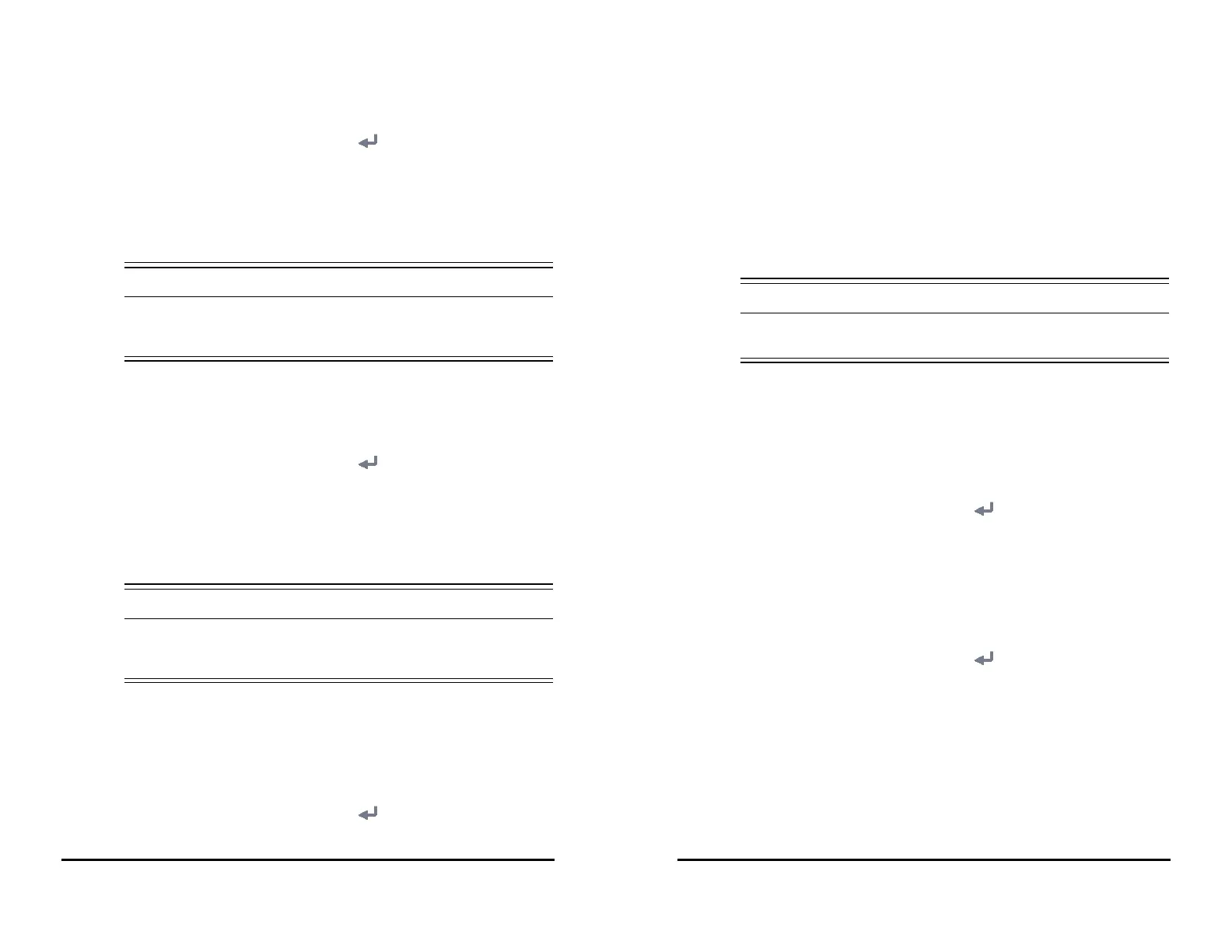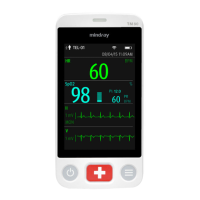VS 8/VS 8A Vital Signs Monitor Operator’s Manual 16 - 13
1. Select the Main Menu quick key → from the System column select Maintenance
→ input the required password → select .
2. Select the Alarm tab → Other tab.
3. Set SPO2 Desat Alarm Off.
◆ Disable: the SpO
2
Desat alarm is always on. You cannot switch it off.
◆ Enable: you can switch off the SpO
2
Desat alarm. For more information, see
6.6.1 Changing the SpO
2
Alarm Settings.
• If a clinician switches off the SpO
2
Desat alarm, the monitor will not alarm
when the patient’s SpO
2
is extremely low. This may result in a hazard to the
patient.
16.5.5.5 Setting the Switch of the Apnea Alarm Off
You can choose whether switching off the apnea alarm is permissible or not. To do so,
follow this procedure:
1. Select the Main Menu quick key → from the System column select Maintenance
→ input the required password → select .
2. Select the Alarm tab → Other tab.
3. Set Apnea Alarm Off.
◆ Disable: the apnea alarm is always on. The clinician cannot switch it off.
◆ Enable: the clinician can switch off the apnea alarm. For more information,
see 3.9.1.4 Changing Alarm Settings.
• If a clinician switches off the apnea alarm, the monitor will not issue the
apnea alarm when that situation occurs. This may result in a hazard to the
patient. Keep the patient under close surveillance.
16.5.6 Setting the Alarm Delay Time
For continuously measured parameters, you can set the alarm delay time. If the alarm
condition is resolved within the delay time, the monitor does not present the alarm.
To set the alarm delay time, follow this procedure:
1. Select the Main Menu quick key → from the System column select Maintenance
→ input the required password → select .
16 - 14 VS 8/VS 8A Vital Signs Monitor Operator’s Manual
2. Select the Alarm tab → Other tab.
3. Set Alarm Delay.
◆ Off: an alarm is presented as soon as the alarm condition occurs.
◆ 1 sec ~ 8 sec: for continuously measured parameters, an alarm is not
presented if the alarm condition is resolved within the designated delay
time.
The setting of Alarm Delay is not applied to the apnea alarms. You can set apnea delay
separately.
• The alarm delay time can be set to a maximum of 8 seconds. Changing this
setting to an inappropriate level could result in a hazard to the patient.
16.6 Changing the Standby Settings
16.6.1 Setting Prompt Message on Standby Screen
You can set the message to be displayed on the standby screen. To do so, follow this
procedure:
1. Select the Main Menu quick key → from the System column select Maintenance
→ input the required password → select .
2. Select the Standby tab.
3. Select Prompt On Standby Screen and input the message as needed.
16.6.2 Setting Auto Standby
You can set the monitor to enter standby mode automatically if no operation is detected
in a set time. To do so, follow this procedure:
1. Select the Main Menu quick key → from the System column select Maintenance
→ input the required password → select .
2. Select the Standby tab.
3. Switch on Auto Enter Standby.
4. Select Auto Enter Standby Time and select a time as needed. If no operation is
detected in the selected time, the monitor enters standby mode automatically.
16.6.3 Enabling Black Standby Screen
The monitor provides a black screen function for standby mode. If enabled, the screen
turns black after the monitor enters standby mode.
To do so, follow this procedure: