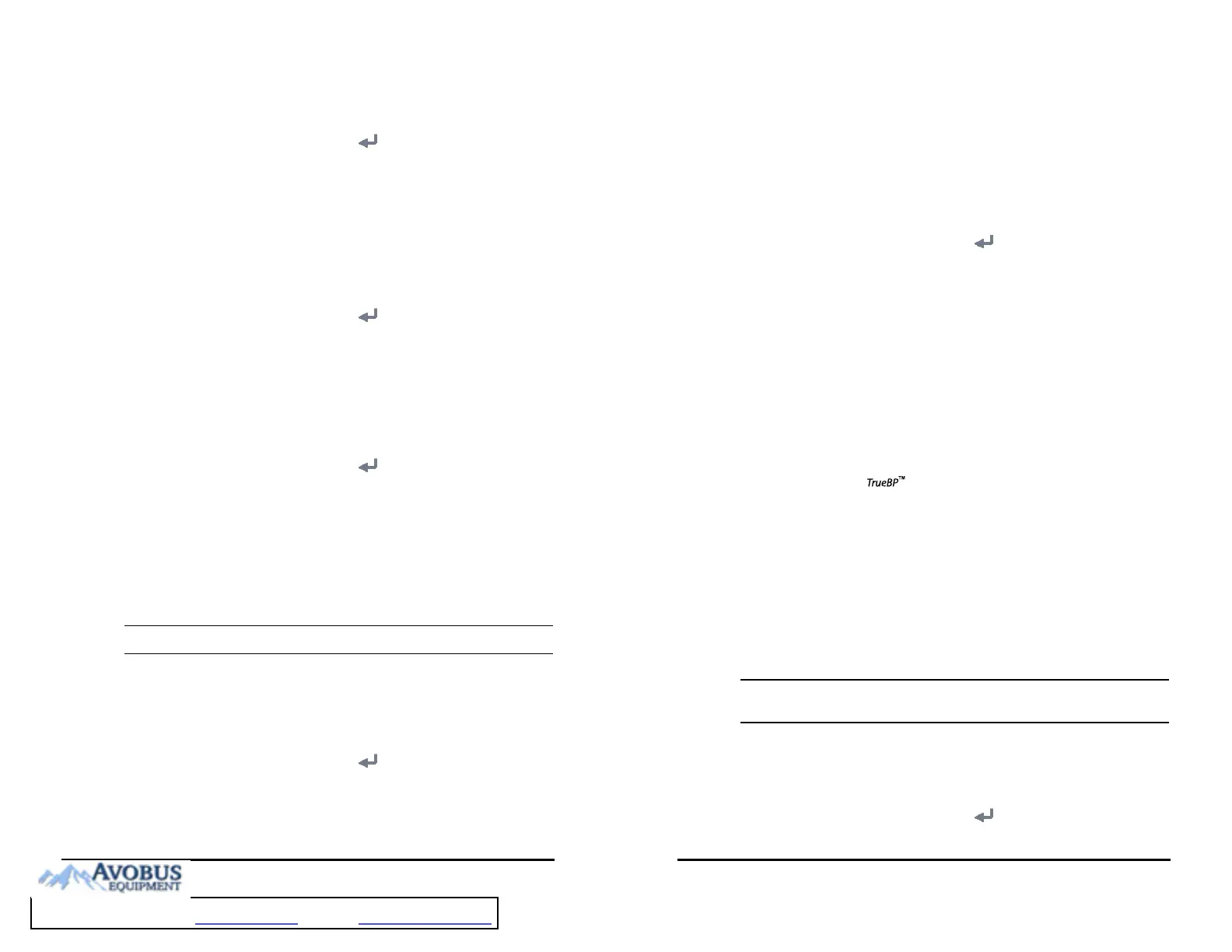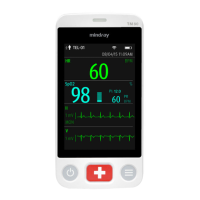VS 8/VS 8A Vital Signs Monitor Operator’s Manual 16 - 15
1. Select the Main Menu quick key → from the System column select Maintenance
→ input the required password → select .
2. Select the Standby tab.
3. Switch on Black Screen On Standby.
16.7 Changing CAA Settings
16.7.1 Selecting the Default Scoring Tool
To set the default scoring tool for different patient category, follow this procedure:
1. Select the Main Menu quick key → from the System column select Maintenance
→ input the required password → select .
2. Select the CAA tab. The EWS tab is displayed.
3. From the Select Default Score area, set Default Adult Score, Default Ped Score,
and Default Neo Score.
16.7.2 Managing the Scoring Tools
To manage the scoring tool, follow this procedure:
1. Select the Main Menu quick key → from the System column select Maintenance
→ input the required password → select .
2. Select the CAA tab. The EWS tab is displayed.
3. Select the Manage Score button.
◆ Delete local scoring tools: from the Local page, delete any unnecessary
scoring tools.
◆ Import the desired scoring tools to the monitor: from the USB drive page,
select the scoring tools on the USB drive, and then select Import.
• The monitor provides MEWS and NEWS by default. You cannot delete them.
16.7.3 Setting GCS Threshold for Each Consciousness Level
You can configure the threshold and color of each consciousness level. To do so, follow
this procedure:
1. Select the Main Menu quick key → from the System column select Maintenance
→ input the required password → select .
2. Select the CAA tab → GCS tab.
3. Set high limit, low limit and color for each level.
16 - 16 VS 8/VS 8A Vital Signs Monitor Operator’s Manual
16.8 Changing Module Settings
16.8.1 Selecting NIBP Measurement Algorithm
You can change the NIBP measurement algorithm adopted on your monitor. To do so,
follow this procedure:
1. Select the Main Menu quick key → from the System column select Maintenance
→ input the required password → select .
2. Select the Module tab. The NIBP tab is displayed.
3. Set NIBP Measurement Algorithm.
◆ Inflation: the monitor measures blood pressure during cuff inflation. If
succeeded, this measurement is completed. If the measurement fails at the
inflation stage, the monitor will automatically continue the measurement at
deflation stage.
◆ Deflation: the monitor measures blood pressure during cuff deflation.
Affected by measurement factors or patient’s physiological conditions, inflation
algorithm might fail, be incorrect, or unavailable. Then the monitor automatically
continues to perform the NIBP measurement at deflation stage. The measurement
factors or patient’s physiological conditions include:
■ Excessive patient movement
■ Using cuffs with no symbol
■ Using cuffs of inappropriate size
■ Cuffs being too tight or loose
■ Using well-worn cuffs
■ Patient blood pressure being too low
■ Patient pulse rate being too low
■ Patient having frequent arrhythmia
■ Weak patient pulse
• The monitor always performs NIBP measurement at deflation stage if Patient
Category is Neo.
16.8.2 Selecting Temp Module
To select the type of Temp module of the monitor, follow this procedure:
1. Select the Main Menu quick key → from the System column select Maintenance
→ input the required password → select .
To Purchase, Visit Avobus.com or call 1-800-674-3655