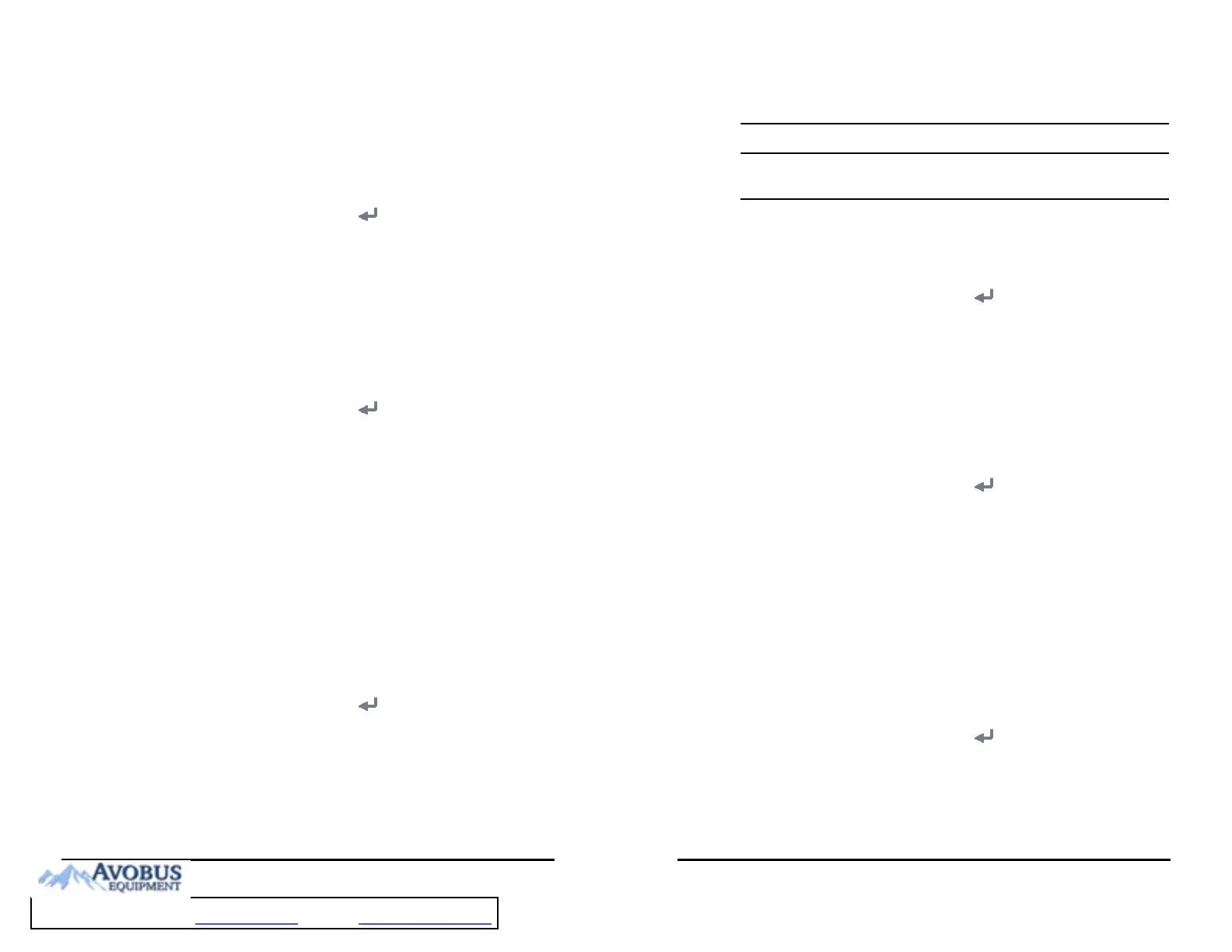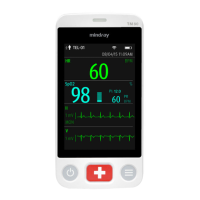VS 8/VS 8A Vital Signs Monitor Operator’s Manual 16 - 3
16.2.3 Auto Discharging a Patient after Monitor Power Off
For patients under Continuous Monitoring mode, you can set the monitor to
automatically discharge a patient upon startup after being switched off for a period of
time. To do so, follow this procedure:
1. Select the Main Menu quick key → from the System column select Maintenance
→ input the required password → select .
2. Select the Patient Management tab→ Discharge tab.
3. Select a time for Auto Discharge When Power Off. The monitor will automatically
discharge the patient at next startup after being switched off for the selected
period of time. The default is Never. That is to say the monitor will not discharge a
patient upon startup, regardless of how long the monitor has been switched off.
16.2.4 Auto Deleting Patient Data after Discharging a Patient
You can let the monitor automatically delete patient data after discharging a patient. To
do so, follow this procedure:
1. Select the Main Menu quick key → from the System column select Maintenance
→ input the required password → select .
2. Select the Patient Management tab→ Discharge tab.
3. Set Auto Delete Patient Data if Discharged.
◆ Right Now: deletes patient data as soon as the patient is discharged.
◆ 7 days: deletes discharged patient data seven days after the patient was
discharged.
◆ 1 Month: deletes discharged patient data one month after the patient was
discharged.
◆ Auto: patient data is not deleted when the patient is discharged. The oldest
discharged patient data will be deleted when the storage space of the
monitor is full.
16.2.5 Clearing All Patient Data
You can delete all patient information and data in the monitor. To do so, follow this
procedure:
1. Select the Main Menu quick key → from the System column select Maintenance
→ input the required password → select .
2. Select the Patient Management tab → Discharge tab.
3. Select Clear All Patient Data.
4. Select OK. Select OK again for confirmation until a message indicating you that all
data is cleared.
• Clearing patient data will discharge the current patient. Make sure there is no
patient is being monitored before you clear all data.
16.2.6 Setting Patient Location Options for the Standby Screen
To set options for patient location, follow this procedure:
1. Select the Main Menu quick key → from the System column select Maintenance
→ input the required password → select .
2. Select the Patient Management tab → Location tab.
3. Input or edit patient location options.
16.3 Changing the Authorization Settings
16.3.1 Setting Clinician Login
You can select whether verification or authentication is required for clinician login. To do so,
follow this procedure:
1. Select the Main Menu quick key → from the System column select Maintenance
→ input the required password → select .
2. Select the Authorization Setup tab.
3. Set Clinician Login.
◆ No Verification: no verification is needed for clinician login.
◆ Clinician Verification: the user name saved in the MLDAP server is required.
◆ Clinician Authentication: the user name and password saved in the MLDAP
server are required.
4. Set Automatic Logout Time and Imprivata Domain as needed.
16.3.2 Selecting Password for User Maintenance
You can select what password is used when accessing the Maintenance dialog. To do so,
follow this procedure:
1. Select the Main Menu quick key → from the System column select Maintenance
→ input the required password → select .
2. Select the Authorization Setup tab → Authorization Setup tab.
3. From the Maintenance area, set User Maintenance to select the password for
accessing the monitor’s Maintenance dialog.