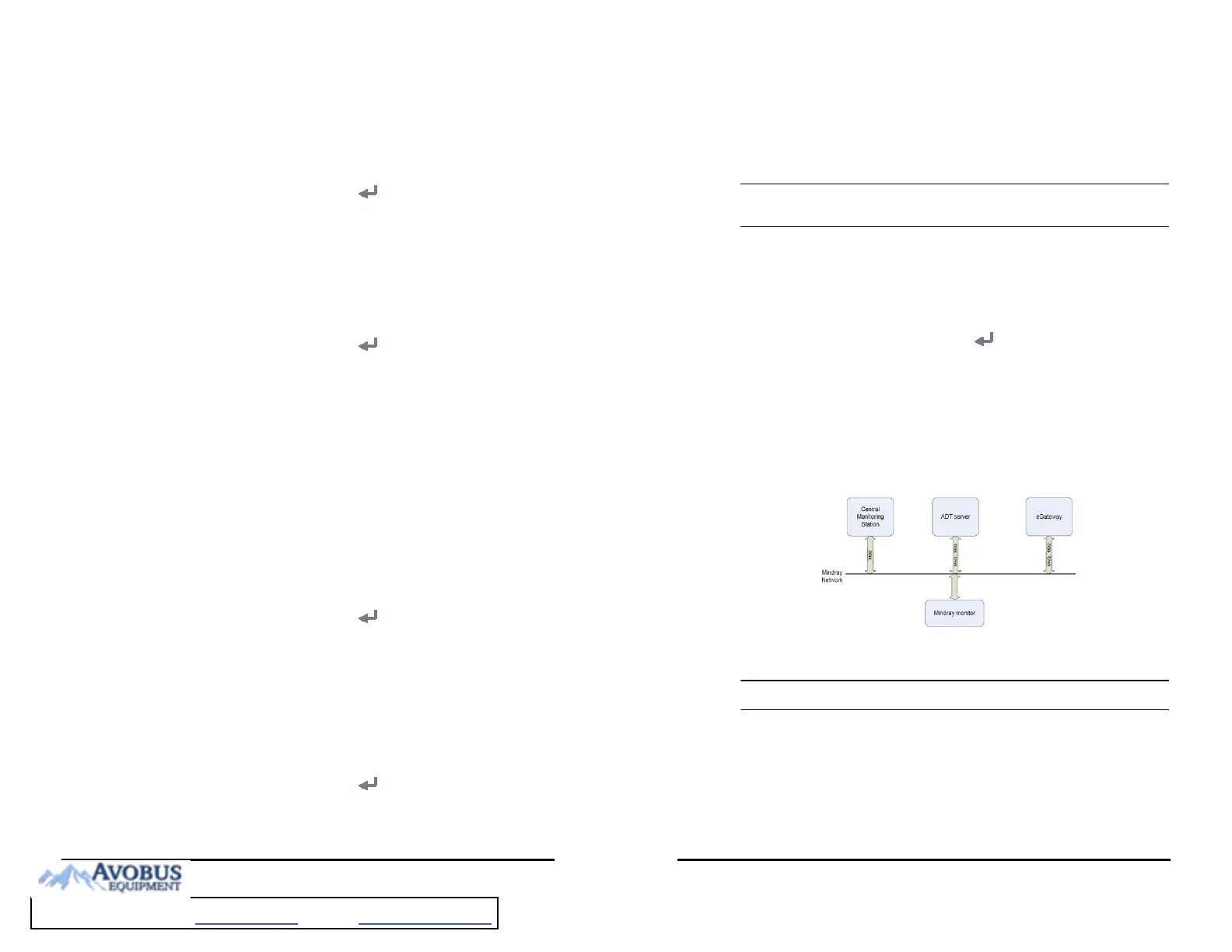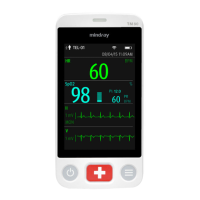VS 8/VS 8A Vital Signs Monitor Operator’s Manual 16 - 21
16.12 Checking Battery Information
To check the battery information, follow this procedure:
1. Select the Main Menu quick key → from the System column select Maintenance
→ input the required password → select .
2. Select the Battery Information tab.
16.13 Changing Scanner Settings
16.13.1 Setting Scanner Information
To set the scanner information on the monitor, follow this procedure:
1. Select the Main Menu quick key → from the System column select Maintenance
→ input the required password → select .
2. Select the Scanner tab. The Scanner Info. tab is displayed.
3. Set Data Parse Mode and then set other information as instructed below:
◆ If you select JADAK, select JADAK Barcode tab and set the information of JADAK
barcode.
◆ If you select Local, continue to set the Data Encoding Type, patient
barcode and clinician barcode.
◆ If you select DLL, continue to set the Data Encoding Type.
16.13.2 Identifying the Barcode Reader (for the non-Mindray
Custom 2D Barcode Reader)
When you are using barcode readers other than the JADAK Flexpoint HS-1R, HS-1RS or
HS-1M, you should select the barcode reader from the USB device list, so that the
monitor can identify the barcode reader. To do so, follow this procedure:
1. Select the Main Menu quick key → from the System column select Maintenance
→ input the required password → select .
2. Select the Scanner tab → Identify Scanner tab.
3. From the USB device list, select the barcode reader you are using.
16.13.3 Selecting Patient Information Read by the Barcode Reader
(for the Mindray Custom 2D Barcode Reader)
To select desired patient information that will be read by the barcode reader, follow this
procedure:
1. Select the Main Menu quick key → from the System column select Maintenance
→ input the required password → select .
2. Select the Scanner tab → Field tab.
• The patient information read by the barcode reader is dependent on the
patient information encoded in the hospital's barcodes.
16.14 Setting the Report Layout
To set the patient information you want to display on general reports, follow this
procedure:
1. Select the Main Menu quick key → from the System column select Maintenance
→ input the required password → select .
2. Select the Record tab. The Report Layout tab is displayed.
3. Select the desired items under Report Name. N/A indicates that this item is not
displayed on a report.
16.15 Configuring the Network
You can connect the monitor to the central monitoring system (CMS), and eGateway
through wired LAN or wireless LAN.
16.15.1 Network Safety Information
• Wireless network designing, deploying, debugging, and maintenance should
be executed by Mindray service personnel or authorized technicians.
• Always set the wireless network according to local wireless regulations.
• Using 5GHz frequency band is recommended whenever possible. There are
more interference sources in 2.4GHz frequency band.