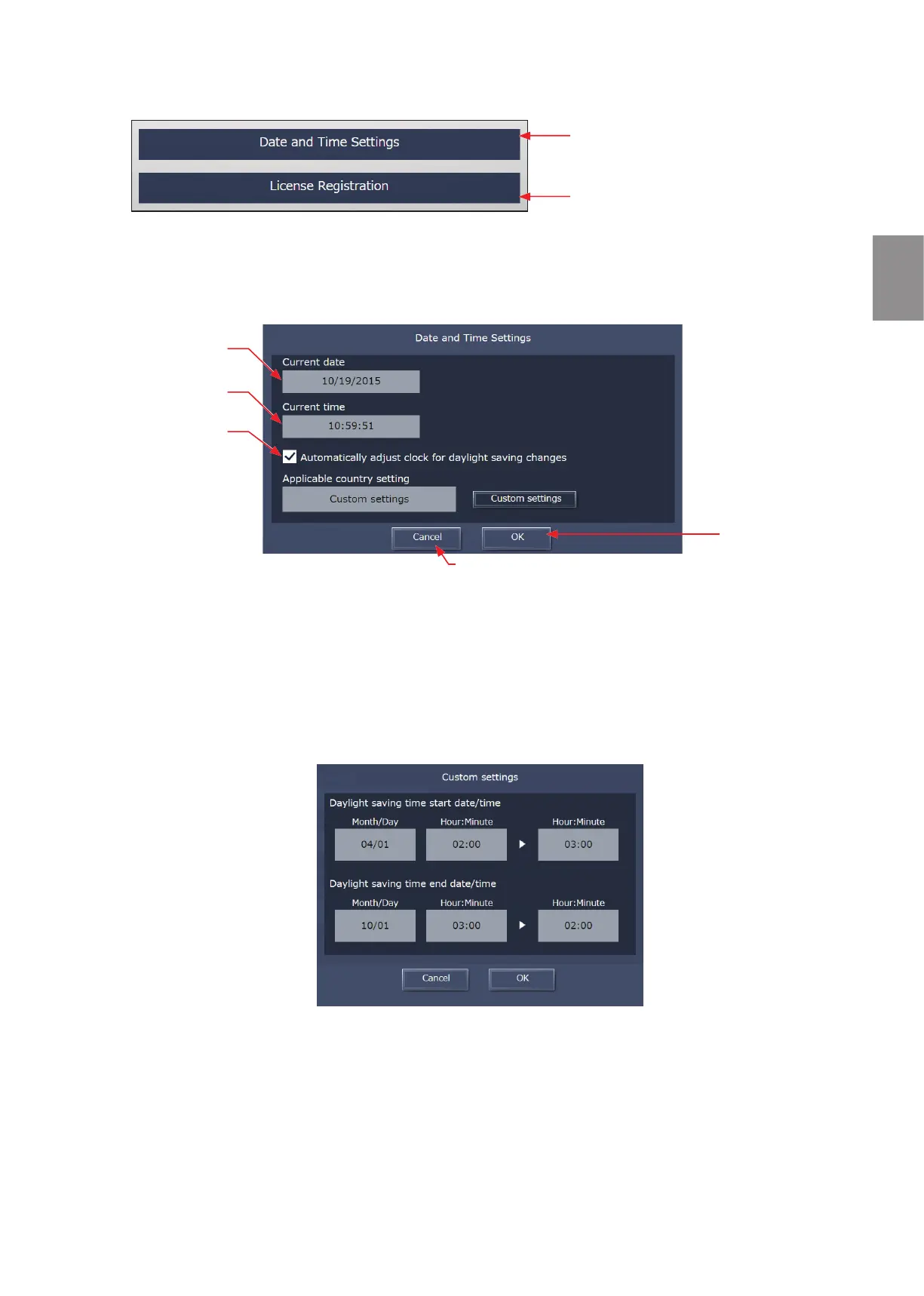87
WT07996X02
2-5-3. Initial settings
In [Initial settings], date and time settings can be configured and licenses can be registered.
[1] Date and Time Settings
In [Date and Time Settings], the current date and time can be set.
Enter the current date and time, and click [OK] to save the settings to the centralized controllers.
(1) Enter the current date and time.
(2) To adjust the daylight saving time automatically, check the [Automatically adjust clock for daylight saving
changes] checkbox, click [Custom settings] on the left, and select the applicable country.
If the applicable country is not there, select [Custom settings] on the right instead to open the Custom settings
screen, and configure the daylight saving time setting.
Note: The date and time set on this screen will be sent to all AE-200/AE-50/EW-50 controllers that are managed by the Integrated
Centralized Control Web, and be reflected to all air conditioning units connected to them.
Note: Schedule settings are sent to the AE-200/AE-50/EW-50, based on the time of the PC that uses the Integrated Centralized
Control Web.
If the current time is moved forward on this screen and the time differs from the PC time, the operation that was scheduled to
take place during the time that was skipped will not be performed.
Note: When the daylight saving time is set, time difference may occur between the centralized controllers AE-200/AE-50/EW-50
and the PC, adversely affecting the schedule settings and energy management function. When setting the daylight saving
time, be sure to set the same time for the PC time.
Date and Time Settings
Set the date and time for the centralized controllers
that are managed by the Integrated Centralized
Control Web.
License Registration
Register licenses.
Current date
Cancel
Click to cancel the settings and close the
date and time settings screen.
OK
Click to save the
settings.
Current time
Daylight saving time
setting
Click to enable the
daylight saving time
setting.
For building managers Chapter 2
