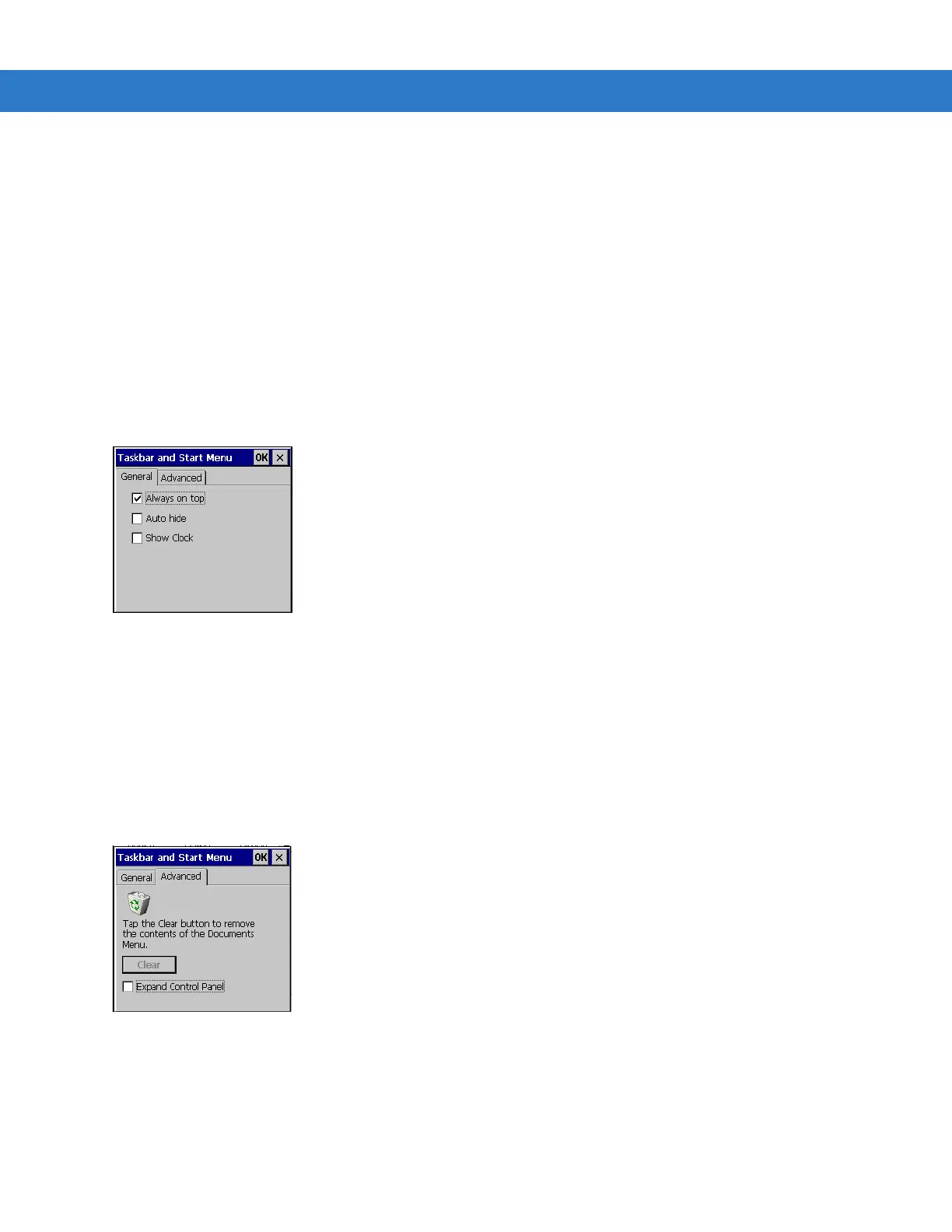2 - 18 MC3000 User Guide
Properties
1. Tap Start > Control Panel > Taskbar and Start Menu ... . The Task Manager, Properties window displays,
see Figure 2-10 on page 2-17.
2. Tap Properties to display the Taskbar and Start Menu, General tab.
3. This menu provides taskbar options:
•
Check the Always on Top checkbox to keep the taskbar on top of all other windows.
•
Check the AutoHide checkbox to make the taskbar disappear, touch the bottom of the display to make the
taskbar return.
•
Check the Show Clock checkbox to display the clock on the taskbar.
4. Tap OK to save the settings and exit the window.
Figure 2-12
Taskbar and Start Menu, General Tab
Advanced Tab
1. Tap the Advanced tab to enter the Taskbar and Start Menu, Advanced tab.
2. Tap the Clear button to delete all of the documents listed in the Start > Documents entry, see Start Button on
page 2-15. Typically this list is empty, but if there were documents in the list the Clear button would delete
them.
3. Tap t h e Expand Control Panel checkbox to display the entire contents of the MS control panel in list form,
rather than icons.
Figure 2-13
Taskbar and Start Menu, Advanced Tab
4. Tap OK to save the settings and exit the window.