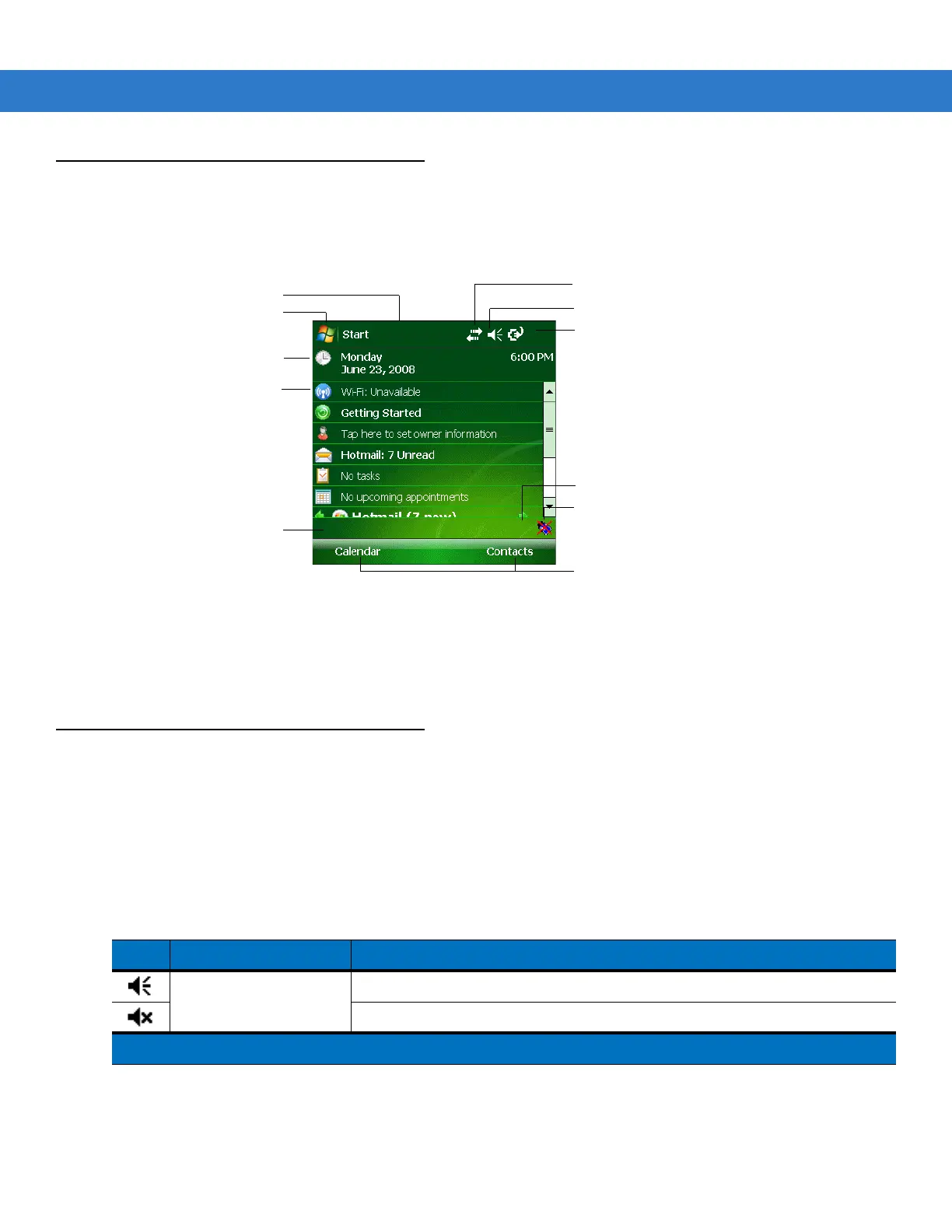Operating the MC3000 2 - 19
Windows Mobile 6.1 Today Screen
The Today screen displays important information, such as upcoming appointments and status indicators. Tap a
section on the screen to open the associated program. Alternatively, tap Start > Today to display the Today
screen.
Figure 2-14
Today Screen
To customize the Today screen, tap Start > Settings > Today icon. Use the Appearance tab to customize the
background and the Items tab to change the list and order of items that appear on the screen.
Windows Mobile 6.1 Status Icons
Status Bar
Status icons are shown in the Status Bar to indicate present status of the mobile computer. Tapping each status
icon displays the corresponding dialog box and enables you to change or adjust its settings. You may see the
status icons listed in Table 2-7 on the Status Bar located at the top of the screen.
Open the Start Menu
Adjust volume
Change the date and time
Soft Keys
Battery Status
Command Bar
Turn on or off radios
BTExplorer
Wireless Applications
Notification
Connectivity
Table 2-7
Status Icons
Icon Function Description
Audio Speaker is on.
Speaker is off.
* Only appears in the Time and Next Appointment dialog box.