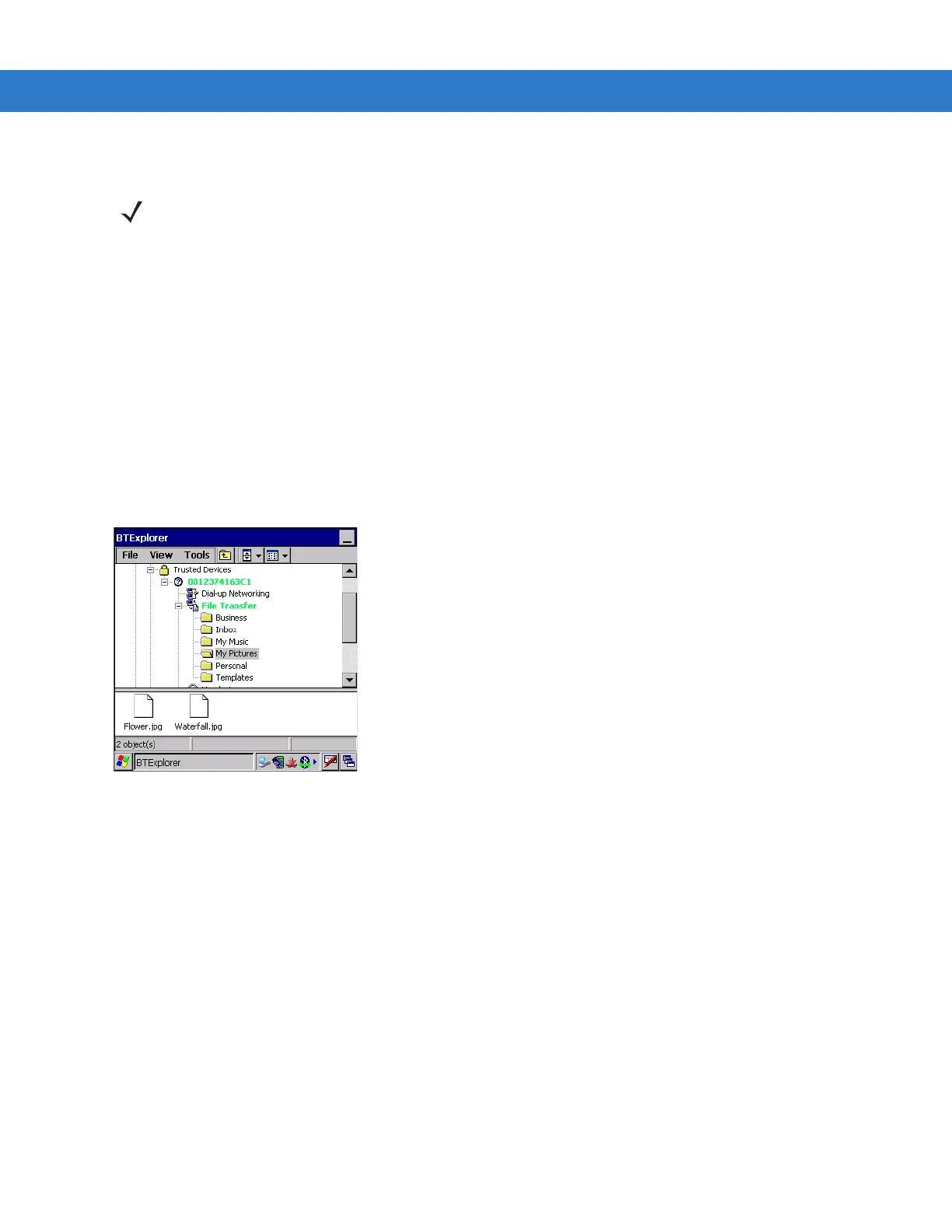3 - 14 MC3000 User Guide
File Transfer Services
To transfer files between the mobile computer and another Bluetooth enabled device:
1. Ensure the mobile computer is discoverable and connectable. See Bluetooth Settings on page 3-21.
2. Discover and bond (pair) with the remote access point.See Bonding with Discovered Device(s) on page 3-9.
3. In
BTExplorer, select the Remote Devices folder.
4. Select the
Trusted Devices folder.
5. Tap the remote device folder.
6. Tap and hold on the remote device and select
Explore from the pop-up menu.
7. Tap and hold on
File Transfer and select Connect. The remote device’s accessible folders appear.
8. Select a folder. The contents of the folder appear in the sub-window.
Figure 3-21 Remote Device Folders
9. Tap and hold on the file. A pop-up menu appears.
10. Select the action to perform:
a. New - create a new file or folder. on the remote device
b. Delete - delete the selected file on the remote device.
c. Get File - copy the file from the remote device to the mobile computer.
d. Put File - copies a file from the mobile computer to the remote device.
Create New File or Folder
To create a new folder or file on the remote device:
1. Tap and hold on the file and select
New > Folder or New > File. The Create New Folder or Create New File
window appears.
2. Enter the name for the new folder or file. Tap
OK.
3. A new folder or file is created on the remote device.
NOTE Shared folders are a security risk.