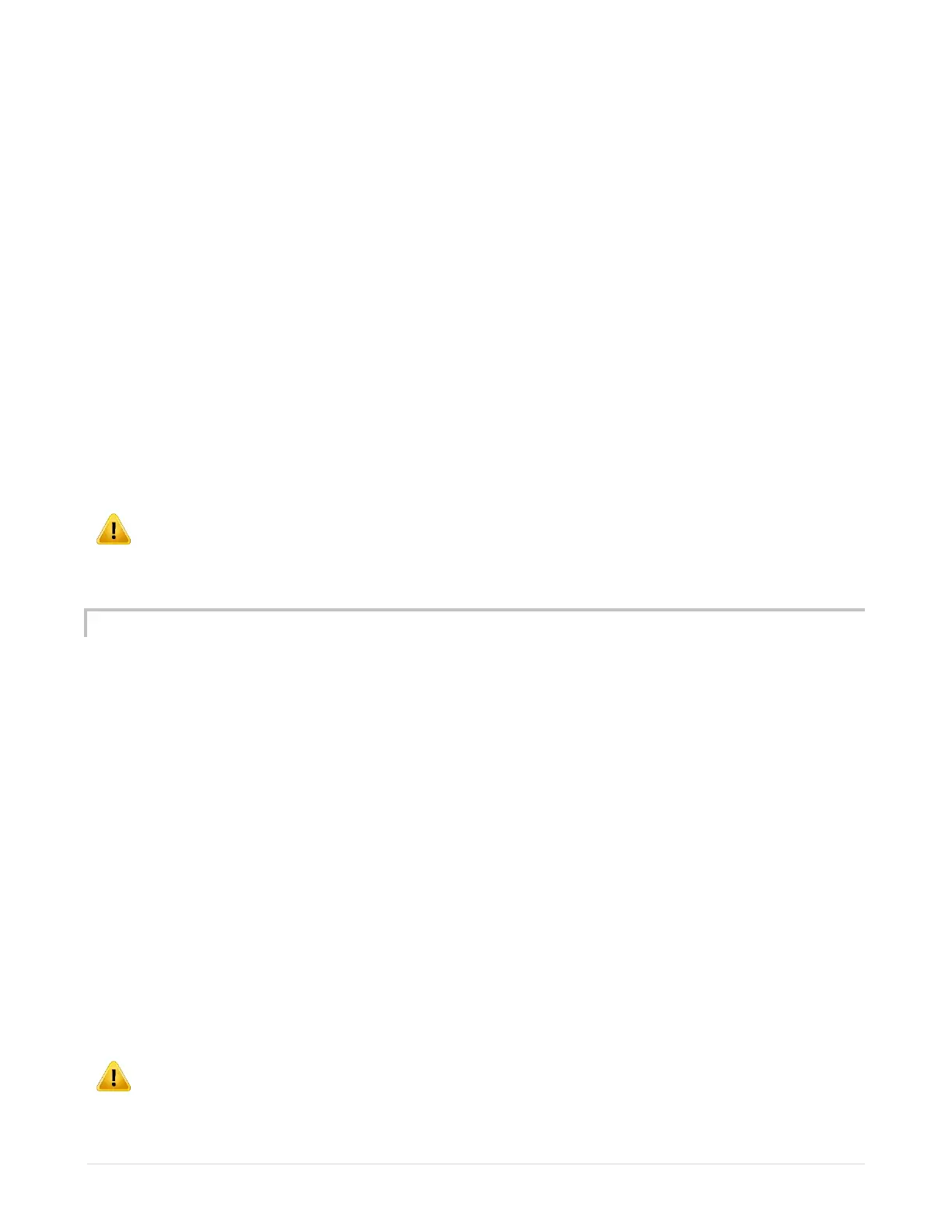Apex Classic Setup and Programming Guide v2.2 Page 13
To set the Primary DNS:
Apex Display: System – Net Setup – DNS Server – use the up/down
arrows to change the number of the highlighted character, use the
left/right arrows to select the character to change, when done, press OK.
Web Interface: Configuration – Network Setup – click in the Primary DNS
server box and type the default gateway, press the Update Network
Settings button to save changes.
To set the Secondary DNS (optional):
Apex Display: System – Net Setup – Alt DNS Server – use the up/down
arrows to change the number of the highlighted character, use the
left/right arrows to select the character to change, when done, press OK.
Web Interface: Configuration – Network Setup – click in the Secondary
DNS server box and type the default gateway, press the Update Network
Settings button to save changes.
WARNING: Incorrectly changing the IP configuration may render the Web
Interface inaccessible to your PC. If this occurs, make corrections to the IP
configuration from the Apex Display Module.
CONFIGURE THE APEX HOSTNAME (OPTIONAL)
The Apex Base Module hostname is the friendly name used to address the Apex
Web Interface. The default value is “apex”. You can either keep the default or
choose a hostname more fitting to your system.
To change the Apex hostname:
Apex Display: System – Net Setup – Host Name – use the up/down
arrows to select the appropriate letters and the left/right arrows to select
the digit to change, when done, press OK.
Web Interface: Configuration – Network Setup – click in the Hostname
box and type the hostname, press the Update Network Settings button to
save changes.
NOTE: Hostnames are not case sensitive although you can configure the
hostname with upper and lower case letters. Hostnames are limited to 15 digits,
do not use spaces or special characters in your hostname.
WARNING: Changing the hostname may render the Web Interface
inaccessible when using the new hostname in a web browser until the Apex
