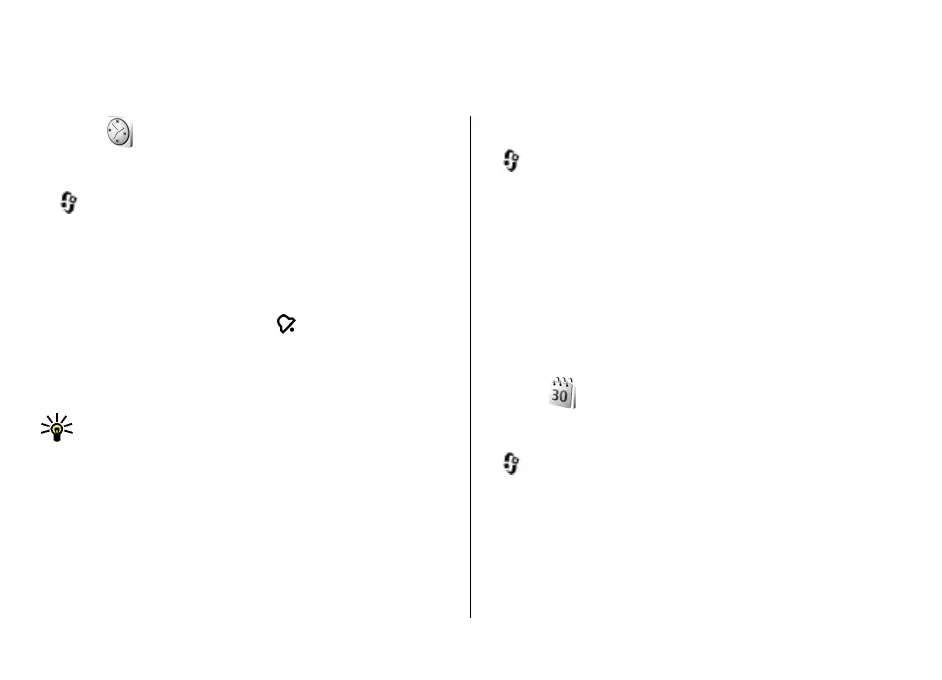時間管理
時鐘
鬧鐘
按 ,然後選擇應用程式 > 時鐘。
要設定一個新的快速響鬧,選擇選項 > 新快速響鬧。 快
速響鬧是為之後的 24 小時設定的,不能重複。
要檢視啟動及未啟動的響鬧,向右捲動至響鬧標籤。要設
定新響鬧,選擇選項 > 新響鬧。如果需要,請定義重
複。響鬧啟動後,螢幕上會顯示
。
要關閉正在響起的響鬧,選擇停止。要在某一特定時間段
內停止響鬧,選擇重響。 如果響鬧時間已到而裝置關
閉,則裝置會自動開機並響起響鬧鈴聲。
秘訣: 要定義在設為重響後響鬧再次響起之前的時
間段,選擇選項 > 設定 > 響鬧重響時間。
要取消聲鬧,選擇選項 > 取消響鬧。
要更改時間、日期及時鐘類型等設定,選擇選項 > 設定。
要允許流動電話網絡更新裝置的時間、日期及時區資料
(網絡服務),請於設定中選擇自動時間更新 > 開。
世界時鐘
按 ,然後選擇應用程式 > 時鐘。
要開啟世界時鐘檢視,向右捲動至世界時鐘標籤。在世界
時鐘檢視中,您可以檢視不同城市的時間。要在清單中加
入城市,選擇選項 > 加入城市。最多可在清單中加入 15
個城市。
要設定您目前所在的城市,捲動至城市,然後選擇選項 >
設為目前所在城市。該城市會顯示在時鐘主檢視中,您裝
置的時間亦會隨所選城市進行變更。請確保時間正確,且
與您所在時區相符。
日曆
建立日曆項目
按 ,然後選擇應用程式 > 日曆。
© 2008 Nokia.版權所有,翻印必究。118
