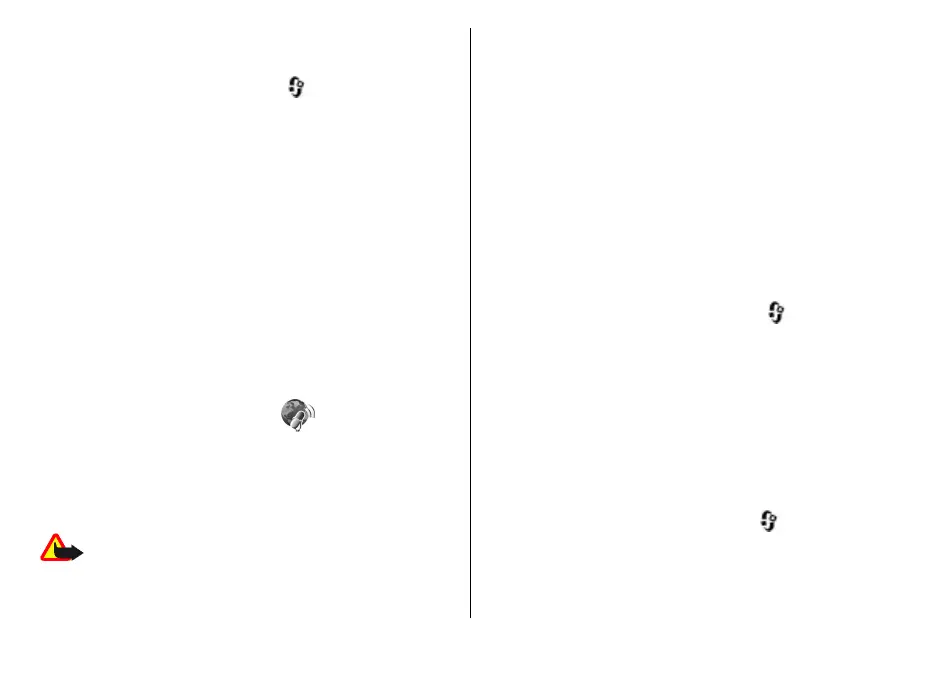To access the Nokia Music Store, you must have a valid
internet access poin
t in the device.
To open Nokia Music Store, press
, and select
Music >
Music store.
To find more music in differe
nt categories of the music
menu, select
Options > Find in Music store
.
Nokia Music Store settings
The availability and appearance of the music store
settings may vary. The settin
gs may also be predefined
and not editable. If the settings are not predefined, you
may be asked to select the access point to use when
connecting to the music store.
To select the access point,
select Default acc. pt.
.
In the music store, you may be
able to edit the settings
by selecting
Options
> Settings
.
Nokia Podcasting
With the Nokia Podcasting ap
plication (netwo
rk service),
you can search, discover, subscribe to, and download
podcasts over the air, and play, manage, and share audio
and video podcasts with your device.
Warning:
Listen to music at a moderate level.
Continuous exposure to h
igh volume may damage your
hearing. Do not hold the device near your ear when the
loudspeaker is in use, because the volume may be
extremely loud.
Podcasting settings
Before using Nokia Podcasting, set your connection and
download settings.
The recommended connection method is WLAN. Check
with your service provider for terms and data service fees
before using other connections. For example, a flat rate
data plan can allow large data transfers for one monthl
y
fee.
Connection settings
To edit the connect
ion settings, press
, and select
Music > Podcasting
>
Options >
Settings >
Connection
.
Define the following:
●
Default access point
— Select the access point to
define your connection to the internet.
●
Search service URL
— Define the podcast search
service to be used in searches.
Download settings
To edit the downlo
ad settings, press
, and select
Music > Podcasting
>
Options >
Settings >
Download.
© 2008 Nokia. All rights reserved.
52
