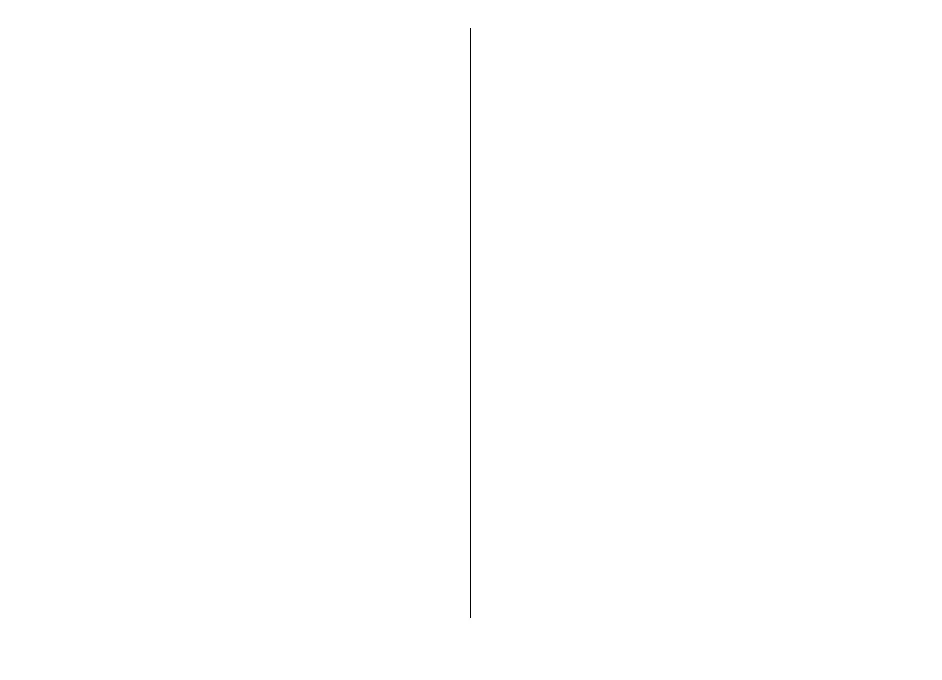To view the list in alphabetical order, select
Options
>
Alphabetical
.
To see the tags you have created, select
Tags in the
Photos main view. The size of the tag name correspon
ds
to the number of items the tag is assigned to. Select a tag
to view all the images associated with the tag.
To assign a tag to an image, select an image and select
Options
> Add tags
.
To remove an image from a
tag, open a tag and select
Options
> Remove from tag
.
Slide show
To view your images as a slide show, select an image and
Options
> Slide show
. The slide show starts from the
selected file.
To view only the selected im
ages as a slide show, select
Options > Mark/Unmark >
Mark to mark images, and
Options >
Slide show
> Start to start the slide show.
Select from the following:
● Pause — to pause the slide show
● Continue
— to resume the slide show, if paused
● End
— to close the slide show
To browse the images, scroll left or right.
Before starting the slide show, adjust the slide show
settings. Select
Options
> Slide show
> Settings
, and
from the following:
● Music — to add sound to the slide show. Select
On or
Off
● Song — to select a music file from the list
● Delay between slides
— to adjust the tempo of the
slide show
● Transition
— to make the slid
e show move smoothly
from one slide to another, and zoom in and out in the
images randomly
To decrease or increase the volume during the slide sh
ow,
use the volume key in your device.
Edit images
Image editor
To edit the pictures after taking them or the ones already
saved in Photos, select
Options >
Edit. The image editor
opens.
To open a grid where you can select different edit options
indicated by small icons, select
Options
> Apply
effect . You can crop and rotate the image; adjust the
brightness, colour, contrast, and resolution; and add
effects, text, clip art, or a frame to the picture.
© 2008 Nokia. All rights reserved.
74
