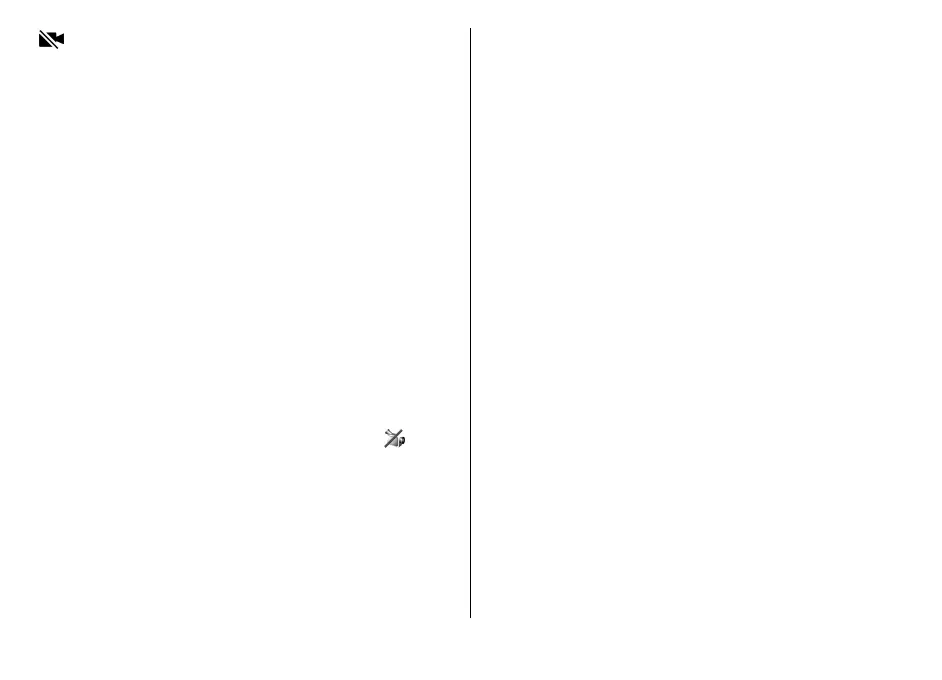You have denied video sending from your device. To
send a still image instead, select Tools > Settings >
Phone > Call > Image in video call.
Even if you denied video sending during a video call, the
call is still charged as a video call. Check the pricing with
your service provider.
1. To start a video call, enter the phone number in the
standby mode, or select Contacts and a contact.
2. Select Options > Call > Video call.
The secondary camera on the front is used by default
for video calls. Starting a video call may take a while.
Waiting for video image is shown. If the call is not
successful (for example, video calls are not supported
by the network, or the receiving device is not
compatible), you are asked if you want to try a normal
call or send a text or multimedia message instead.
The video call is active when you see two video
images, and hear the sound through the loudspeaker.
The call recipient may deny video sending (
), in
which case you only hear the sound and may see a still
image or a grey background graphic.
3. To end the video call, press the end key.
Options during a video call
To change between showing video or hearing only sound,
select Options > Enable, or Disable and the desired
option.
To use the main camera to send video, select Options >
Use main camera. To switch back to the secondary
camera, select Options > Use secondary camera.
To take a snapshot of the video you are sending, select
Options > Send snapshot. Video sending is paused and
the snapshot is shown to the recipient. The snapshot is
not saved. Press Cancel to resume sending video.
To zoom your image in or out, select Options > Zoom.
To route the audio to a compatible headset with
Bluetooth connectivity attached to your device, select
Options > Activate handsfree. To route the audio back
to the loudspeaker of your device, select Options >
Activate handset.
To change the video quality, select Options > Video
preference. Normal quality is framerate 10 fps. Use
Clearer detail is lower framerate for small, static details.
Use Smoother motion for moving image that requires a
higher framerate.
To adjust the volume during a video call, use the volume
key on the side of the device.
© 2008 Nokia. All rights reserved. 125
