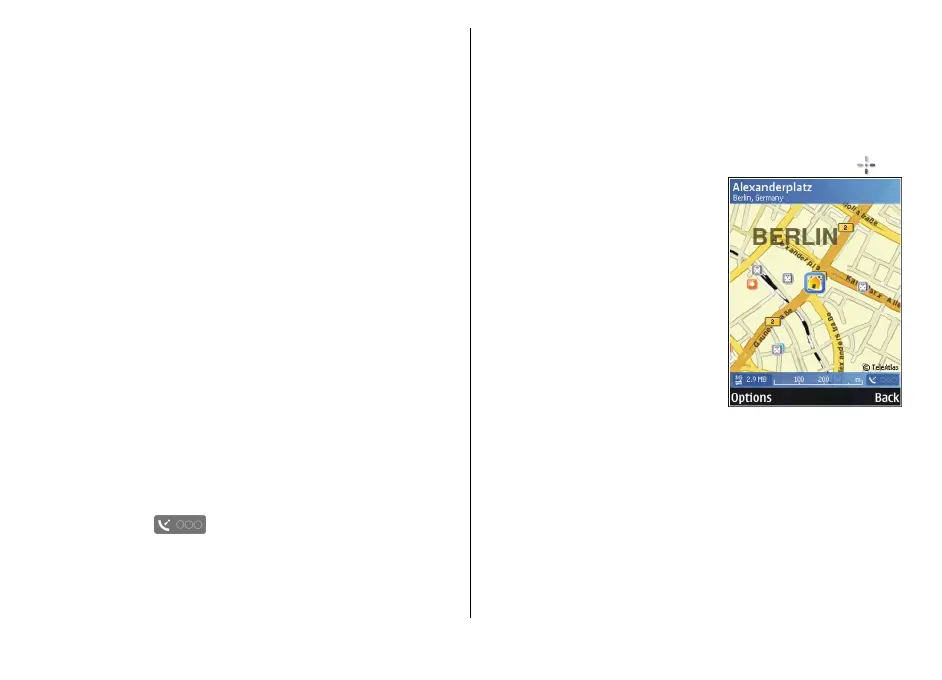Contact your network service provider for details and
roaming costs.
Almost all digital cartography is inaccurate and
incomplete to some
extent. Never rely
solely on the
cartography that you download
for use in this device.
Browse maps
The map coverage va
ries by country.
When you open the Maps application, Maps zooms in to
the location that was saved from your last session. If no
position was saved from the last session, the Maps
application zooms in to the capital city of the country y
ou
are in based on the information the device receives from
the cellular network. At the same time, the map of the
location is downloaded, if
it has not been downloaded
To establish a GPS connection and zoom in to your current
location, select
Options >
Find place
> GPS position
If the power saver turns on wh
ile the device is attempting
to establish a GPS connection,
the attempt is interrupted.
A GPS indicator
is shown on the
display when you
browse maps. When the device tries to establish a GPS
connection, the circles are yellow. When the device
receives enough data from the satellites to calculate th
e
coordinates of your current
location, the circles turn
green.
To view information about satellites when you are u
sing
Maps, select
Options
> Map options
>
Satellite info
.
Move on the map
Your current location is
indicated on the map with
. To
move on the map, scroll up,
down, left, or right. When you
browse the map on the display,
a new map is automatically
downloaded if you scroll to an
area which is not covered by
maps already downloaded.
These maps are free of charge,
but downloading may involve
the transmission of large
amounts of data through your
service provider's network. For
more information on data
transmission charges, contac
t your service provider. The
maps are automatically saved in the device memory or on
a compatible memory card (if inserted).
Edit the map view
To zoom in or out, press
* or #.
To switch between the 2D and 3D views, select
Options
>
Map options >
2D/3D
.
© 2008 Nokia. All rights reserved.
42
[0]
, or
press
0
during
previ
o
u
s sessions.
.
