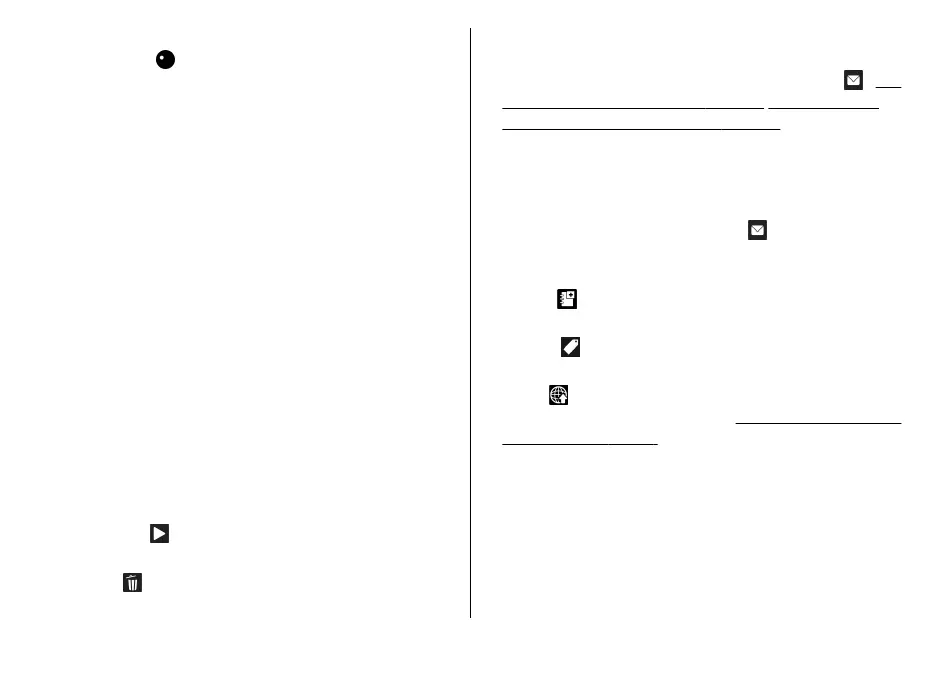2. To start recording, press
the capture key. The red
record icon (
) is shown and a tone sounds,
indicating that recording has started.
3. To pause recording at any time, press
Pause
. Select
Continue
to resume recording. Video recording
automatically stops if recording is set to pause and
there are no keypresses within a minute.
To zoom in or out of the subject, use the zoom key in
your device.
4.
To stop record
ing, select Stop
. The video clip is
automatically saved in the Photos application. The
maximum length of the video clip depends on the
available memory.
To activate the front camera, select
Options
> Use
secondary camera
. To start recording a video, press the
scroll key. To zoom in or
out, scroll up or down.
After recording a video
After you record a video clip
, select from the following
options in the active toolbar (available only if
Show
captured video
is set to
On in the video settings):
● To immediately play the vide
o clip you just recorded,
select Play (
).
●
If you do not want to keep the video, select
Delete
(
).
● To send the video clip using a multimedia message, e-
mail, or other connection methods, such as Bluetooth
connectivity, press the call key, or select Send
(
).
See
"Write and send messages"
, p.
110
.
See "Send data
using Bluetooth connectivity"
, p.
101
. This option is
not available during a call. You may not be able to send
video clips saved in the MPEG-4 file format in a
multimedia message.
You can also send the video clip to a person you are
talking to. Select
Send to caller
(
) (only available
during a call).
● To add the video clip
to an album, select
Add to
album
● To view information abou
t the video clip, select
Details
● To upload the video clip to
a compatible online album,
select
(only available if you have set up an account
for a compatible online album).
See "Share images and
videos online"
, p.
78
.
● To return to the viewfinder
to record a new video clip,
press the capture key.
Camera settings
There are two kinds of settings for the camera: setup
settings and main settings.
The setup settings return to
© 2008 Nokia. All rights reserved.
67
