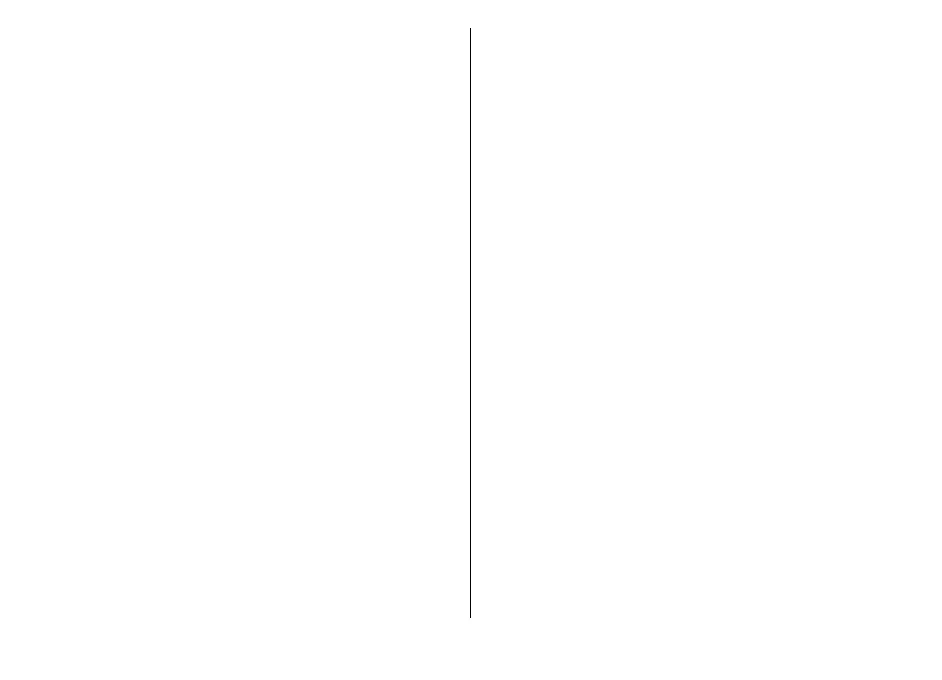To define what kinds of points of interest are shown on
the map, select Options > Map options > Categories
and the desired categories.
To adjust the network, routing, and general settings,
select Options > Settings.
Find and save locations
To find a location, select Options > Find place. You can
choose to go to your GPS position, find an address, find a
point of interest by entering a keyword, find locations
nearby, or browse a guide (extra service).
To use a location on the map, for example, as a starting
point for a nearby search, to plan a route, view its details,
or start navigation (extra service), press the scroll key, and
select the desired option.
To save a location as a landmark, in the desired location,
press the scroll key, select Save > As landmark, enter a
name for the landmark, and select the categories you
want to include it in. To take a screen shot of your
location, select Save > As image. The screen shot is
saved in Photos. To send the screen shot, select
Options > Use this place > Send, and the method. You
can also send the screen shot in Photos.
To view saved landmarks, select Options > Find
place > Landmark.
To send a landmark to a compatible device, in the
landmarks view, press the scroll key, and select Send. If
you send the landmark in a text message, the information
is converted to plain text.
Download maps
When you browse a map on the display in Maps, a new
map is automatically downloaded if you scroll to an area
which is not covered by maps already downloaded. You
can view the amount of transferred data from the data
counter (kB) shown on the display. The counter shows the
amount of network traffic when you browse maps, create
routes, or search for locations online.
To prevent the device from automatically downloading
maps through the internet, for example, when you are
outside your home cellular network, or other map related
data required by the extra services, select Options >
Settings > Network > Use network > Never.
To define how much memory card space you want to use
for saving maps or voice guidance files, select Options >
Settings > Network > Max. memory card use (%).
This option is available only when a compatible memory
card is inserted. When the memory is full, the oldest map
data is deleted. The saved maps data can be deleted using
Nokia Map Loader PC software.
Nokia Map Loader
Nokia Map Loader is PC software that you can use to
download and install maps from the internet to a
© 2008 Nokia. All rights reserved. 43
