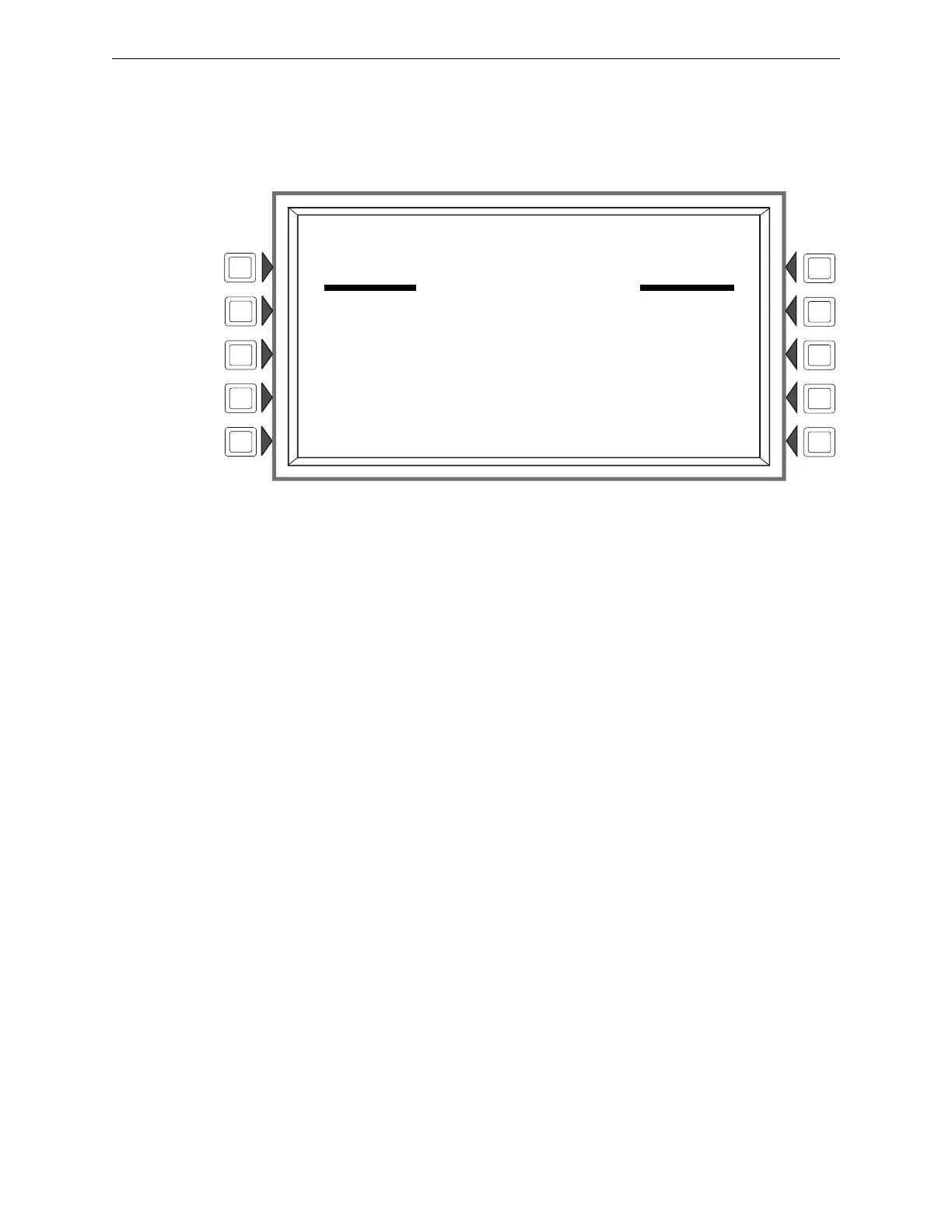NFS2-3030 Operations Manual — P/N 52546:N1 06/20//2014 23
The Main Menu General Information
1.8.4 History Display (History Select Screen)
The History Select screen allows the user to select a type of history file to view, and to set time/date
or point range viewing parameters. The particular menu items will not appear on the History Dis-
play screen if no associated events are in the queue.
Figure 1.10 History Display Select Screen
Soft Keys
ALL EVENTS, ALARMS ONLY, TROUBLES ONLY, SUPERVISORY ONLY, AND
SECURITY/OTHERS - Pushing the associated soft key selects the type of history to be viewed.
TIME/DATE INTERVAL - Sets a time/date interval of events to be displayed.
POINT RANGE - Sets a range of points for which events will be displayed.
Refer to the section Section 4, “Viewing and Printing History Information”, on page 65 for a full
description of History Select.
1.8.5 Read Status
Pressing the Read Status soft key brings up screens to view the present status of points, zones, and
other system information. Refer to the section Section 3, “Read Status”, on page 51 for a full
description of Read Status.
1.8.6 Program/Alter Status
Pressing the Program/Alter Status soft key brings up screens for panel programming, point pro-
gramming, autoprogramming, clear programming, altering the status of points, walk test, and other
information. A password is required. Refer to this panel’s programming manual for information on
these functions.
1.8.7 Printer Functions
Pressing the Printer Functions soft key brings up screens to print reports. Refer to Section 5, “Print-
ing Reports”, on page 69 for descriptions and illustrations. This key will appear only if a printer has
been selected through programming. Refer to this panel’s programming manual for information on
printer selection.
LAKEVIEW GENERAL HOSPITAL
SYSTEM NORMAL
11:58:45A TUE JAN 25, 2011 N124
HISTORY SELECT
ALL EVENTS SECURITY/OTHERS
ALARMS ONLY TIME/DATE INTERVAL
TROUBLES ONLY POINT RANGE
SUPERVISORY ONLY BACK
