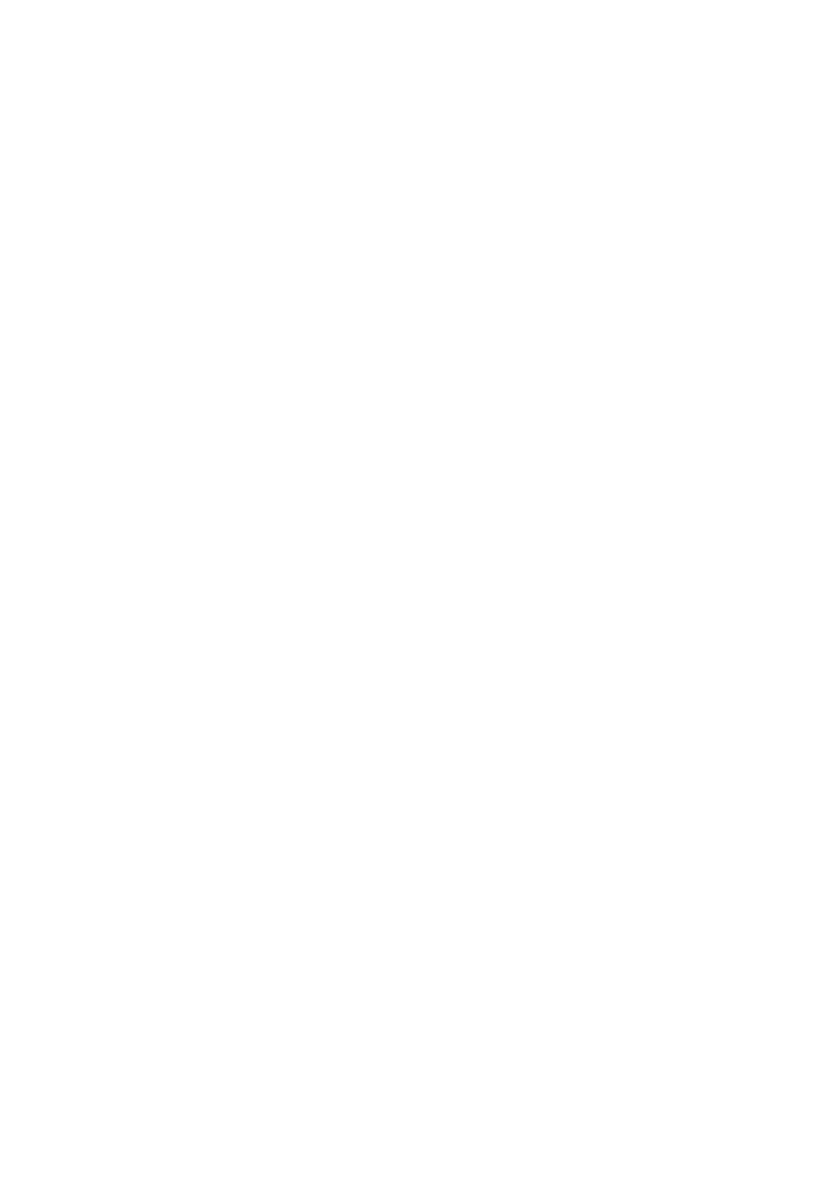B930n User’s Guide> 60
5. Enter the text to be displayed.
6. Enter the font, typeface, and size of the text.
7. Enter the angle of rotation of the text.
8. Enter the degree of transparency for the text.
The text should not obscure the actual text on the printed
page.
9. Click OK.
10. Click OK.
Image Options
You can make a variety of adjustments to quality of your printed
pages. This can help improve the clarity of the print job regardless
of the quality of items such as graphics contained in the document.
Enable this feature is using your Printer Properties.
To modify image options:
1. Select the Graphics tab within your Printer Properties.
2. Enter the desired Brightness and Quality settings.
3. Click OK.
B
RIGHTNESS
AND
C
ONTRAST
For PCL6 you can use the brightness and contrast sliders to adjust
these settings for all items, text, graphics, or photos.
Q
UALITY
For all Print driver versions, you can adjust quality settings. These
include resolution (600 or 1200 dpi), toner saving (prints lighter
text), and printing all text as black (darkens light text).
E-
MAIL
N
OTIFICATIONS
You can choose to be notified by e-mail when your job has
successfully printed.
The most convenient way to enable this feature is by using your
Printer Properties. You may also enable this feature using the EWS.