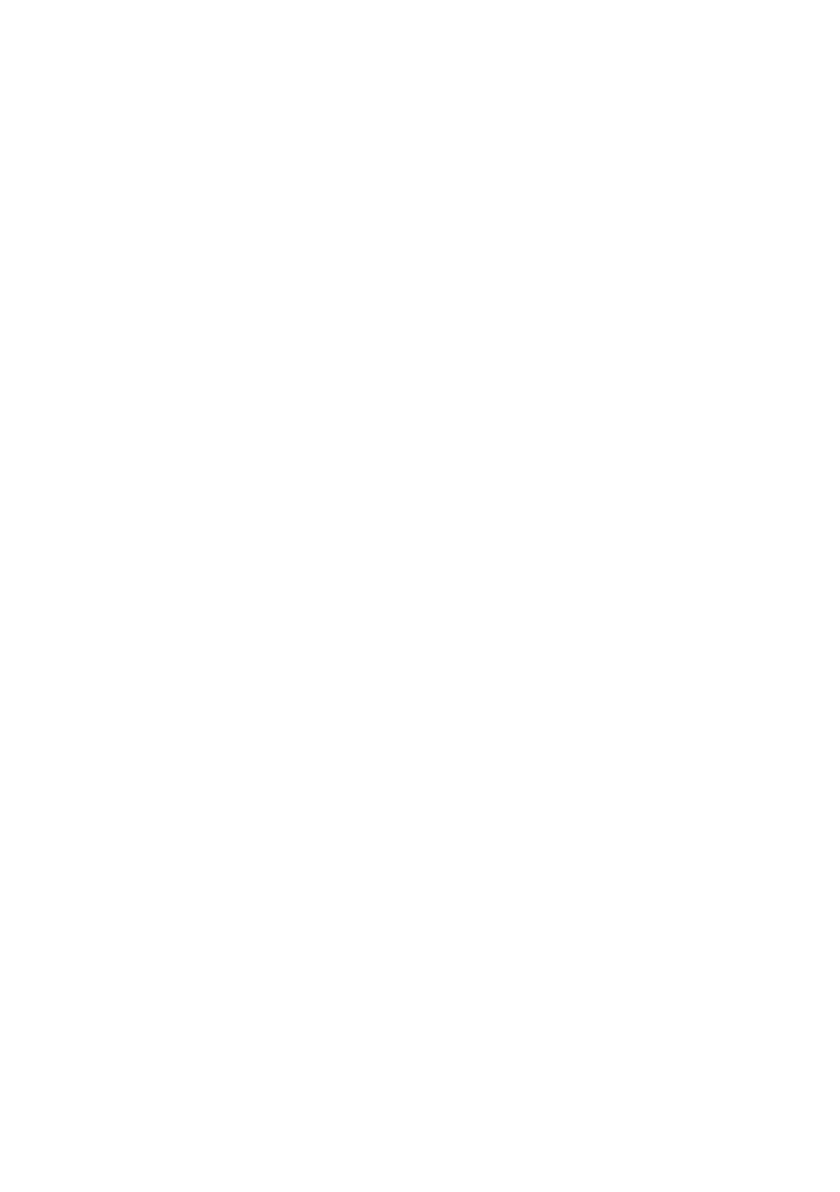B930n User’s Guide> 66
5. Click OK to close the Overlay window
6. Click OK to close the printer properties.
When you do, a window will popup asking you for the name of
the overlay. This can be any text you like.
7. Enter a name for the overlay.
8. Click OK.
The popup and entire properties window closes.
9. Click Print in the print dialog and the overlay will be created.
10. Click OK.
To use an overlay:
1. Open any document in any application.
2. Select File>Print>Properties within that application.
3. Select the overlay button from the Job Options tab.
4. Select the overlay in the Overlay list box
5. Select “One Overlay” as the Overlay Function
6. Click OK to close the Overlay window and OK to close the
printer properties.
7. Click Print in the print dialog and the document will be
printed with the overlay added to every page.
J
OB
A
CCOUNTING
Job accounting stores information about each print job received by
the printer.
Configure this feature is using your Printer Properties. It is enabled
at the Operator Panel or EWS.
To use job accounting:
1. Select the Job Accounting tab within the driver.
2. Enter the User name and Job Account ID.
3. Click OK.
The job accounting information is collected on an internal
accounting file within the printer. It can then be downloaded