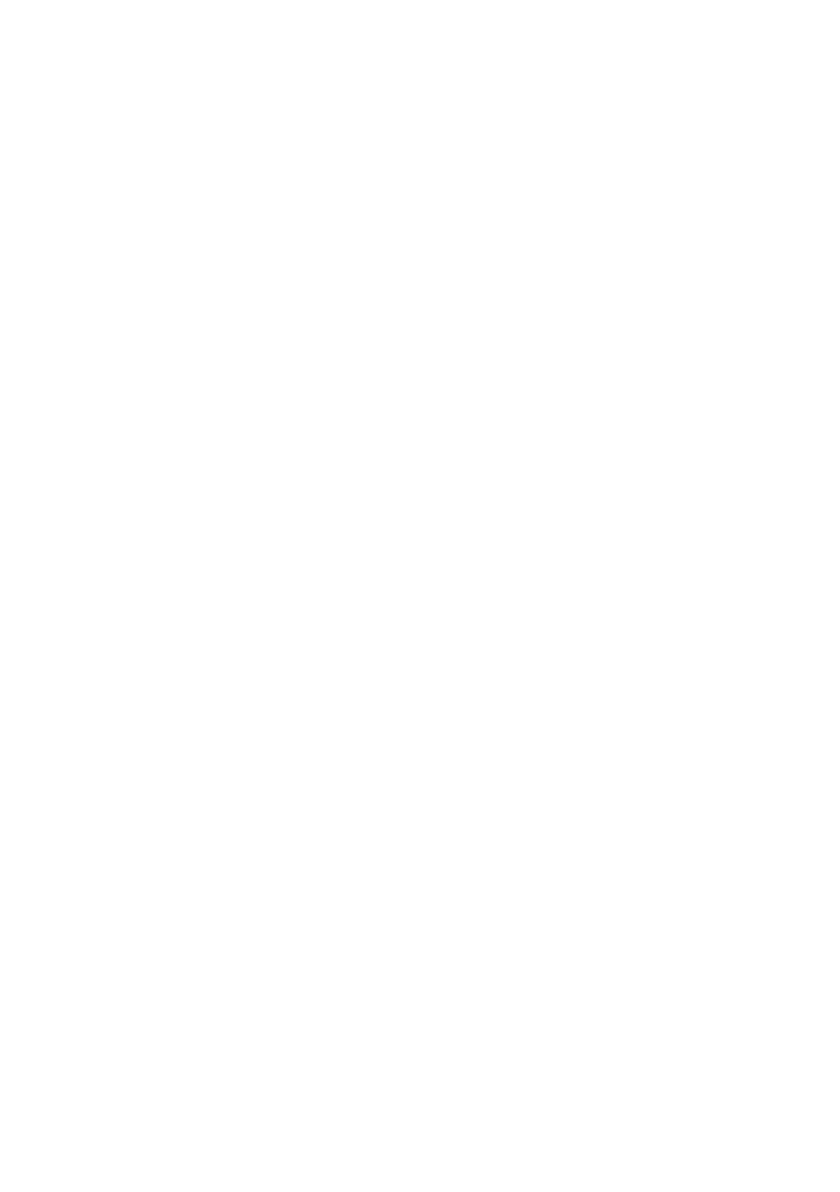B930n User’s Guide> 81
OKI LPR
The OKI LPR Utility is network software which supported TCP/IP
printing on Windows Me, Windows 98, and Windows 95. It redirects
print data from the LPR port to the specified IP address.
INSTALLING THE OKI LPR UTILITY
The OKI LPR utility requires that the TCP/IP protocol be installed on
your Windows system. To install the TCP/IP protocol onto your
Windows system, consult your Windows manual.
1. Set up the printer driver and designate the output destination
to be Local Printer (LPT:). For information on setting up your
printer driver, see the printer user manual.
2. Insert the CD-ROM provided with your printer into the CD-
ROM drive. If the Menu Installer doesn’t start automatically,
click Start>Run>Browse. Browse to your CD-ROM and click
Install>Open>OK.
3. Select [Network Software].
4. Select [Installation/Config]
5. Select [Oki LPR].
6. Follow the on-screen instructions.
7. Select [Install Oki LPR].
8. Follow the on-screen instructions.
9. Click [Next] when the [Welcome] screen is displayed.
10. Verify [Destination Folder] and [Spool Folder] and click
[Next].
11. Check [Register in Startup] if you want automatic startup as
Windows boots up. Check [Launch as Minimized] if you want
to startup in the Icon state and click [Next].
12. Verify the program folder name and click [Next]. The
installation starts.
13. When the installation ends, the [Setup complete] screen is
displayed. Check [Yes, I want to launch OKI LPR Utility now]
and click [Finish]. Check [Yes, I want to view the ReadMe
File] if you want to read the Readme file. The OKI LPR utility
starts.