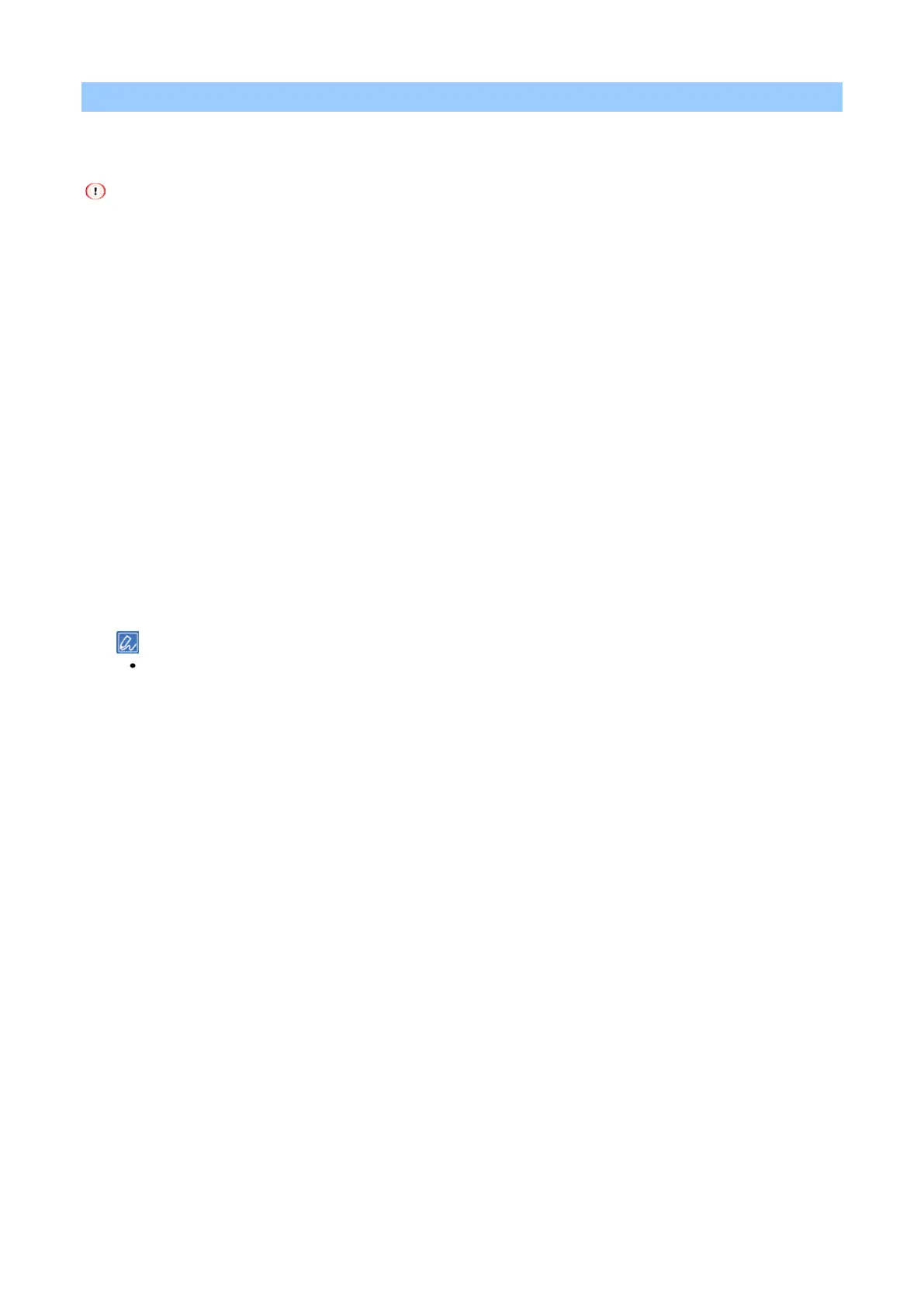Printing
- 156 -
Printing overlaid text or logos (overlay printing)
You can print a document with an overlapping form file (like a logo or format) registered in this machine
beforehand. It is called overlay printing.
This function is not available to macOS.
It is not available to the Windows PCL printer driver when [Print Mode] is set to [Image].
Registering a form file
For Windows PCL printer driver
1
From the application, create a form which you want to register with this machine.
2
Select [Print] from the [File] menu.
3
Click [Preferences].
4
Click [Overlays] in the [Extend] tab.
5
Select [Register print document as a new form].
6
Click [OK].
7
Specify other settings as necessary, and click [OK].
8
Click [Print] in the [Print] screen.
9
From [New Form], input [Form name] and [ID] to register with this machine.
You can also specify the print position of an overlay.
10
Select the page onto which you want to apply that overlay in [Print on Pages] as the registration
information to the printer driver.
To specify a page to apply to, select "Custom", and input the target page in [Custom Pages].
11
Click [OK].
For Windows PS printer driver
Refer to "Registering forms (form overlay)(P.271)" for the detailed procedure.
Printing a form file
For Windows PCL printer driver
1
Open the file to be printed.
2
Select [Print] from the [File] menu.
3
Click [Preferences].
4
Select the [Extend] tab.
5
Click [Overlays].