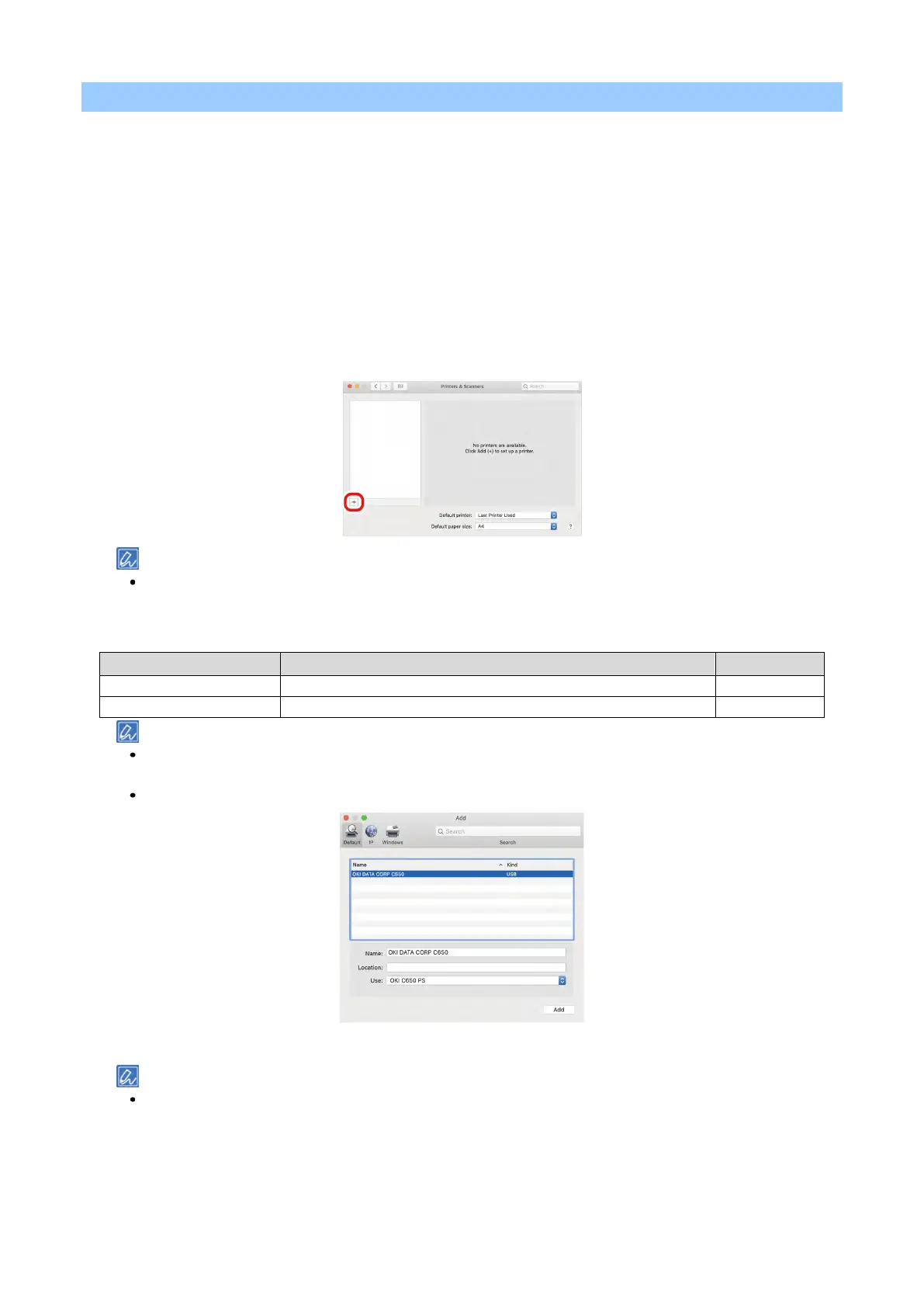Connecting to the PC after preparing the device
- 63 -
For macOS
1
Check that this machine and the PC are connected, and that the power supply is on.
2
Insert the included DVD to the PC.
3
Double-click on the [OKI] icon on the desktop.
4
Double-click on [Drivers] - [PS] - [Installer for OSX].
5
Finish the installation by following the on-screen instructions.
6
Select [System Preferences] from the Apple menu.
7
Click [Printers and Scanners].
8
Click [+], and select [Add Printer or Scanner] when the menu appears.
If you cannot click [+], click the key mark.
9
Click [Default].
10
Select this machine, and select [OKI C650 PS] from [Drivers].
Connection Method Listed name Type
OKI-C650 (Last 6 digits of the MAC address)
The MAC address can be checked by pressing the scroll buttons on the operator panel to print the network
information from [Print Information] - [Network].
To change the name, input a new name to be used in [Name].
11
Click [Add].
If the option confirmation screen appears, click [OK].