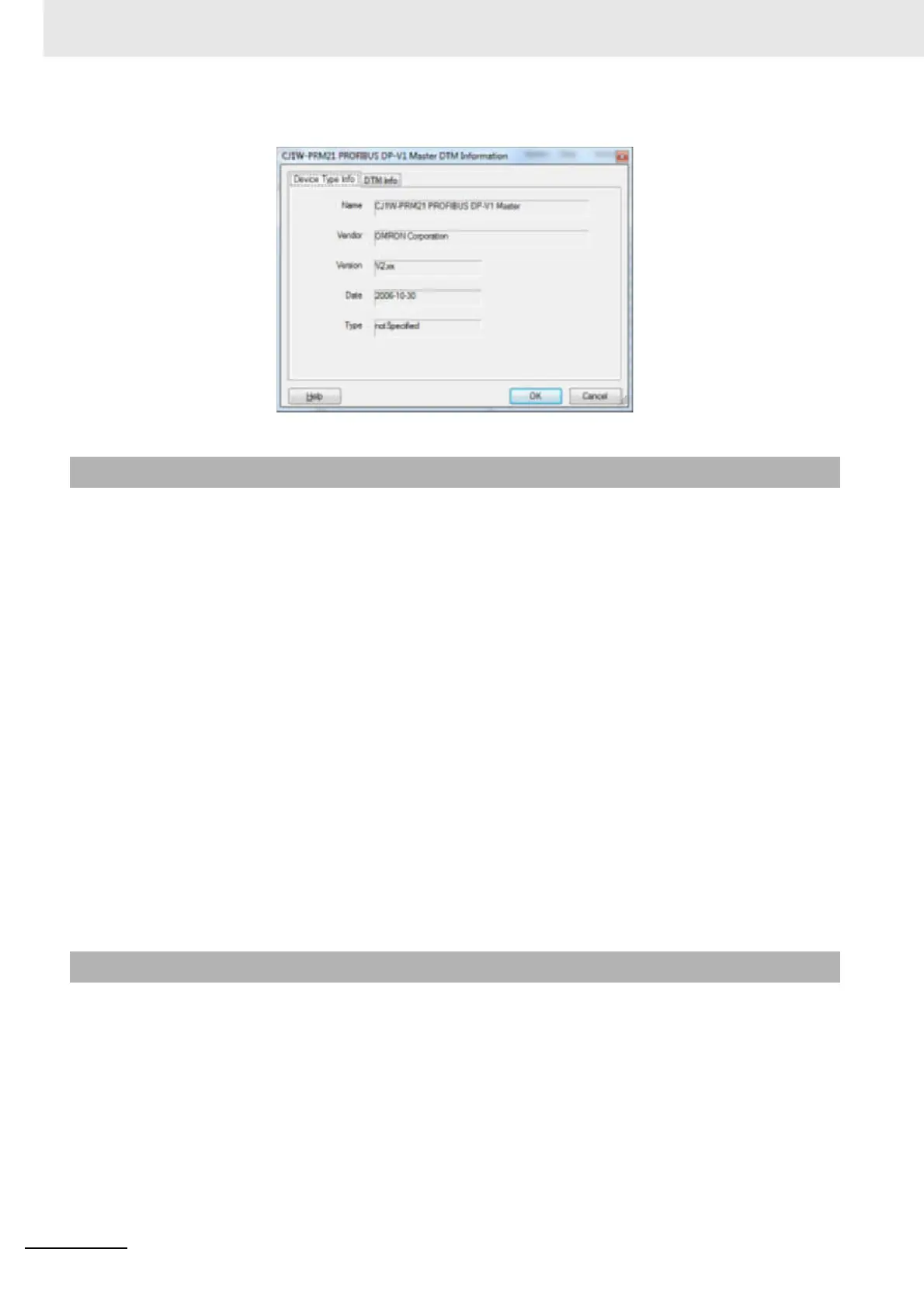3 Configuration Software
3-8
CJ-series PROFIBUS Master Unit Operation Manual for NJ-series CPU Unit (W509)
If a new DTM has been installed, it will not automatically be included in the Device Catalogue. In order
to add newly installed DTMs to the list, the Device Catalogue must be updated by selecting the Update
button at the bottom of the window.
Updating the Device Catalogue may take some time, depending on the amount of DTMs installed. A
dialogue window with a progress bar will be shown during the update process. After updating the
Device Catalogue, it will be stored on hard disk. The next time CX-ConfiguratorFDT is started the
updated list will be used.
Installing GSD Files
The Device Catalogue also allows the installation, i.e. copying of new GSD files into the GSD direc-
tory for the Generic Slave Device DTM. Selecting the Install GSD Files... button displays the stan-
dard Windows file selection window. After selecting the GSD file, and selecting the Open button in
the File selection window, the GSD file will be copied to the GSD file directory under CX-Configura-
torFDT.
After copying the GSD file, a warning window will be displayed, indicating that the Device Catalogue
needs to be updated. This can be accomplished by selecting the Yes button in the warning window.
Note 1 Updating the Device Catalog after copying GSD file can only be done if there is a new project opened, i.e.
with no DTMs allocated to the network. This is to prevent corruption of an existing network in case a GSD
file is removed or replaced.
2 The Install Device Description Files... option allows installation of more than one file at the same time.
Setting up a network in CX-ConfiguratorFDT involves adding and configuring single device DTMs. The
device DTMs as listed in the Device Catalogue can be added to the network in three ways:
• Using the context menu; A context menu will pop up when selecting the CJ1W-PRM21 PROFI-
BUS Master DTM and right clicking the mouse. By selecting the menu option Add Device, a sim-
plified Device Catalogue is displayed, allowing only a selection of DTMs which can be added to
the PROFIBUS Master DTM.
• Using the Drag & Drop function; A Device DTM listed in the standard Device Catalogue window
can be dragged and dropped from the Device Catalogue to a desired position in the Network view.
• Using the Add Device button; A device DTM selected in the Device Catalogue can be added to a
selected Master DTM in the Network view by clicking the Add Device button in the Device Cata-
logue window.
3-1-4 Updating the Device Catalogue
3-1-5 Adding Devices to the Network
