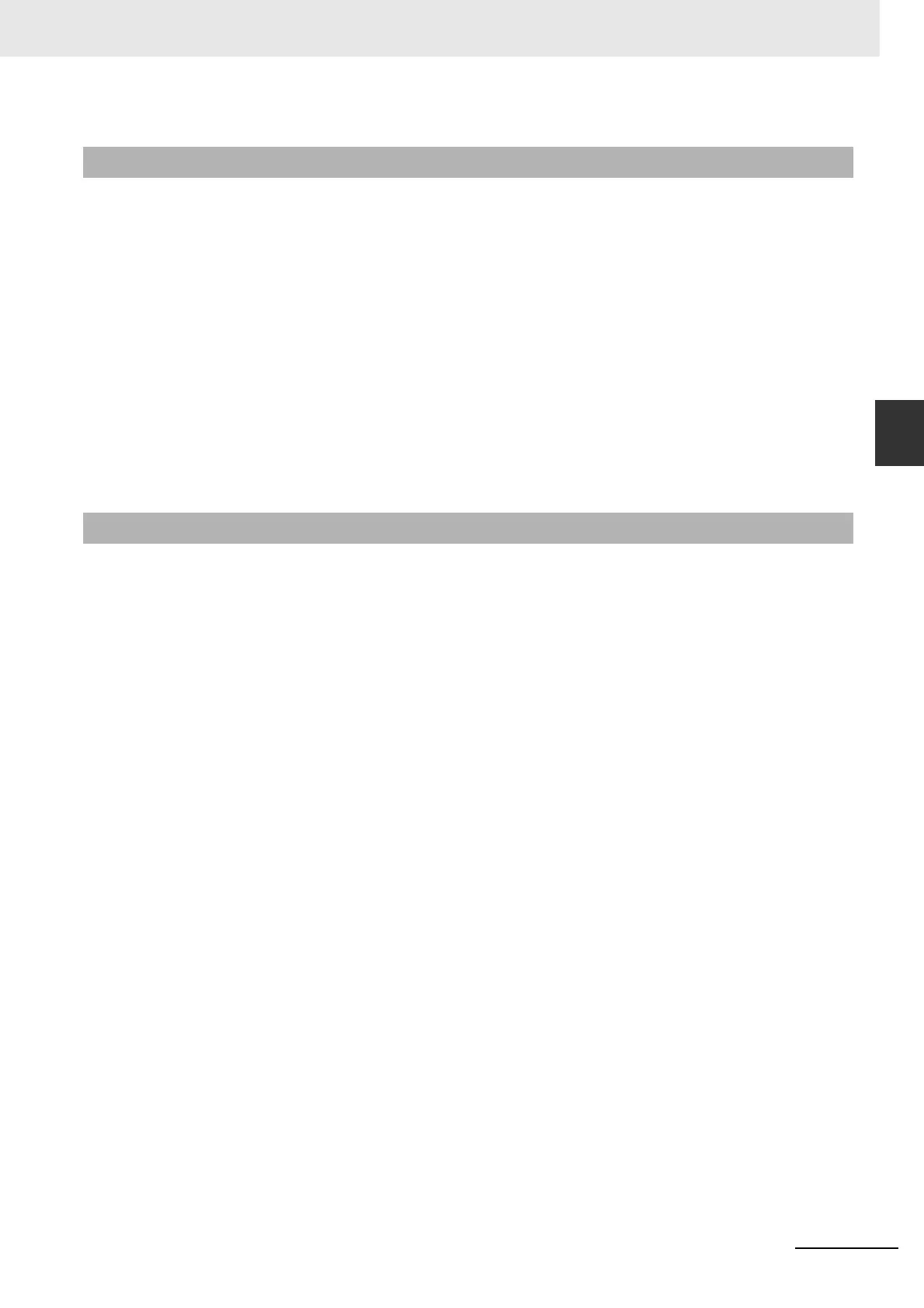3-9
3 Configuration Software
CJ-series PROFIBUS Master Unit Operation Manual for NJ-series CPU Unit (W509)
3-1 CX-ConfiguratorFDT
3
3-1-6 Saving and Opening Projects
A project, containing various DTMs can be saved and opened to and from hard disk. Saving a project
file is accomplished by selecting the File - Save or File - Save As... menu option. This will display the
standard Windows file selection window, allowing the user to enter a file name.
The Project File is saved with the extension *.CPR.
Saving the data is initiated from CX-ConfiguratorFDT, but every DTM must support the save function as
well. The settings of each DTM are added to the Project file by the DTM itself.
A Project file can be opened using the File - Open menu option. This will open the standard Windows
File selection window, after which the Project file can be selected and opened.
When opening a Project file, the network tree view is constructed. However, for performance reasons,
the DTMs are not directly instantiated. The advantage is that the tree view is constructed fast, but open-
ing a DTM from the tree view may take longer, depending on the performance of the PC used.
A Project File can also be opened from Windows Explorer. Double-clicking a file with extension *.CPR
will invoke CX-ConfiguratorFDT and open the selected file if the proper file associations are set.
CX-ConfiguratorFDT provides automatic generation of project documentation upon command of the
user. The documentation is generated in HTML format, and can cover either single DTMs or the whole
project. After generation of the HTML document, it will automatically launch the default Internet
browser, to display the result.
Exporting Project to HTML
Exporting the project information to HTML can be achieved in two ways.
• Select the main menu File - Export Project as HTML option. A window will pop up displaying the
progress of the export process.
• Select Export to HTML option from the context menu. First select the project level in the Network
view, then right click the mouse to display the context menu. A window will pop up displaying the
progress of the export process.
After exporting the information, the default browser is launched, showing the result of the export pro-
cess. Links are available to open the information pages for the individual DTMs.
The extent of the information made available depends on the individual DTMs. This can range from
device type and version information up to all settings and selections made for the device.
Exporting DTM Information to HTML
Exporting single DTM information to HTML is achieved by the following sequence.
1
Select the DTM in the Network view.
2
Right click the mouse to bring up the context menu.
3
Select the Export to HTML option from the context menu.
A window will pop up displaying the progress of the export process. When finished, CX-Configura-
torFDT will launch the default browser to display the result. In this case however, no links will be
available to other DTMs in the network.
3-1-6 Saving and Opening Projects
3-1-7 Exporting to HTML
