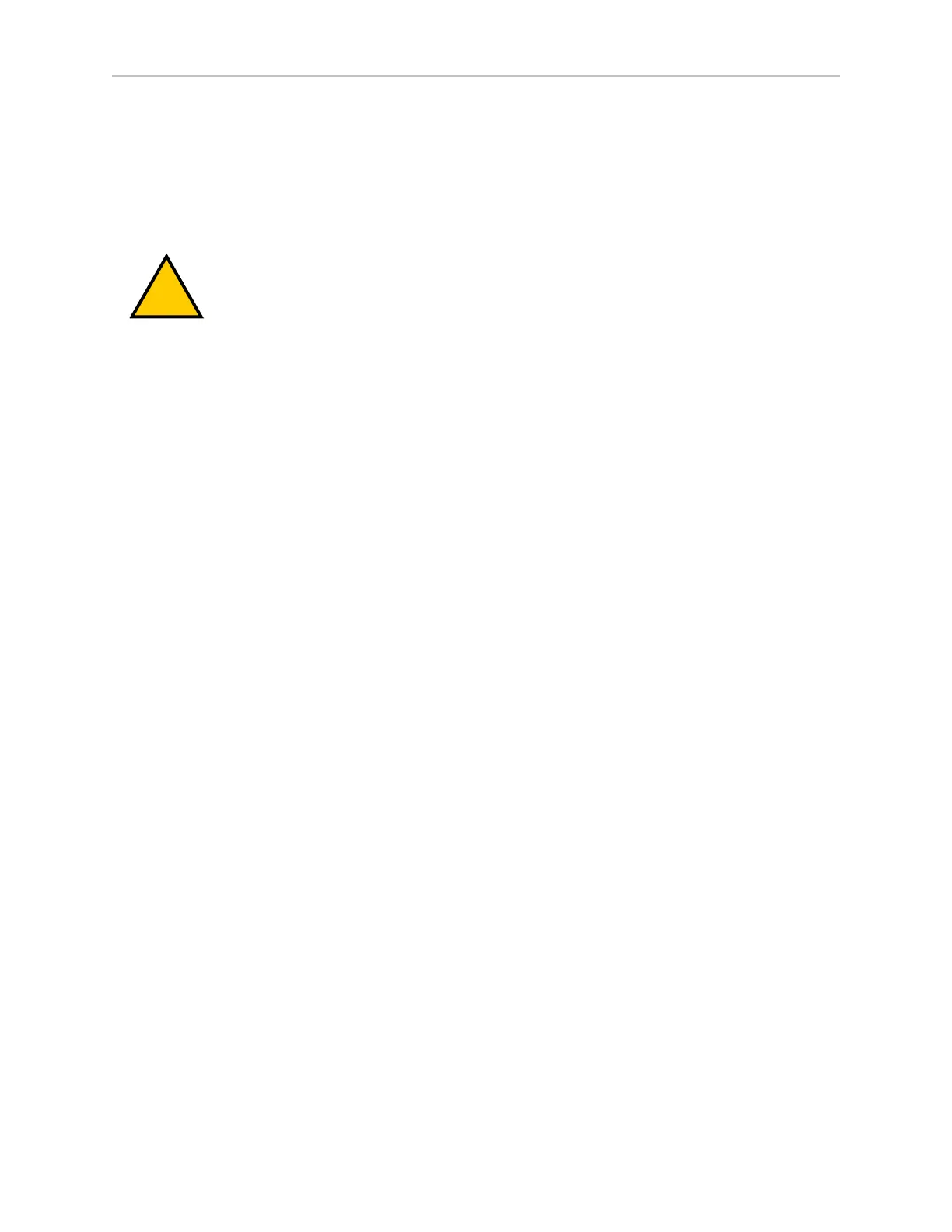126 LD-250 Platform User's Guide 20472-000 Rev B
7.4 Operator Panel
Positioning an Optional Payload E-Stop
The right side and left side E-Stop buttons alone do not meet the 600 mm reach requirement of
relevant safety standards because the E-Stop buttons are close to the front of the LD-250. An
operator should be able to easily reach an E-Stop button from any approach angle without
need to reach across the moving AMR or any moving payload parts.
CAUTION: PERSONALINJURYORPROPERTYDAMAGERISK
To make sure that all E-Stop buttons are within the 600 mm reach requirement,
you must install a third E-Stop button in a location where it is accessible
regardless of the AMR's direction of travel
You can satisfy the 600 mm reach requirement by:
l
Maintaining the location of the Operator Panel (HMI) within the 600 mm reach dis-
tance. This panel contains an integrated E-Stop button. If the panel is in its default loc-
ation on the top plate, then 600 mm requirement is satisfied.
l
Either of the following:
o
Relocating the Operator Panel to a position on the payload within the 600 mm
reach distance.
o
Removing it, and instead adding a separate optional user E-Stop button to the
Payload. This must be within the 600 mm reach distance (regardless of the dir-
ection of travel).
Disengage an E-Stop Button
To disengage an E-Stop, rotate the button in the direction of its embossed arrows to release the
latch. The AMR's drive motors remain disabled until you use any of the following enabling
methods:
l
Press the green ONbutton on the Operator Panel (HMI). See:Operator Panel (HMI)on the
Payload on page 90.
l
Click Enable in the E-Stop dialog displayed by MobilePlanner. (If this dialog is not vis-
ible, click Map and then click Show Robot.)
There is a two-second delay between enabling the AMR's motors and resuming operation.
NOTE: If you cannot enable the motors, check the AMR's operating software for
any reported critical driving faults.
ON Button
The ON button restores power to the AMR and its components after you press the OFF button.
The ONbutton does not function until any in-progress shut down is complete.
You also use the ONbutton to restore power to the AMR's drive motors after releasing an E-
Stop.
OFF Button
The red OFF button removes power from all systems except the charging hardware circuits.
During shutdown, the LD-250's control software prevents data loss and saves the LD-250’s
