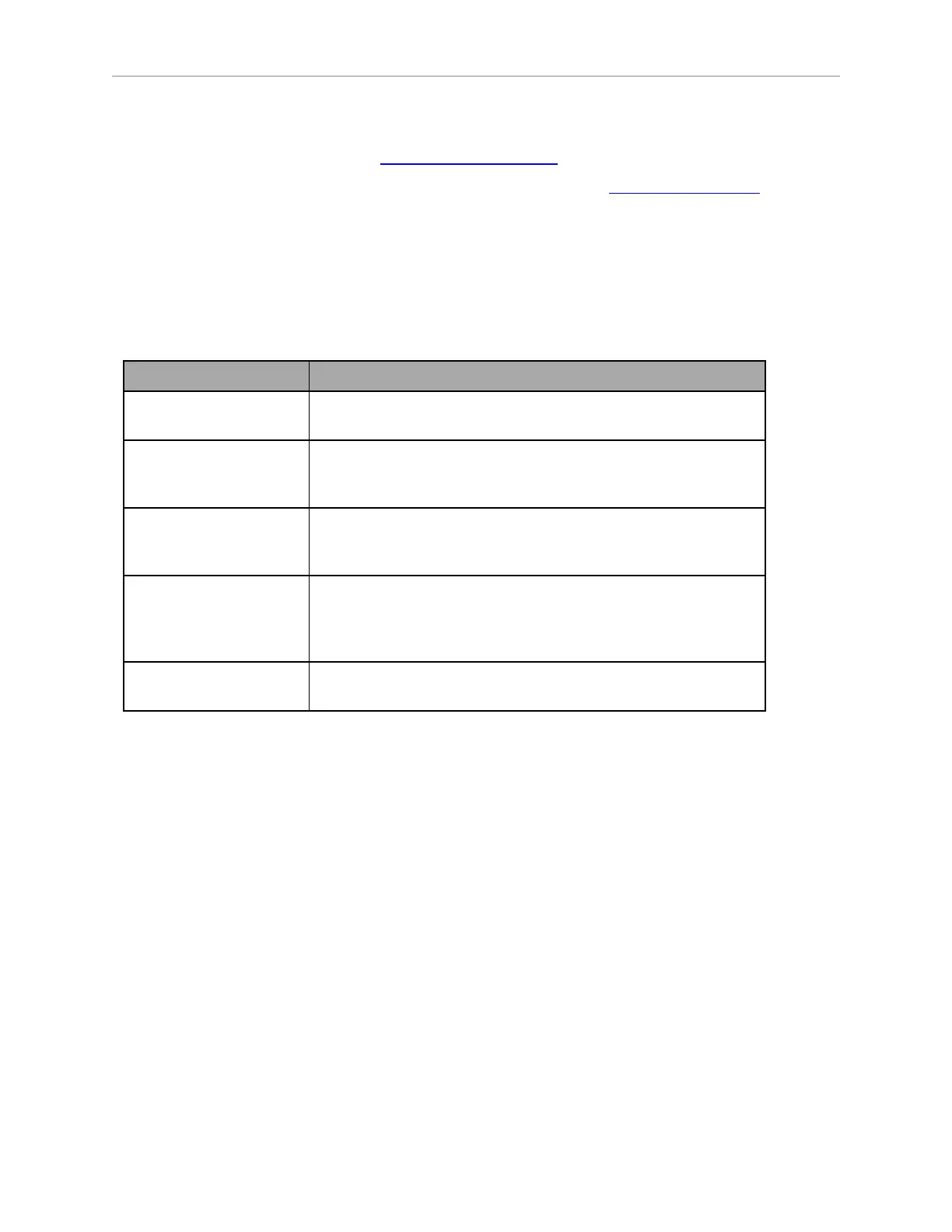24 LD-250 Platform User's Guide 20472-000 Rev B
1.4 How Can I Get Help?
1.4 How Can I Get Help?
Refer to the Omron corporate website: http://www.ia.omron.com.
For questions and comments concerning this document, send email to: techpubs@omron.com.
Related Manuals
This manual describes the installation, setup, operation, and maintenance of an LD-250. There
are additional manuals that describe configuring the LD-250. See the following table. These
manuals are available on the software media delivered with your LD-250.
Table 1-1 Related Manuals
Manual Title Description
Mobile Robot LDSafety
Guide
Contains general safety information for all Omron AMRs.
Fleet Operations Work-
space Core User's Guide
Describes Fleet management, MobilePlanner software, the
SetNetGo OS, and most of the configuration procedures for an
LD-250.
EM2100 Installation
Guide
Describes the installation of an EM 2100 appliance, as a Fleet
Manager, which runs the Fleet Operations Workspace software
to manage a fleet of AMRs.
Advanced Robotics Com-
mand Language Refer-
ence Guide
Describes how to use the Advanced Robotics Command Lan-
guage (ARCL) a text-based, command line operating language
Use ARCL to integrate a fleet of AMRs with an external auto-
mation system.
LDPlatform Peripherals
User's Guide
Describes optional peripherals (Touchscreen, Call box or Door
box, Acuity Localization, HAPS, and rear-facing laser.)
Support
Contact your local Omron Support if you have problems with your LD-250 that are not
described in this manual.
When you contact support, it is useful to provide a DebugInfo file. This is a collection of con-
figuration, log, and system status files that support personnel can use for debugging and
troubleshooting. See: Download a Debuginfo File for Support on page 24.
Visit the Omron Web site for your locale to obtain local support telephone numbers and
information.
Download a Debuginfo File for Support
You can download a debuginfo file for troubleshooting problems or if you need to contact your
local Omron Support.
If your LD-250 is already configured to use a wireless network:
1.
Open MobilePlanner and connect to the AMR's IP address.
2.
Click the SetNetGo tab to open its Web UI.