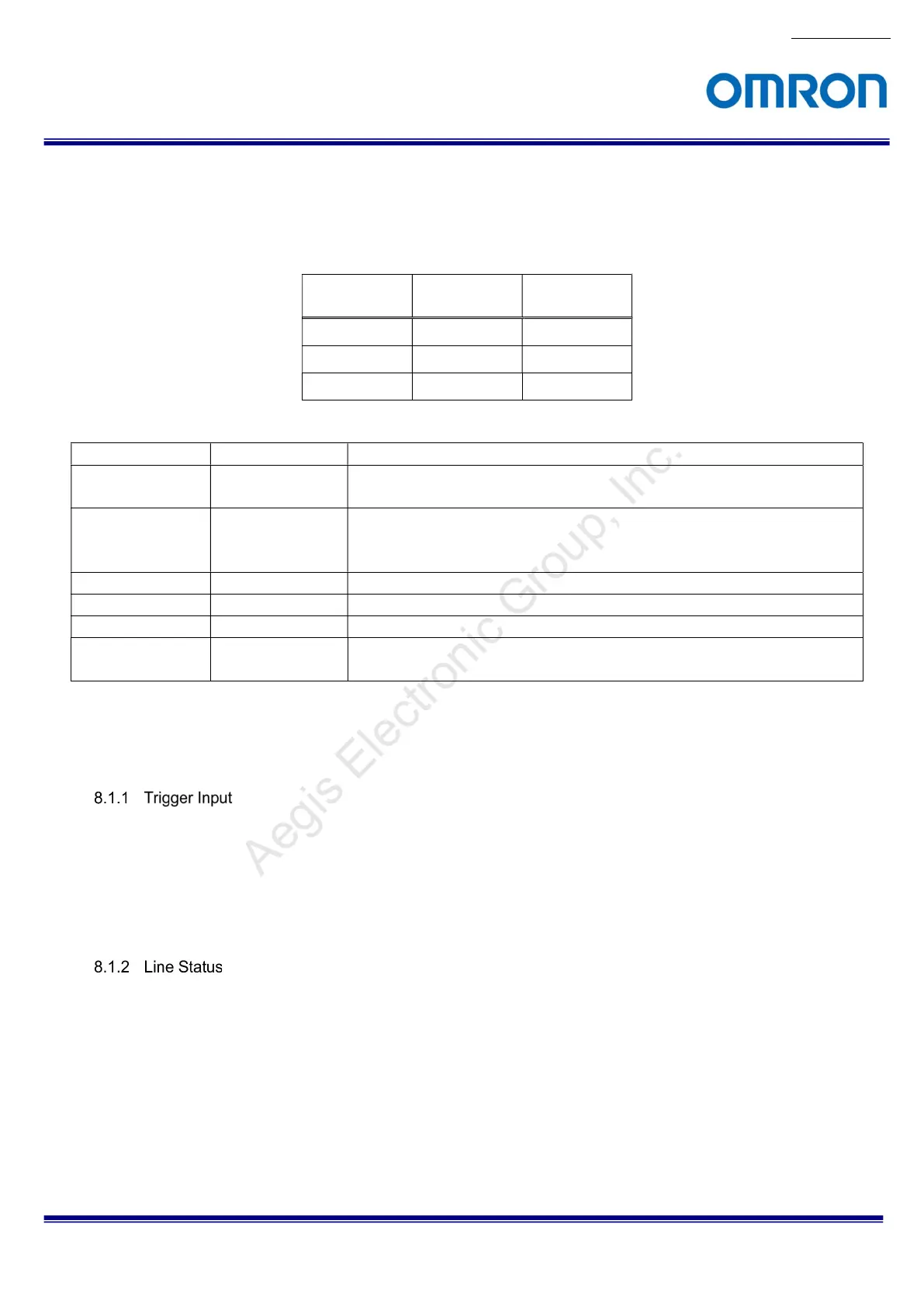No.17S010-01
34/68
STC-MBS43U3V / STC-MCS43U3V / STC-MBS163U3V / STC-MCS163U3V
Product Specifications and Use’s Guide
8 IO Function
This chapter describes the IO functions.
In this chapter, the IO Port places as “Line”. The follow chart details the relationship of the Line and IO Port.
IO Port
Pin No.
Signal Name
Line number
2 GPIO2 Line2
3 GPIO1 Line1
4 GPIO0 Line0
GenICam Parameters
LineSelector IEnumeration Type
Select Line
LineMode IEnumeration Type
Switch input / output direction for the Line that was selected at LineSelector.
Input: set as input, Output: set as output
LineInverter IBoolean Type Switch polarity inversion ON / OFF for the Line that was selected at LineSelector.
False: polarity inversion Off (Active-High),
True: polarity inversion On (Active-Low)
LineStatus IBoolean Type Line status (High / Low)
LineSource IEnumeration Type
Set function for the Line that was selected at LineSelector
UserOutputSelector
IEnumeration Type
Select UserOutput
UserOutputValue IBoolean Type Switch voltage level of UserOutput that was selected at UserOutputSelector
False: Low voltage level, True: High voltage level
8.1 Input Port Function
This function sets the input on Line Mode, then assigns Line as the input.
The following functions can be assigned as input.
When select “input” assign port at the Trigger Source, the input signal can be assigned as Trigger.
The input signal can be switched to Active-Low (Line Inverter: true) or Active-High (Line Inverter: false).
(*) When the Line polarity changing by Line Inverter, the active polarity of input trigger signal is changed.
This function monitors the signal status on the input Line.
The High level (Line Status: true) or Low level (Line Status false) status can be seen through the software.
Aegis Electronic Group, Inc.
For more information please contact Aegis Electronic Group, Inc. *(888)687-6877 *aegis-g2@aegiselect.com *http://www.aegiselect.com
