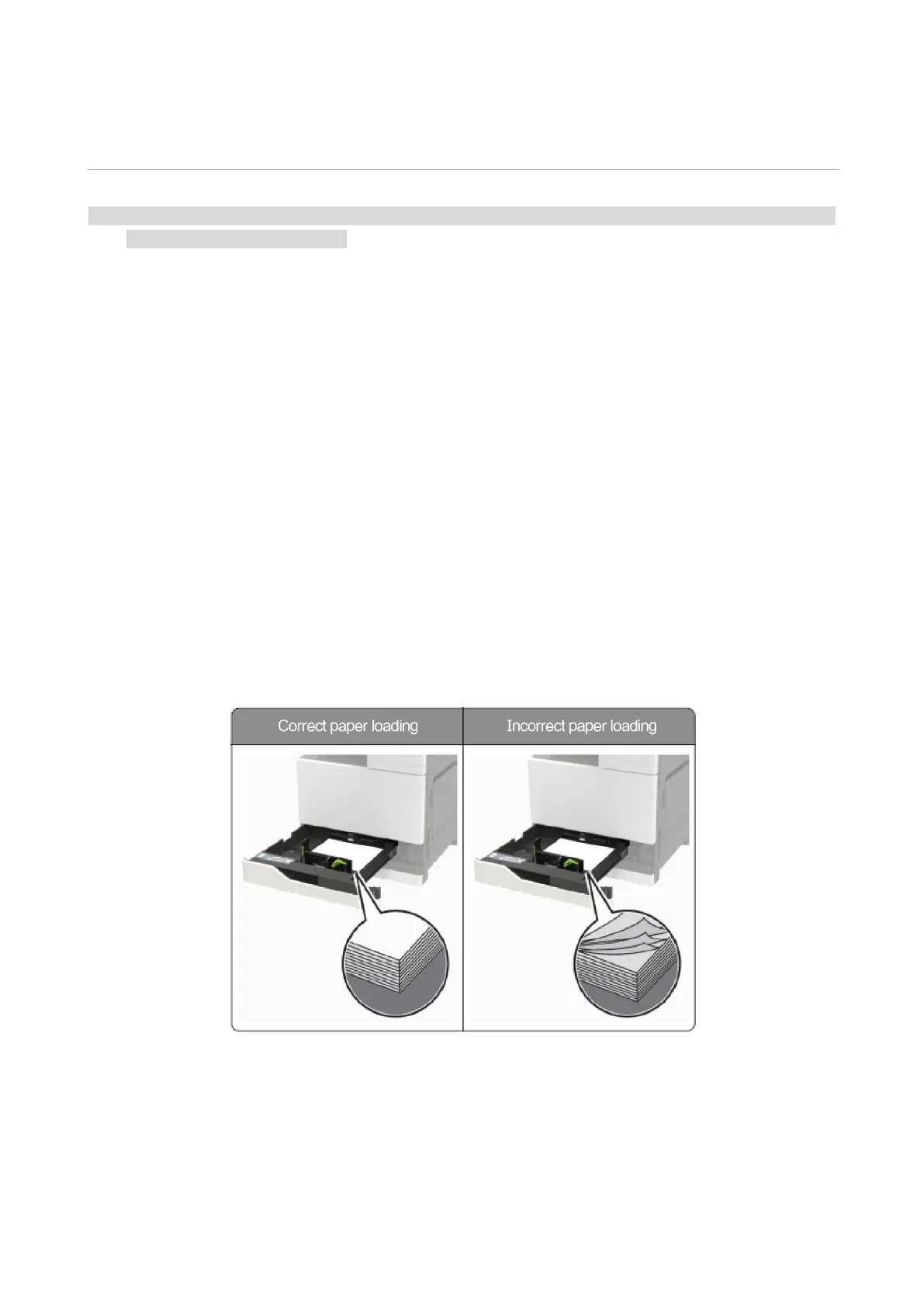115
11 Troubleshooting
• Druckeraussehen konnte unterschiedlich wegen seine Modelle sein. Die schematische Darstellung ist
nur zum Informationszwecken.
Please read this section carefully. It may help you to solve common problems encountered during
the printing process. If the problems persist, please contact Pantum Aftersales Service Centre.
Prior to handling common problems, first check that:
• The power cord is connected correctly and the printer is powered on.
• All of the protective parts are removed.
• The toner cartridge is installed correctly.
• The paper is correctly loaded into the tray.
• The interface cable between the printer and the computer is connected correctly.
• The correct printer driver has been selected and installed properly.
• The computer port is properly configured and is connected to the correct printer port.
Avoiding jams
Correct loading of paper
• Make sure that the paper lies flat in the tray.
• Do not load or remove a tray while the printer is printing.
• Do not load too much paper. Make sure that the stack height is below the maximum paper fill
indicator.
