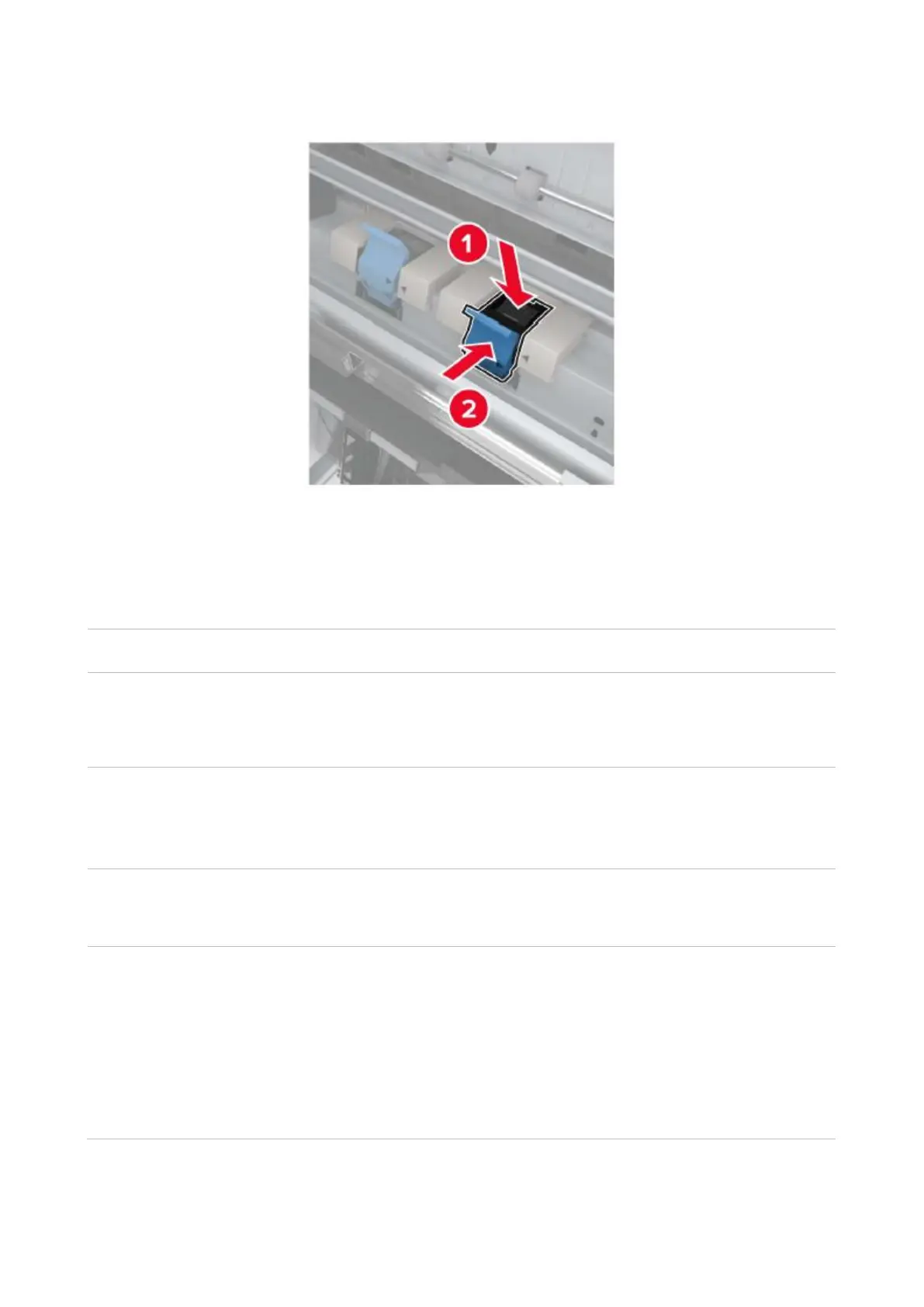136
4. Insert a new staple box holder until it clicks into place.
5. Push the booklet maker back to its original place and close the door.
Software Failure
The printer icon does not appear
in the "Devices and Printers"
folder.
Reinstall the printer driver.
Ensure that the USB interface cable and the power cord are
properly connected.
The printer is in Ready mode but
it will not perform any print job.
If the failure still exists after restarting the printer, please reinstall
the printer driver.
Make sure the network cable of USB cable is connected correctly.
Failed to install the driver.
Check whether the print spooler service is enabled.
Check the power supply and the connection of the printer.
The driver cannot be used if the
IP address of the printer has
been changed.
Modify the port IP address of the printer driver.
If the above method does not work, please reinstall the printer
driver.
It is recommended that a fixed IP address should be set to the
network printer.
In the DHCP network, it is recommended to bind the IP address
with the MAC address of the printer.
