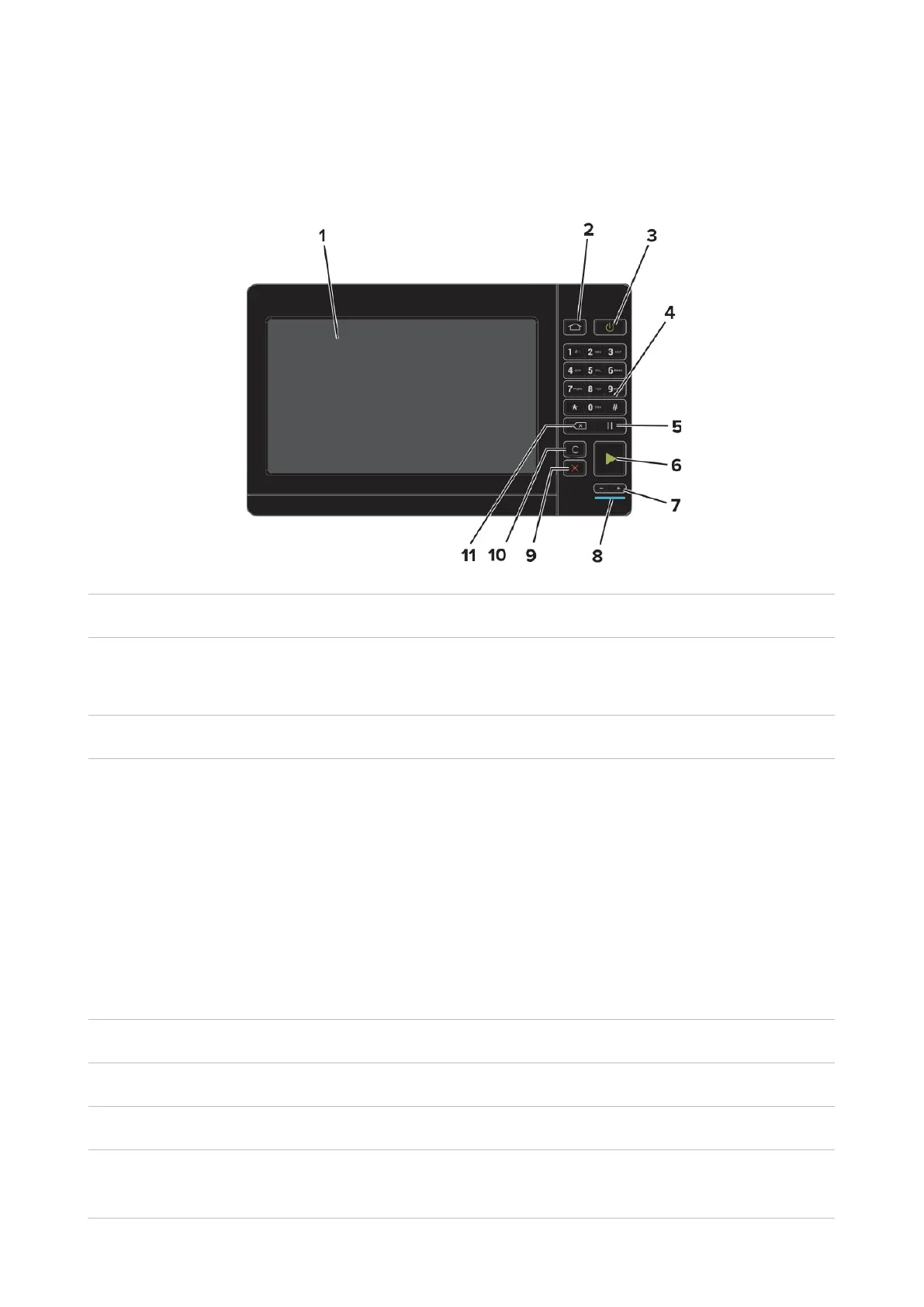6
Control Panel
Overview of control panel
Layout of touch screen buttons of printer control panel is shown as below:
• Check printer status and message.
• Set and operate printer.
• Turn on or off the printer.
Note:
1. When the main power of the product is on, the “power”
button will enable the function of ON or OFF.
2. To turn off the printer, please press and hold the power
button for 5 seconds.
• Set the printer to “sleep” mode.
• Wake up the printer from “sleep” mode.
Enter a number or symbol in the input field.
Go to the interface of consumables information.
Start the job according to the selected mode.
Go to the sound/volume interface and adjust the volume of
the speaker.
