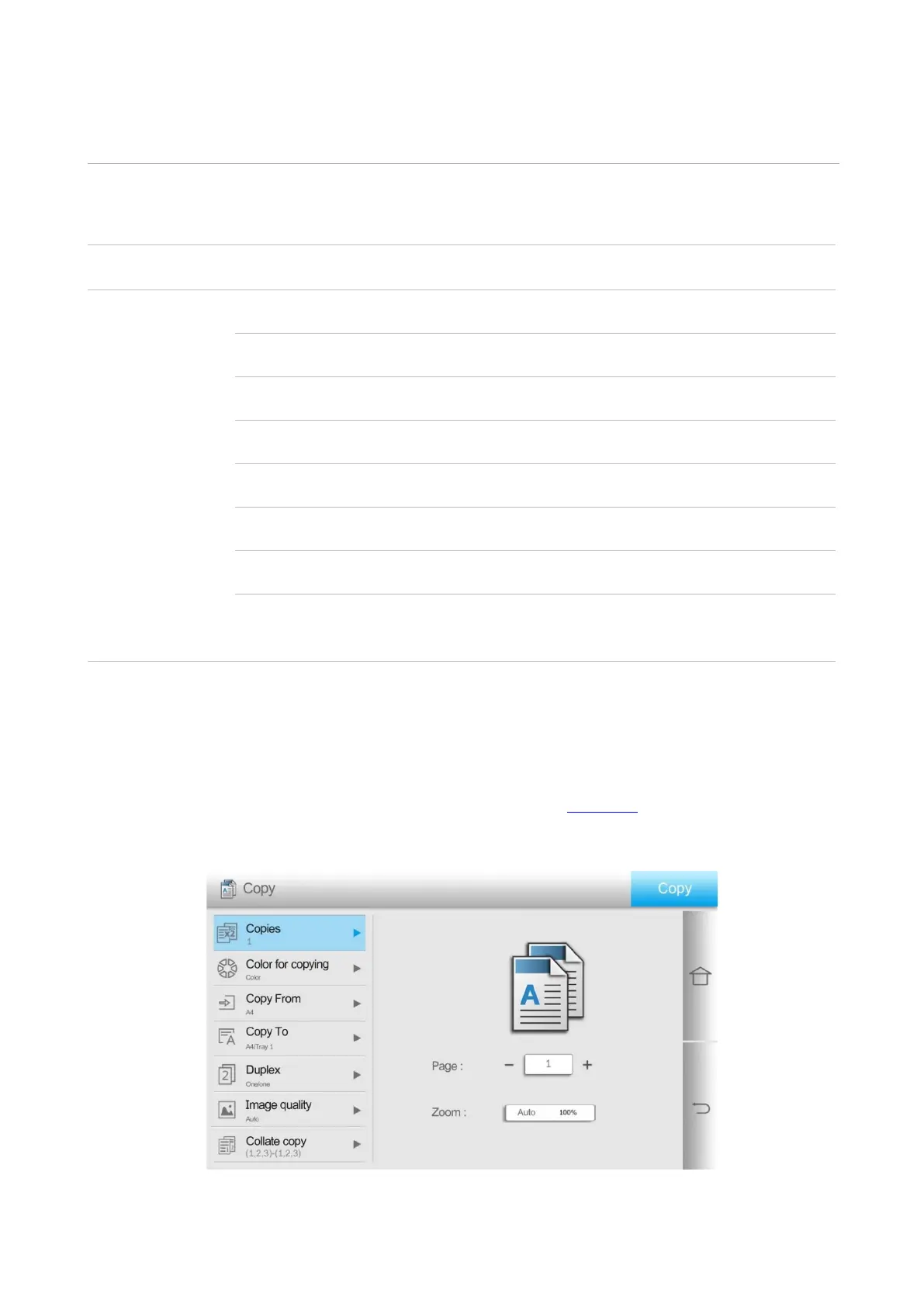38
07 Copying
Copying function
Set the paper size of the originals.
The specified paper size and tray can be set.
It supports manual duplex copying for originals.
Set the definition mode to improve the copying effect.
Collate copies of an original.
Reduce or enlarge the size of image copied.
Print a multi-page document to a piece of paper.
Typeset and print the originals to be copied in the
format of book.
Copying method
1. Click the “Copy” button/”ID Copy” button on the home screen.
2. Put an original into the ADF with its front upward (only for plain copying) or on the glass platen
with its front downward. (For how to put an original, please see Section 2).
3. Click the “Copy” button in the upper right corner to start copying.
