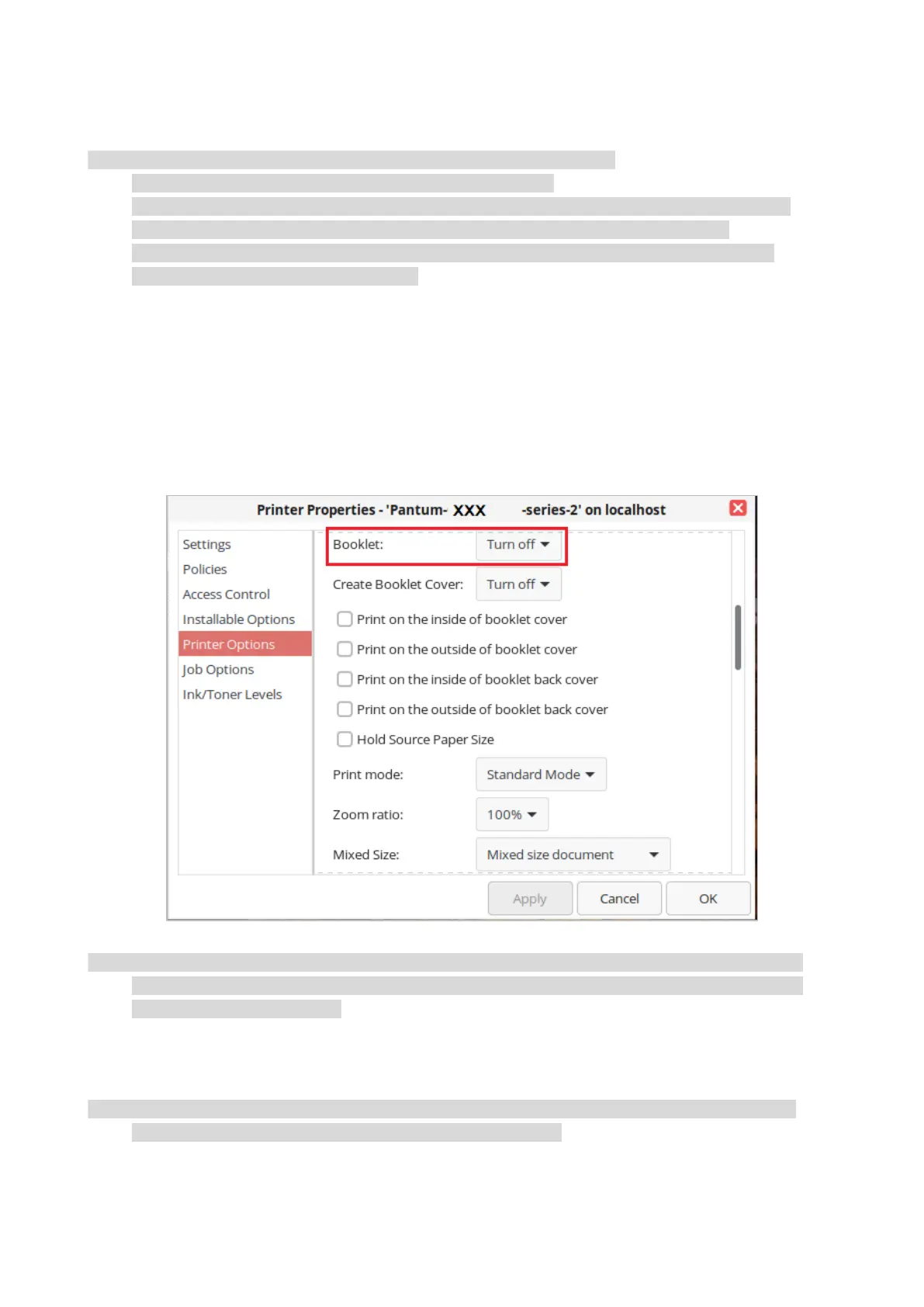36
Booklet printing
• "Booklet" cannot be concurrently used with "Multipage" or "Zooming".
• To enable the Booklet function, please also check "collated".
• To start a Booklet, please select any of the following paper types: SRA3, A3, A4, A5, A6, 8K, Big
16K, JIS B4, JIS B5, JIS B6, Letter, Legal, Ledger, Executive, Folio, A3Wide or Statement.
• Since Booklet always goes with duplex printing, when it is selected, "Deplux" will be checked
authomatically and cannot be unchecked.
Operating steps for booklet printing:
1. Open the file to be printed, click the “File” menu in the upper left corner, and select “Print” to
enable the print driver.
2. Select the appropriate model of printer.
3. Click “Printer Properties/Preferences” and configure printing.
4. Enter the “Layout” option interface and check “Booklet”.
• If you want to make other settings for booklet printing, such as binding, click the “Booklet
Settings…” button, complete the printing settings as required in the “Booklet Settings” interface,
and then click the “OK” button.
5. Click “OK”/“Apply” to finish printing setup. Click “Print” to print the booklet.
• Documents will be re-paged after selecting booklet printing. It will print two pages on each side
of the paper, and then fold out of it to form a book-like booklet.
