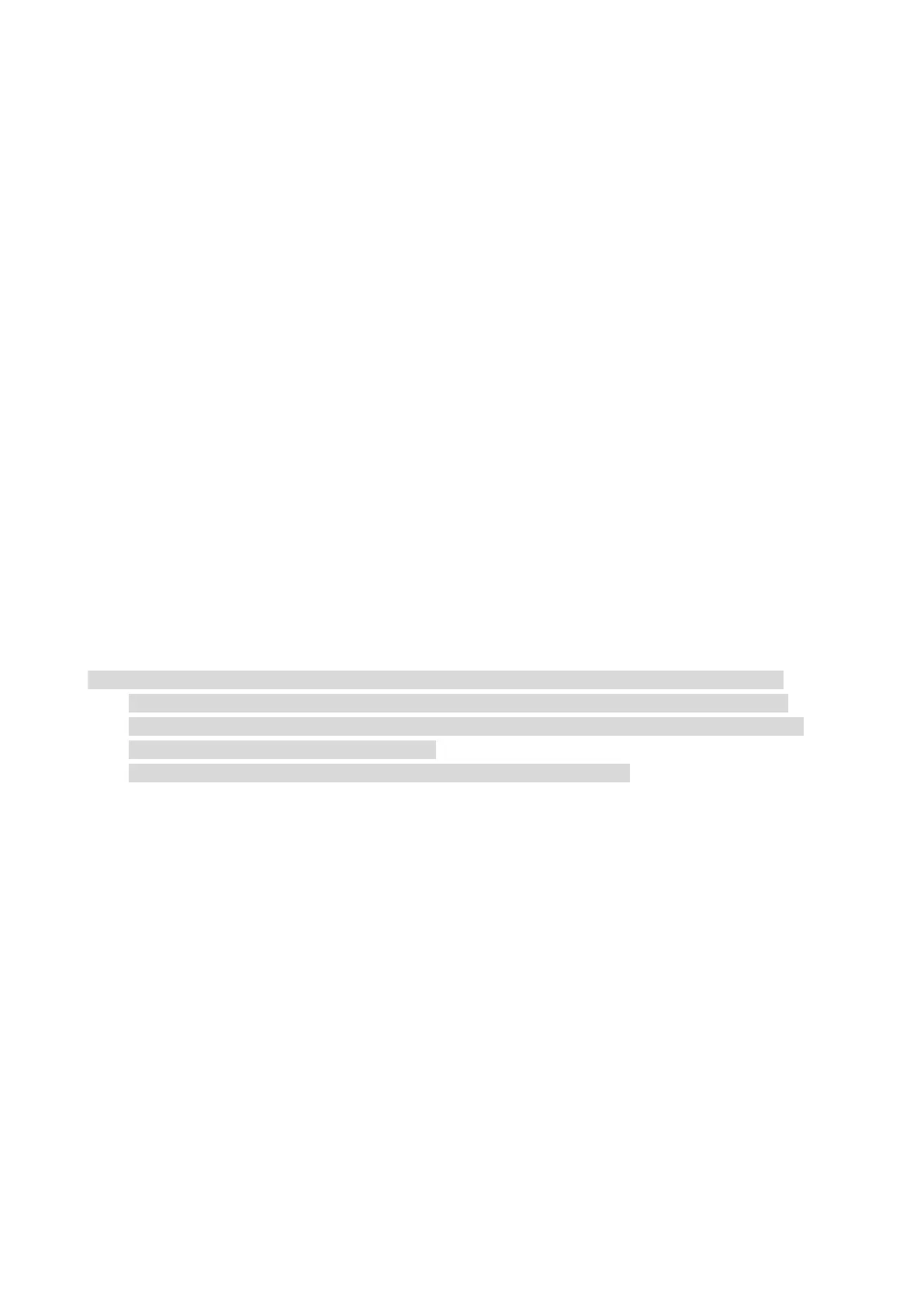30
IP address setup
You need to connect your printer to network before IP address setup.
1. In case of wired network model, connect the printer to wired network by connecting to its
network interface with network cable.
IPv4 setup
IPv4 address of the printer is divided into DHCP auto assignment and manual setting, and the
DHCP auto assignment function is on by default. You can set up the IPv4 address of printer
manually to set up fixed IPv4 address for the printer.
1. Turn on printer power to connect printer to network.
2. Log in the embedded Web server.
3. Click “Settings” – “Network settings” – “Protocol Settings” – “Wired IP Configuration”.
4. Set the IPv4 address assignment mode as “Manual”.
5. Input “IPv4 Address”, “Subnet Mask” and “Gateway Address”, and then click “Apply”.
IPv6 setup
1. Turn on printer power to connect printer to network.
2. Log in the embedded Web server.
3. Click “Settings” – “Network settings” – “Protocol Settings” – “IPv6”.
4. Tick “Enable IPv6 protocol” and “Enable DHCPv6” (ticked by default) and then click “Apply”.
You can refresh the browser and view the “IPv6 Local Link Address” and “Stateful Address” in
“Wired IP Configuration” interface.
The printer supports using the following IPv6 addresses for network printing and management
• IPv6 local-link address: local IPv6 address set up by oneself (addresses beginning with FE80).
• Stateful address: IPv6 address set up by DHCPv6 server (if there is no DHCPv6 server in network,
the “Stateful Address” cannot be assigned).
• Stateless address: IPv6 address set up by network router automatically.
Machine setup
You can add mail address contacts, set up e-mail notification, set up sleep time and recover
factory settings via machine setup page.
Set up e-mail notification
If you set up e-mail notification, an e-mail will be sent to the mail address specified by you when
abnormality such as paper out occurs. You can receive emails only if you made correct email setup.
Please consult your network administrator for detailed setup steps. You need to log in the
embedded Web server before setting up email notification.
I. Set up SMTP client
1. Click “Settings” – “Network settings” – “Protocol Settings” – “SMTP”.
2. On SMTP page, input SMTP server address, set up the mailbox login name and password and
then click “Apply”.
II. Add recipient address
1. Click “Settings” – “Machine settings” – “Address Book” .
