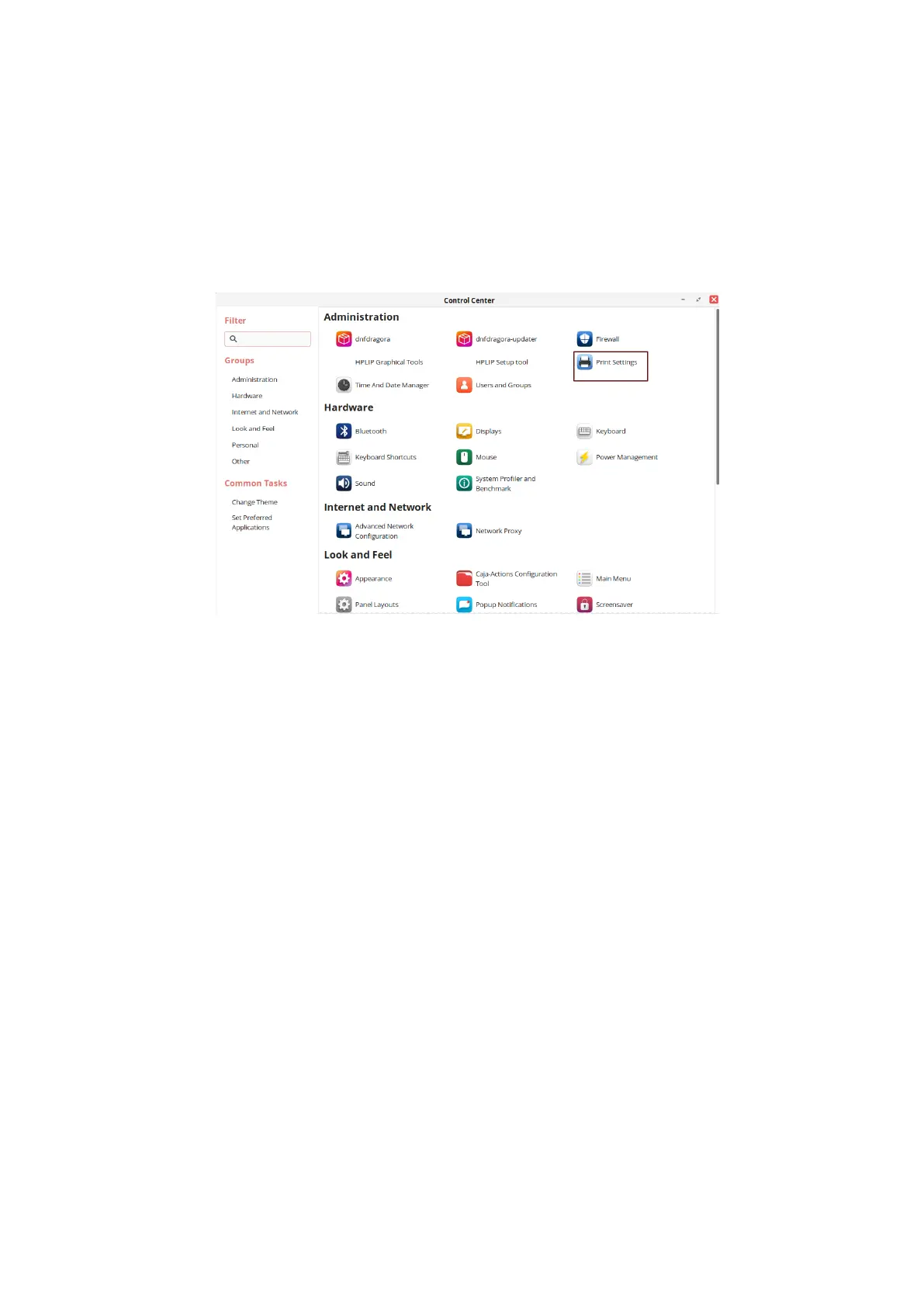25
Uninstall Driver
Delete the printer icon before driver uninstallation. Delete the printer icon in the following
steps:
1. Click “Start” and select “Control Panel” to enter the control panel interface.
2. On the control panel interface, select “Printer” to enter the printer settings interface.
3. Enter the printer settings interface. Move the mouse cursor to the printer icon. Right-click on the
icon. Click “Delete” in the pop-up list.
