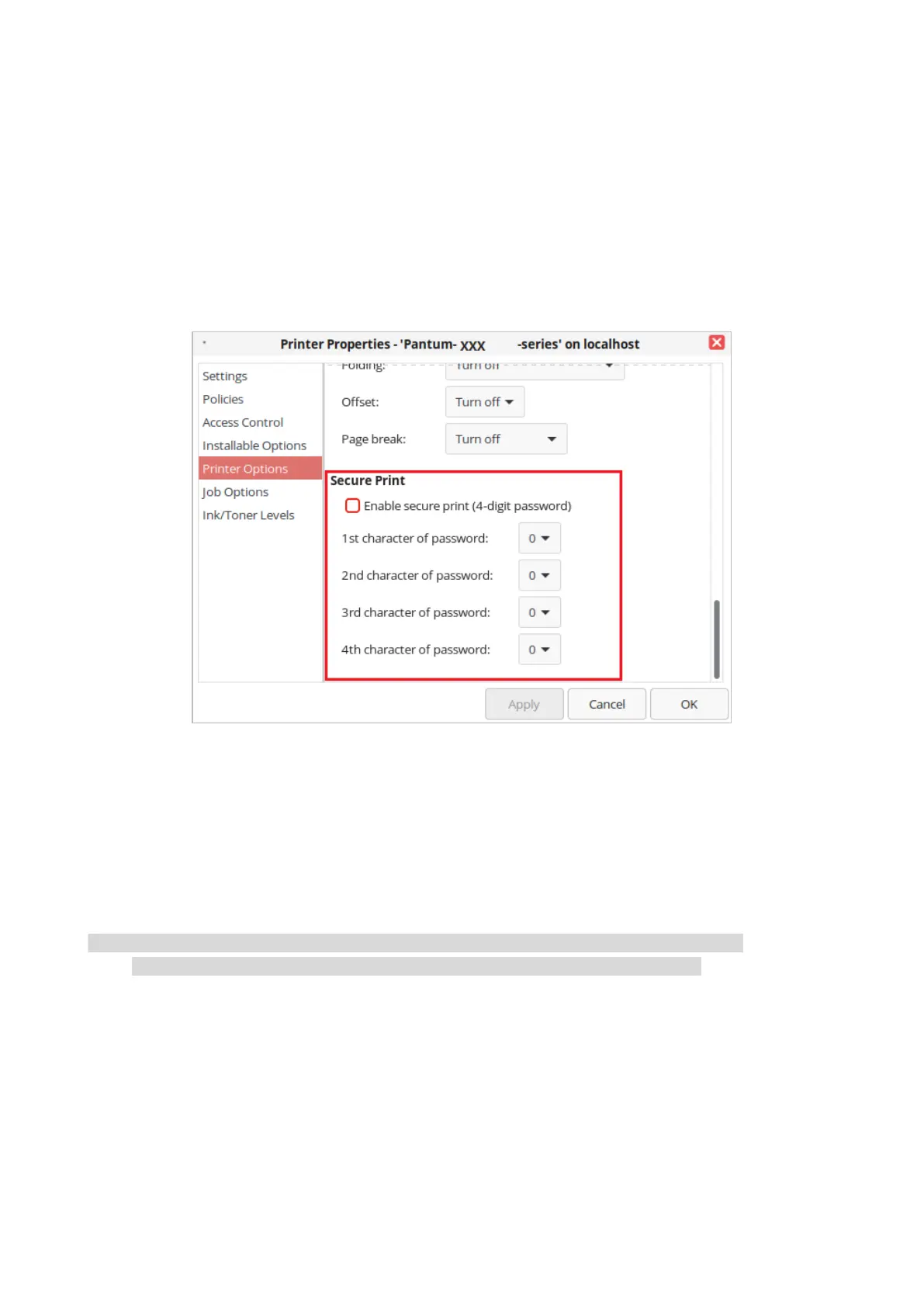37
Secure Print
You can set the PC to save the print job in the printer memory until you enter the password to start
the print job from the printer’s control panel.
1. Open the document. Click File - Print.
2. Select printer of the corresponding model.
3. Click “Printer Properties/Preferences” to configure printing.
4. Enable the“Secure Print”function.
5. Enter 4 digits, which will be saved as the authentication password for secure printing.
5. Single click “OK”.
6. Click "Print" again to send the secure print job.
7. Select "Secure Print" on the printer’s control panel, and select the appropriate user for the secure
print job information you have set.
8. Select the document you want to print. Enter the password to print the document. Follow the
interface prompts to complete printing.
• After the secure print job is successfully completed, this secure print job will be deleted.
• After the printer is restarted, all secure print data stored in memory will be erased.
Cancel printing
In the printing process, if you need to cancel the job, click the “Cancel” button on the home screen
to cancel the current job.
