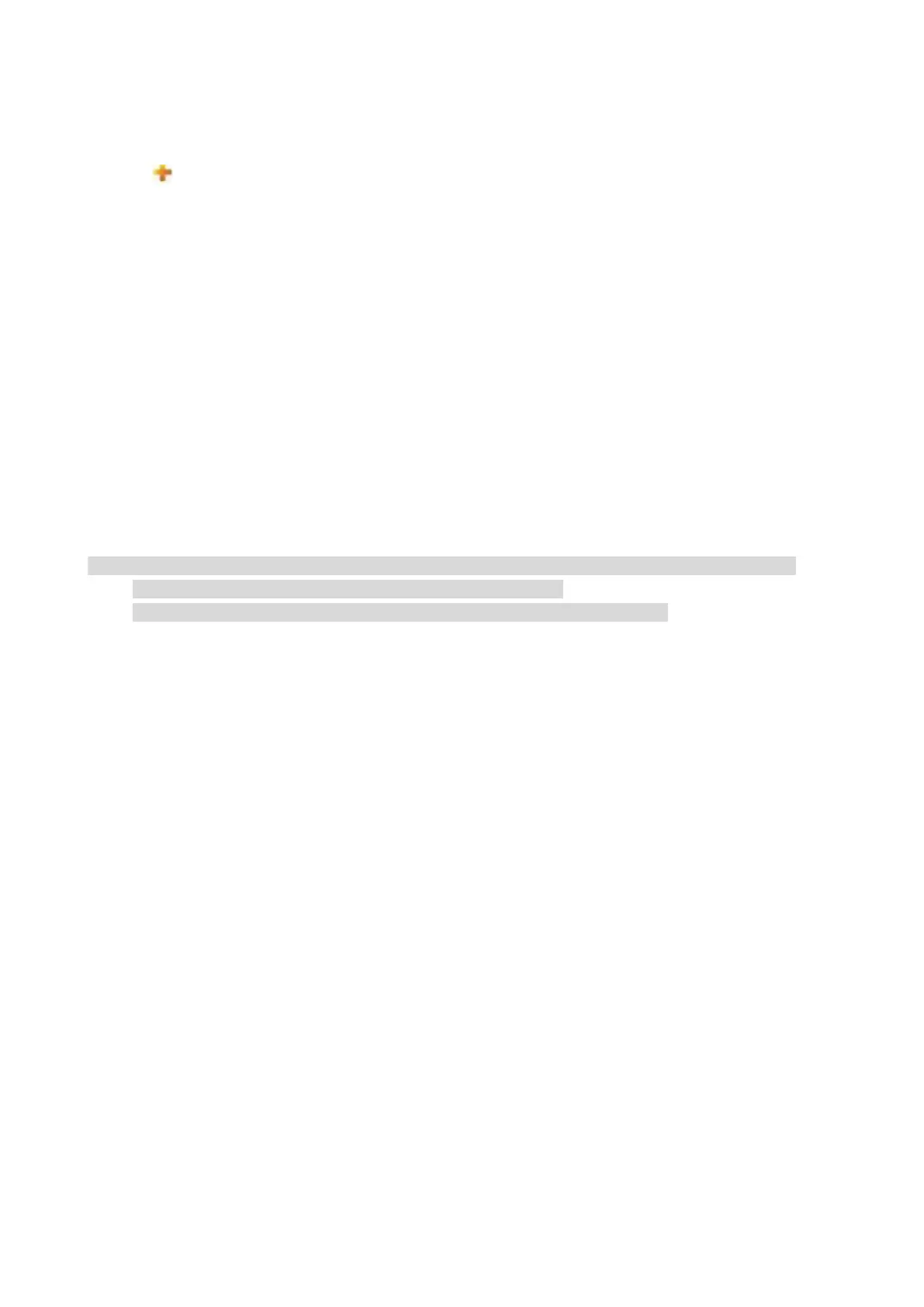31
2. Click “Add”, input recipient address and then click “Apply”.
III. Set up email notification
1. Click “Settings” – “Machine settings” – “E-mail Notification”.
2. Click button and select the email addresses you want to add in the list of contacts popping
out.
You can also tick “address X” (such as address 1) and input the email addresses you want to add.
3. Tick the email addresses and notification contents you want to notify and then click “Apply”.
Sleep time setup
1. Log in the embedded Web server.
2. Click “Settings” – “Machine settings” – “System”.
3. Select sleep time according to you need and then click “Apply”.
Recover factory settings via Web server
1. Log in the embedded Web server.
2. Click "User Management" and input the correct “User name” and “Password”; then, click “Restore
to Factory Settings”. After completion, the printer will reboot automatically.
• After factory settings of printer are recovered, user name of the administrator will be recovered
to admin and the login password will be recovered to 000000.
• You can also recover factory settings via keys on the control panel of printer.
