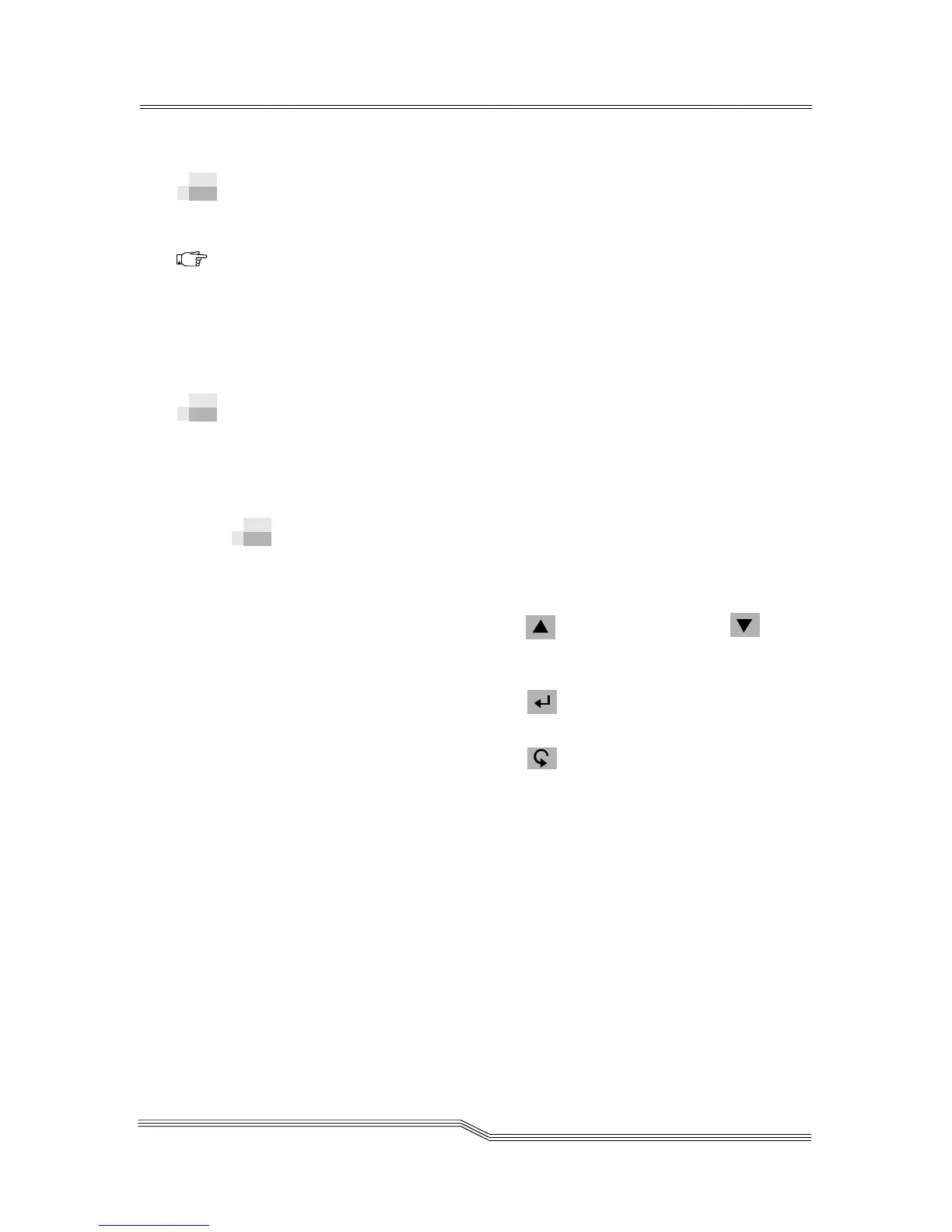Overview 5-5
22 June 2004
5-
Overview
This chapter describes the Scalar 1000 menus and commands.
The Operator Panel is a menu-driven interface that provides
library status and current operating parameters to the
Scalar 1000 Library.
Through this interface you may select, view, or change many
of the library parameters. See the Operator Panel directory
structure in Figure 5-1 on page 5-7.
Using the Operator Panel Menu
Use the Operator Panel push-buttons to access each menu or
menu option. All menus and their respective options are
grouped according to function.
Accessing the Menu
Proceed as follows to use the Operator Panel menu buttons to
select menu options:
Step 1 Press the (Up arrow) button or the (Down
arrow) button to scroll through the current
selection, or to move the cursor to a new option.
Step 2 Press the (Enter) button to activate your
selection.
Step 3 Press the (Escape) button to return to the
previous option.
Each time you press the Escape button, you will
move back one step in the menu tree. If you
continue to press Escape, you will return to the
Main Menu.
Note
The information
menus are not
dynamically
updated. To view
changes, reselect
the menu that
was changed.