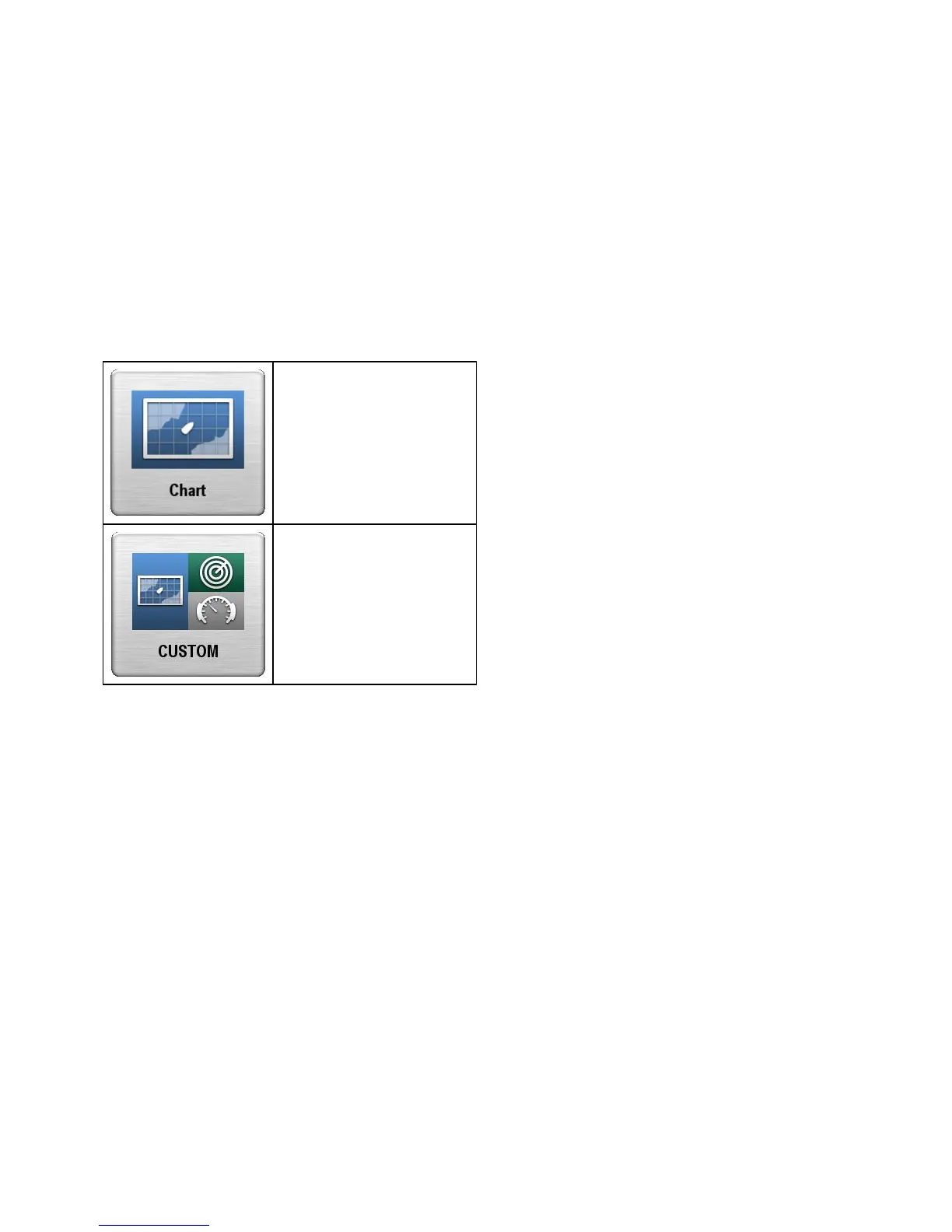6.12Pages
Pagesareusedtodisplayapplications.
Pagesaredisplayedandaccessedonthehomescreen.Each
pagecandisplaymorethan1application.
•Y oucansetupanddisplayupto4applicationsperpage
usingaNewcSeriesorNeweSeries(exceptforthee7and
e7D)multifunctiondisplay.
•TheNewaSeriesandthee7/e7Dmultifunctiondisplayscan
onlysetupandshowupto2applicationsperpage.
•TheNewaseriesandthee7/e7Dcanhowevershowupto4
applicationperpageiftheyaresharingthehomescreenofa
capablemultifunctiondisplaywhichalreadyhaspageswith
upto4applicationssetup.
Anypageonthehomescreencanbecustomized,enablingyou
togroupyourapplicationsintodifferentpages,eachdesigned
foraspecicpurpose.Forexample,youcouldhaveapagethat
includesthechartandshnderapplications,suitableforshing,
andanotherpagethatincludesthechartanddataapplications,
whichwouldbesuitableforgeneralsailing.
Pagefeaturingasingleapplication.
Pagefeaturingmultipleapplications.
Youcanalsodenea"layout"foreachpage,whichdetermines
howtheapplicationsarearrangedonthescreen.
Changinganexistingpageonthe
homescreen
Withthehomescreendisplayed:
1.SelectCustomize.
2.SelectHomescreen.
3.SelectEditPage.
4.Selectthepageiconthatyouwanttochange.
TheCustomizemenuoptionsaredisplayed.
5.Selecttheappropriatepagelayout(forexample,
“Splitscreen”).
6.Selecttheapplication(s)youwanttodisplayonthepage,
eitherbyselectingtherelevantmenuitemordraggingitover
tothedisplayedpage.
7.SelectFinish.
TheRenamePagedialogisdisplayed.
8.Usetheon-screenkeyboardtonamethepage,thenselect
Save.
Changinganemptypage
Withthehomescreendisplayed:
1.SelectCustomize.
2.SelectHomescreen.
3.SelectEditPage.
4.Selectanemptypageicon(labelled“Customize”).
TheCustomizemenuoptionsaredisplayed.
5.Selecttheappropriatepagelayout(forexample,
“Splitscreen”).
6.Selecttheapplication(s)youwanttodisplayonthepage,
eitherbyselectingtherelevantmenuitemordraggingitover
tothedisplayedpage.
7.SelectFinish.
TheRenamePagedialogisdisplayed.
8.Usetheon-screenkeyboardtonamethepage,thenselect
Save.
Movingapageonthehomescreen
Withthehomescreendisplayed:
1.SelecttheCustomizeicon.
2.SelectHomescreen.
3.SelectSwapPage.
4.Selectthepageiconthatyouwanttomove.
5.Selectthepageiconthatyouwanttoswappositionswith.
Thepageiconismovedtothenewposition.
Renamingapageonthehomescreen
Withthehomescreendisplayed:
1.SelecttheCustomizeicon.
2.SelectHomescreen.
3.SelectRenamePage.
4.Selectthepagethatyouwanttorename.
Theon-screenkeyboardisdisplayed.
5.Usingtheon-screenkeyboard,enterthenewnameforthe
page.
6.SelectSAVE.
Deletingapagefromthehomescreen
Withthehomescreendisplayed:
1.SelecttheCustomizeicon.
2.SelectHomescreen.
3.SelectDeletePage.
4.Selectthepagethatyouwanttodelete.
Thepageisdeleted.
Resettingthehomescreentodefaultsettings
Withthehomescreendisplayed:
1.SelecttheCustomizeicon.
2.SelectHomescreen.
3.SelectReset.
Awarningmessageisdisplayedaskingforconrmation.
4.SelectYestoresetthehomescreentothedefaultrangeof
pages,orNotocanceltheoperation.
Gettingstarted
81
