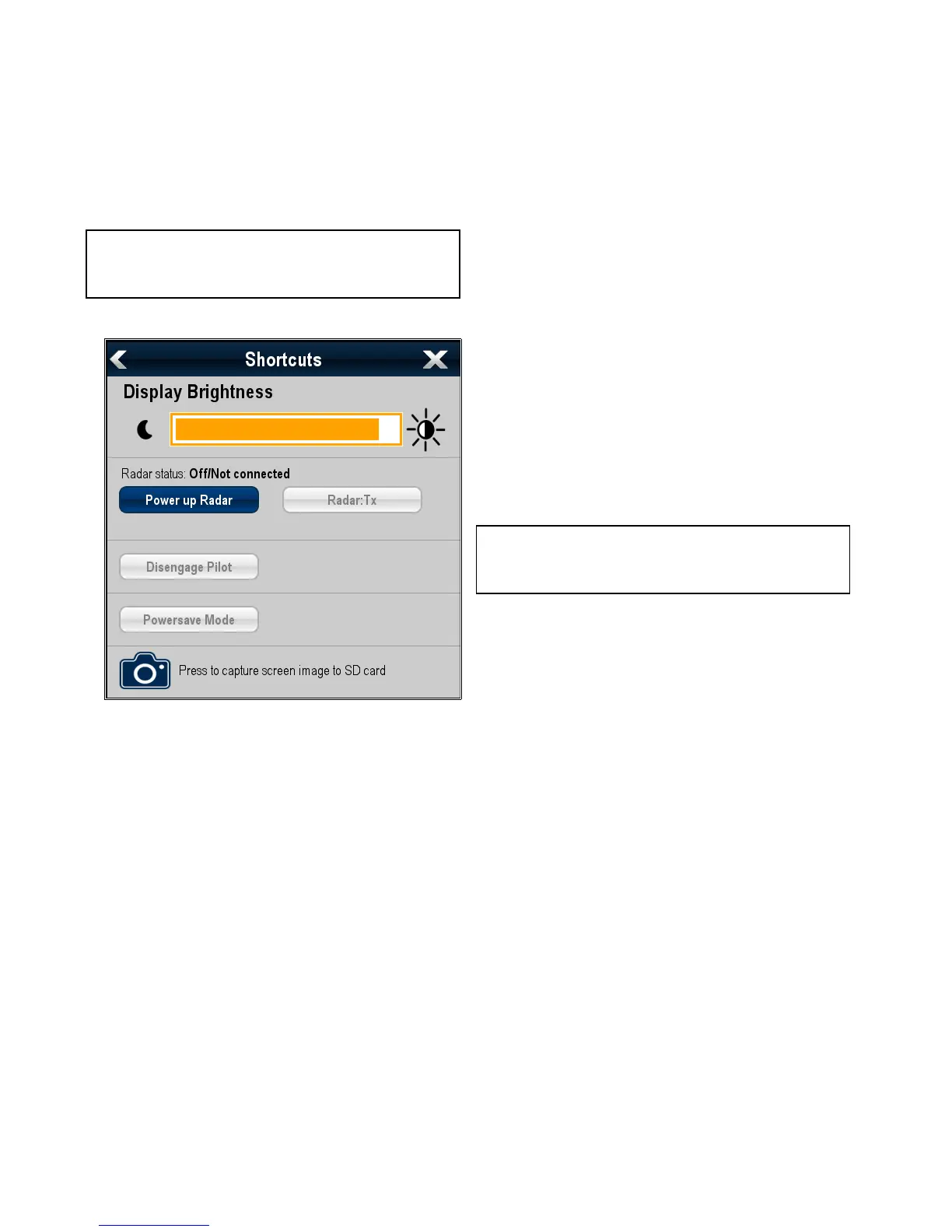7.5Screenshots
Youcantakeascreenshotofwhatiscurrentlydisplayedonthe
screen.
ScreenshotsaresavedtoanSDcardin.bmp(bitmap)format.
Thesavedimagecanbeviewedfromthemultifunctiondisplay
oranydevicecapableofviewingbitmapimages.
Takingascreenshot
Youcantakeascreenshotbyfollowingthestepsbelow.
1.InsertanSDcardwithsuitablefreespaceavailableintothe
SDcardslotofyourmultifunctiondisplay.
Note:TheSDcardslotshouldbeinsertedintothecard
slotselectedintheCustomize>DisplayPreferences
>ScreenshotFilemenuoptionaccessibleformthe
homescreen.
2.PressthePowerbutton.
TheShortcutspageisdisplayed:
3.SelecttheCameraicon.
Aconrmationpop-upisdisplayed.
4.SelectOk.
ThescreenshotisnowsavedtotheSDcard.
SelectingtheSDcardslotforscreenshots
NewcSeriesandNeweSeriesmultifunctiondisplayshave2
SDcardslots.Whenperformingascreenshotyoumustrst
selectwhichcardslottosavethescreenshottoo.
Fromthehomescreen.
1.SelectCustomize.
2.SelectDisplayPreferences.
3.SelectScreenshotFile:.
4.SelecteitherMicroSD1orMicroSD2.
Viewingascreenshotonthemultifunction
display
Youcanviewimagesonthemultifunctiondisplay
1.InsertanSDcardwiththescreenshotorimagesavedtoit,
intotheSDcardslotofyourmultifunctiondisplay.
2.Fromthehomescreen,selectMyData.
3.SelectViewImages.
Thelebrowserdialogisdisplayed.
4.BrowsetothelocationontheSDcardtowheretheimage
issaved.
5.Selecttheimageyouwanttoview.
Theimagewillnowopen.
6.SelectBackorClosetoclosetheimage.
7.6Resettingyoursystem
Yoursystemmayberesettoitsfactorydefaultsettingsif
required.
Thereare2typesofresetoperation,bothofwhichaffectthe
currentdisplayyouareusing,ANDanynetworkeddisplays.
•Settingsreset.
•Settingsanddatareset.
Settingsreset
Thisoptionresetsyoursetupmenus,pagesets,anddatabar
settingstofactorydefault.ItwillNOTaffectyourwaypoints,
routes,ortracksdata.
Settingsanddatareset
Inadditiontothesettingsresetdetailedabove,performinga
settingsanddataresetwillalsoremoveALLwaypoints,routes,
andtracksdata.
Resettingsystemsettings
Withthehomescreendisplayed:
1.SelectSet-up.
2.SelectMaintenance.
3.SelectSystemSettingsReset.
Amessageisdisplayedpromptingyoutoconrmtheaction.
4.SelectYestoproceedwiththesettingsreset,orNotocancel.
Resettingsystemsettingsanddata
Note:PerformingasettingsanddatareseterasesALL
waypoints,routes,andtrackdatafromyoursystem.BEFORE
proceedingwithasettingsanddatareset,ensurethatyou
backupanydatathatyouwanttokeepontoamemorycard.
Withthehomescreendisplayed:
1.SelectSet-up.
2.SelectMaintenance.
3.SelectSystemSettingsandDataReset.
Amessageisdisplayedpromptingyoutoconrmtheaction.
4.SelectYestoproceedwiththesettingsanddatareset,or
Notocancel.
96NewaSeries/NewcSeries/NeweSeries
