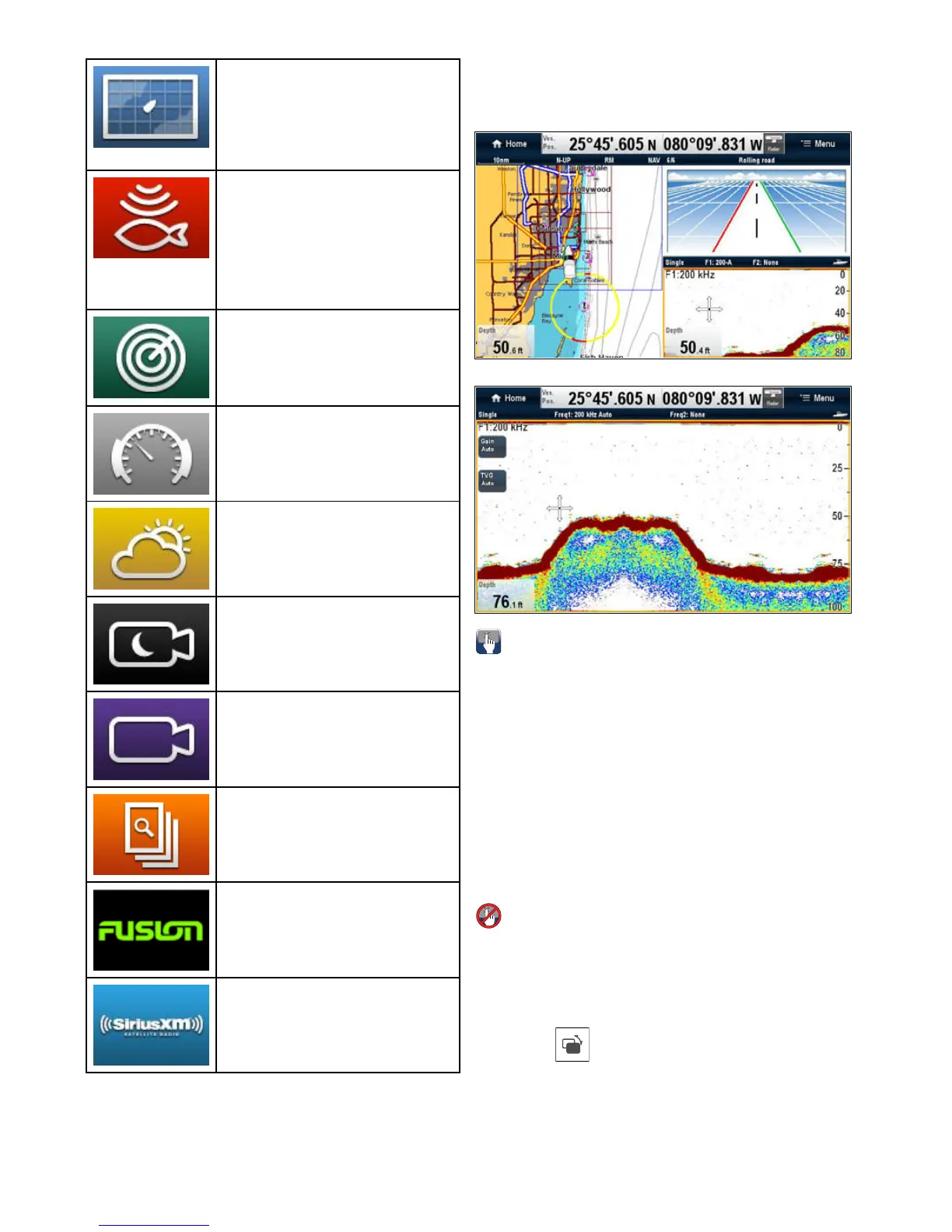6.13Applications
Chartapplication—providesa2Dor3D
graphicalviewofyourchartstohelpyou
navigate.Waypoint,route,andtrackfunctions
enableyoutonavigatetoaspeciclocation,
buildandnavigateroutes,orrecordwhere
you'vebeen.Chartcardsprovidehigherlevels
ofdetailand3Dviews.
Fishnderapplication—withatransducer
andasonarvariantmultifunctiondisplayor
compatibleSonarModule,youcanusethe
shnderapplicationtohelpyouaccurately
distinguishbetweendifferentsizesofsh,
bottomstructure,andunderwaterobstacles.
Youcanalsoviewseadepthandtemperature
dataandmarkpointsofinterestsuchasshing
spotsorwrecks.
Radarapplication—withasuitableradar
scanner,youcanusetheradarapplication
totracktargetsandmeasuredistancesand
bearings.Anumberofautomaticgainpresets
andcolormodesareprovidedtohelpyouget
thebestperformancefromyourradarscanner.
Dataapplication—viewsystemandinstrument
dataonyourmultifunctiondisplay,forarange
ofcompatibleinstruments.Usethejoystickor
touchscreentoscrollthroughtheavailabledata
pages.
Weatherapplication—(NorthAmericaonly).
Withasuitableweatherreceiverconnectedto
yoursystem,theweatherapplicationoverlays
historical,live,andforecastedweathergraphics
onaworldmap.
Thermalcamapplication—viewandcontrola
thermalcamerausingacompatiblemultifunction
display.
Cameraapplication—viewavideoorcamera
sourceonyourmultifunctiondisplay.
DocViewer—viewpdfdocumentsstoredona
MicroSDcard.
FUSIONLinkapplication—linktoandcontrol
acompatibleFusionentertainmentsystemfrom
yourmultifunctiondisplay.
SiriusAudioapplication—controlSiriusradio
fromyourmultifunctiondisplay.
6.14Splitscreencontrols
Whenviewingapagewithmorethan1applicationdisplayedyou
canswitchapplicationsfromthesplitscreenviewtofullscreen
view.
Example1—Splitscreenpage
Example2—FishnderapplicationexpandedtoFullscreen
Selectingtheactivewindow—Newa
Seriesande7/e7D
Whenviewingasplitscreenpageyoucanselecttheactive
applicationandviewitfullscreenonaNewaSeriesore7/e7D
byfollowingthestepsbelow.
Withapagefeaturingmultipleapplicationsdisplayed:
1.T ouchanywhereinsidetheapplicationyouwanttomake
active.
Aborderappearsaroundtheapplication,indicatingthatit
isactive.
2.SelectMenu.
3.SelectFullscreentoviewtheactiveapplicationinfullscreen,
or
4.SelectSplitscreentoreturntothesplitscreenview.
Selectingtheactivewindow—Newc
SeriesandNeweSeries
Whenviewingasplitscreenpageyoucanselecttheactive
applicationandviewitfullscreenonaNewcSeriesorNewe
Series(excludinge7/e7D)byfollowingthestepsbelow.
Withapagefeaturingmultipleapplicationsdisplayed:
1.PresstheSwitchActivePanebutton.
Theactivepanepopupisdisplayed:
2.PresstheSwitchActivePanebuttonorusetheRotary
controltocycletheactiveapplication.
3.PresstheRangeinorRangeoutbuttonstoswitchthe
activeapplicationbetweensplitscreenandfullscreenviews.
82NewaSeries/NewcSeries/NeweSeries
