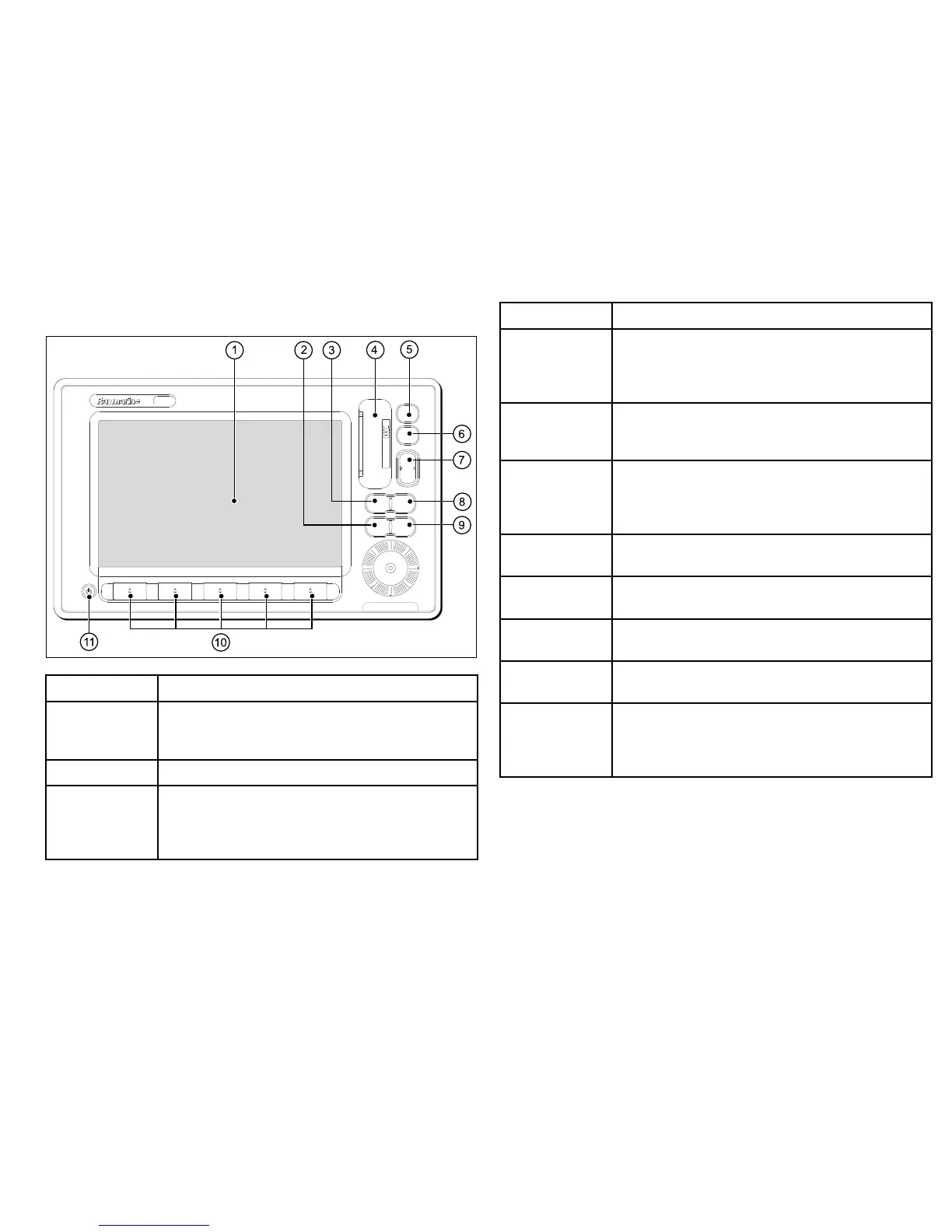ScreenitemDescription
1Touchscreen—youcantouchthescreentooperate
manycommonfunctions,includingallsoftkeyandmenu
operations.
2Menu—accessesthesetupmenus.
3Active—selectstheactiveapplicationinpagelayouts
thatdisplaymorethanoneapplication.Pressandhold
theActivebuttontoexpandtheactiveapplicationtoa
full-screenview.
ScreenitemDescription
4
Chartcardslot—openthecardreaderdoortoinsertor
removeCompactFlash(CF)cards.CFcardsareused
foradditionalcartography,archivingwaypoint,route,and
trackdata,andupgradingsystemsoftware.
5
Home—displaysthehomescreen,whereyoucan
accessalltheapplicationpagesandyourwaypoint,track,
androutedata.
6
WPTS/MOB—pressandreleasetoshowthewaypoint
softkeys.Pressagaintoplaceawaypointatyourvessel’s
position.PressandholdtoplaceaManOverboard(MOB)
markeratyourcurrentposition.
7
Range—changesthedisplayscalesothatasmalleror
largerareacanbeseenonthescreen.
8
Data—accessesthearchiveandtransfer,anddatabar
options.
9
Cancel—presstoreturntoaprevioussoftkey,menu,or
dialoglevel.
10
Softkeys—presstoselectthecorrespondingfunction
identiedbytheon-screenlabel.
11
Power—pressoncetoswitchtheunitON.Oncetheunit
ispoweredon,pressthePowerbuttonagaintoadjustthe
brightness,andaccessthescannerpowercontrols.Press
andholdtoswitchtheunitOFF.
UniControl
TheUniControlprovidesanumberofkeyfunctionsinasingle
control.
Gettingstarted
21