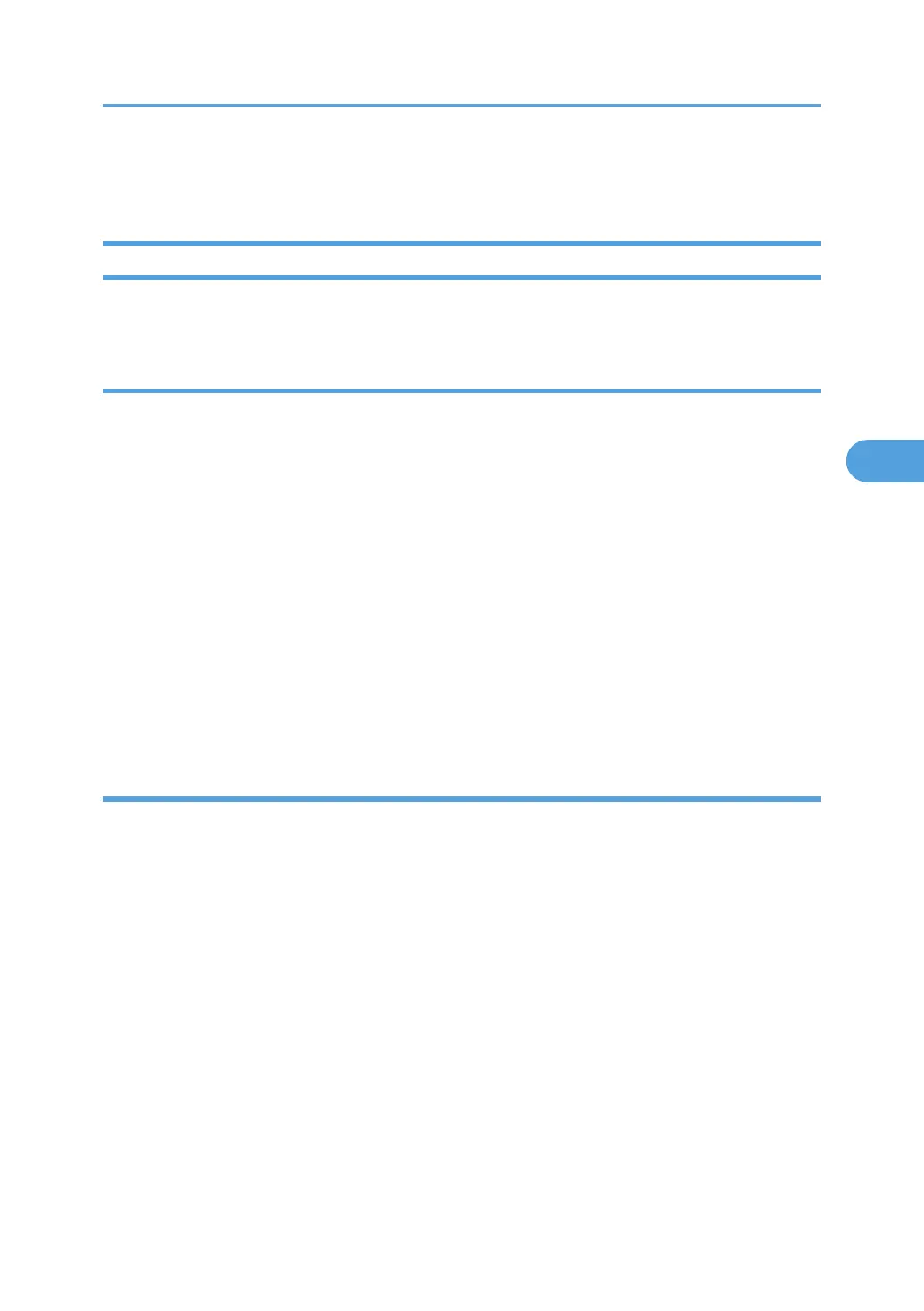2. The supplier is not liable for any damage caused by using or not being able to use unauthorized copy
prevention and data security for copying.
Printing with Unauthorized Copy Prevention and Data Security for Copying
This section describes Printing with Unauthorized Copy Prevention and Data Security for Copying.
Specifying Printer Settings for Unauthorized Copy Prevention (Printer Driver Setting)
Using the printer driver, specify the printer settings for unauthorized copy prevention.
To use the printer function when User Authentication is enabled, you must enter the login user name and
password for the printer driver. For details about logging in, see the printer driver Help.
For details about specifying data security for copying using the printer driver, see the printer driver Help.
1. Open the printer driver dialog box.
2. On the Edit tab, select the [Unauthorized copy...] check box.
3. Click [Control Settings...].
4. In the text box in the [Unauthorized copy prevention: Pattern] group, enter the text to be
embedded in the printed document.
Also, specify [Font:], [Font style:], and Size.
5. Click [OK].
Specifying Printer Settings for Data Security for Copying (Printer Driver Setting)
If a printed document using this function is copied by a copier or multi-function printer, the copy is grayed
out.
Using the printer driver, specify the printer settings for data security for copying.
To use the printer function when User Authentication is enabled, you must enter the login user name and
password for the printer driver. For details about logging in, see the printer driver Help.
For details about specifying data security for copying using the printer driver, see the printer driver Help.
1. Open the printer driver dialog box.
2. On the Edit tab, select the "Unauthorized copy..." check box.
3. Click [Control Settings...].
4. Check the [Data security for copying] check box in the [Unauthorized copy prevention:
Pattern] group.
5. Click [OK].
Preventing Unauthorized Copying
101
