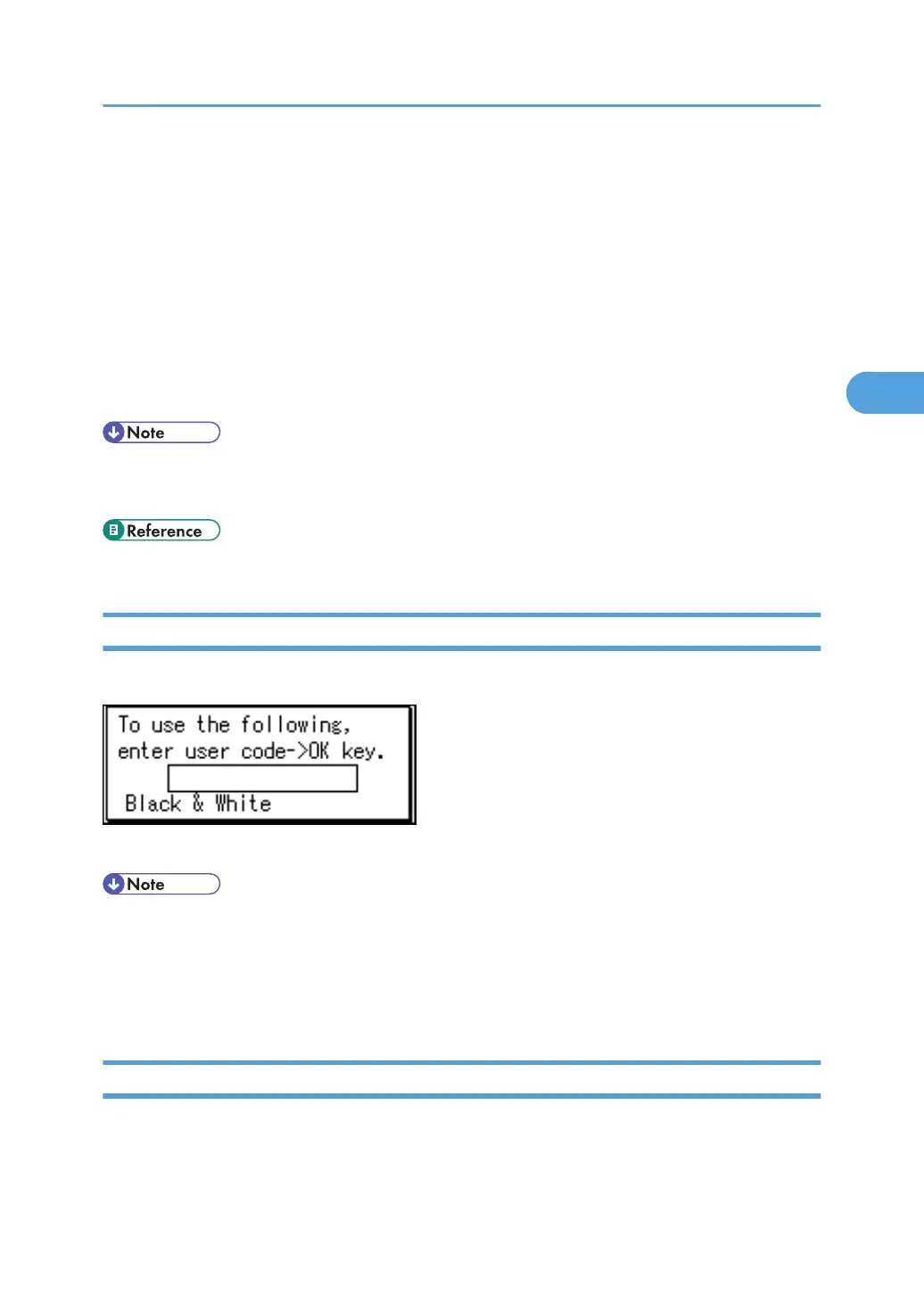If User Authentication is Specified
When user authentication (User Code Authentication, Basic Authentication, Windows Authentication, LDAP
Authentication, or Integration Server Authentication) is set, the authentication screen is displayed. Unless
a valid user name and password are entered, operations are not possible with the machine. Log on to
operate the machine, and log off when you are finished operations. Be sure to log off to prevent
unauthorized users from using the machine. When auto logout timer is specified, the machine automatically
logs you off if you do not use the control panel within a given time. Additionally, you can authenticate using
an external device. For details about using an external device for user authentication, see "Authentication
Using an External Device".
• Consult the User Administrator about your login user name, password, and user code.
• For user code authentication, enter a number registered in the Address Book as [User Code].
• p.96 "Authentication Using an External Device"
User Code Authentication (Using the Control Panel)
When User Code Authentication is set, the following screen appears.
Enter a user code (up to 8 digits), and then press the [OK] key.
• To log off, do one of the following:
• Press the Operation switch.
• Press the [Energy Saver] key after jobs are completed.
• Press the [Clear/Stop] key and the [Reset] key at the same time.
User Code Authentication (Using a Printer Driver)
When User Code Authentication is set, specify a user code in printer properties on the printer driver. For
details, see the printer driver Help.
If User Authentication is Specified
89
