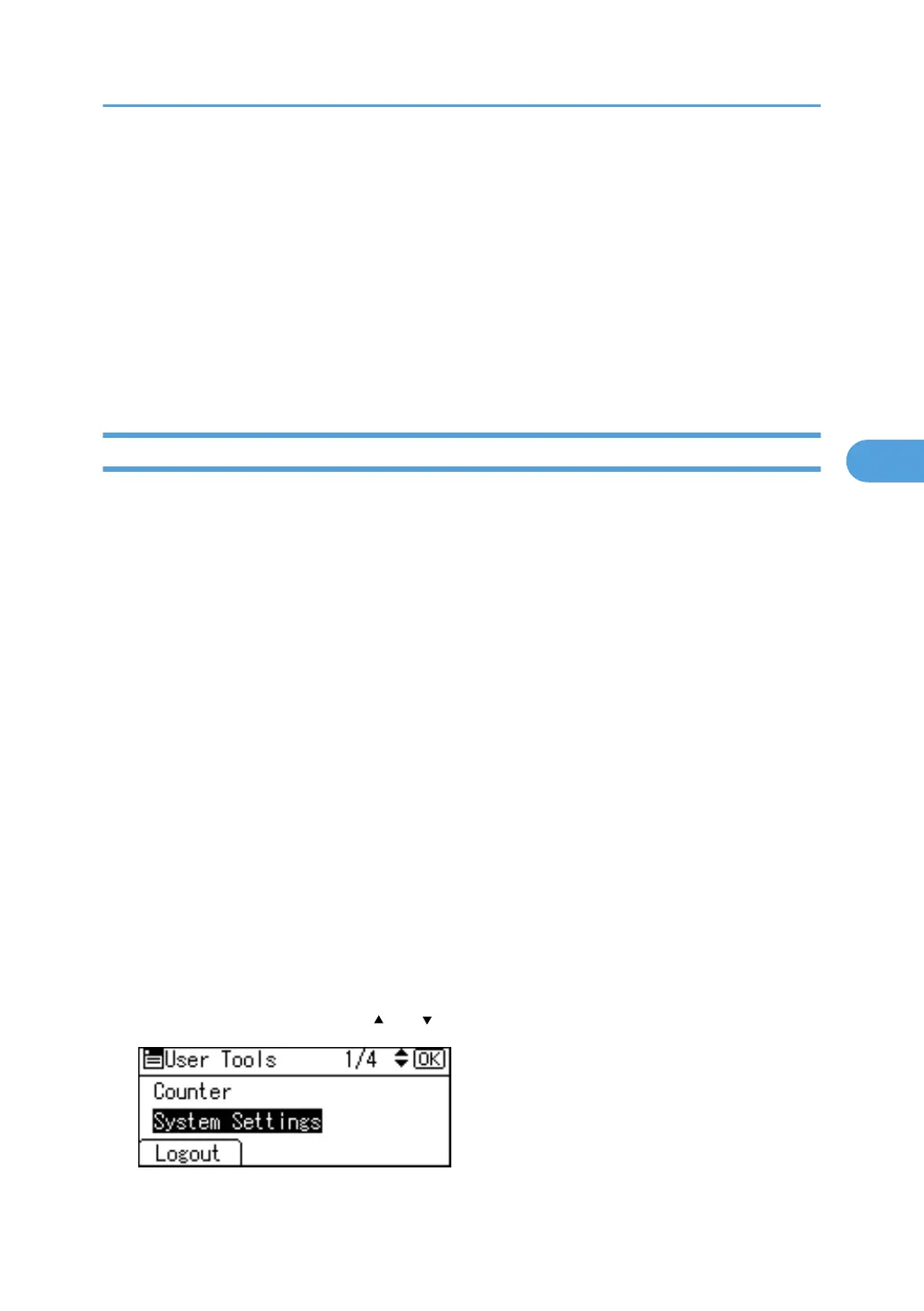Preventing Data Leaks Due to Unauthorized
Transmission
This section describes Preventing Data Leaks Due to Unauthorized Transmission.
If user authentication is specified, the user who has logged on will be designated as the sender to prevent
data from being sent by an unauthorized person masquerading as the user.
You can also limit the direct entry of destinations to prevent files from being sent to destinations not registered
in the Address Book.
Restrictions on Destinations
This can be specified by the user administrator.
Make the setting to disable the direct entry of phone numbers under the fax functions.
By making this setting, the destinations are restricted to addresses registered in the Address Book.
If you set "Restrict Use of Destinations" to [On], you can prohibit users from directly entering telephone
numbers in order to send files. If you set "Restrict Use of Destinations" to [Off], "Restrict Adding of User
Destinations" appears. In "Restrict Adding of User Destinations", you can restrict users from registering data
in the Address Book.
If you set "Restrict Adding of User Destinations" to [Off], users can directly enter destination telephone
numbers in "Program Dest." on the fax screens. If you set "Restrict Adding of User Destinations" to [On],
users can specify destinations directly, but cannot use "Program Dest." to register data in the Address Book.
When this setting is made, only the user administrator can change the Address Book. "Restrict Use of
Destinations" and "Restrict Adding of User Destinations" are extended security functions. For more
information about these and the extended security functions, see "Specifying the Extended Security
Functions".
"Restrictions on Destinations" can also be specified using Web Image Monitor or SmartDeviceMonitor for
Admin. For details, see the Help for these applications.
For details about logging on and logging off with administrator authentication, see "Logging on Using
Administrator Authentication", "Logging off Using Administrator Authentication".
1. Press the [User Tools/Counter] key.
2. Select [System Settings] using [ ] or [ ], and then press the [OK] key.
Preventing Data Leaks Due to Unauthorized Transmission
103
