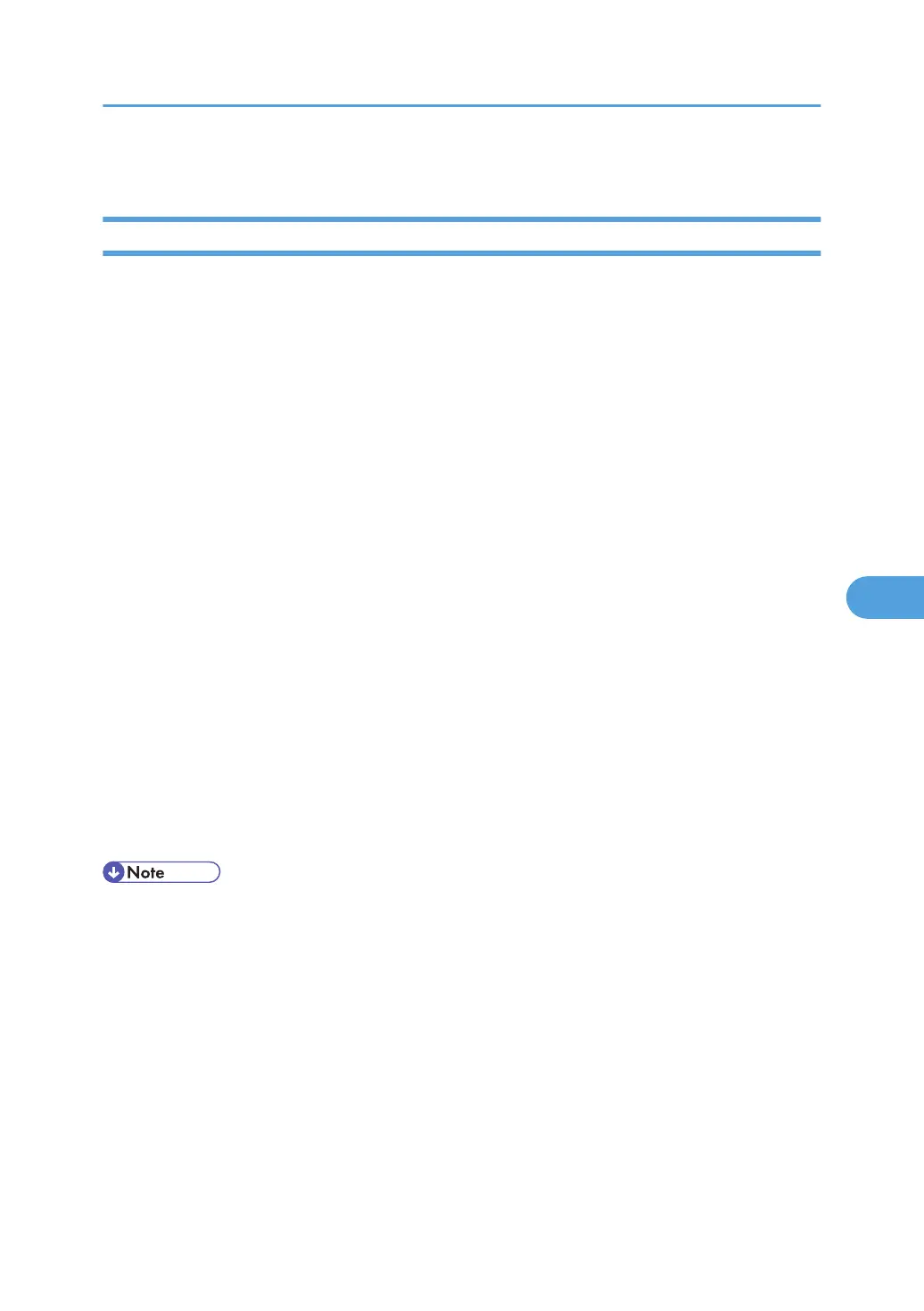• p.177 "Specifying the Extended Security Functions"
IPP Authentication Password
This can be specified by the network administrator.
Specify the IPP authentication passwords for the machine using Web Image Monitor.
By making this setting, you can encrypt IPP authentication passwords for transmission to prevent them from
being analyzed.
1. Open a Web browser.
2. Enter "http://(the machine's IP address or host name)/" in the address bar.
When entering an IPv4 address, do not begin segments with zeros. For example: If the address is
"192.168.001.010", you must enter it as "192.168.1.10" to connect to the machine.
The top page of Web Image Monitor appears.
3. Click [Login].
The network administrator can log on. Enter the login user name and login password.
4. Click [Configuration] under "Security", and then click [IPP Authentication].
The "IPP Authentication" page appears.
5. Select [DIGEST] from the "Authentication" list.
6. Enter the user name in the "User Name" box.
7. Enter the password in the "Password" box.
8. Click [Apply].
IPP authentication is specified.
9. Click [Logout].
• When using the IPP port under Windows XP or Windows Server 2003/Windows Server 2003 R2,
you can use the operating system's standard IPP port.
Encrypting Transmitted Passwords
141
