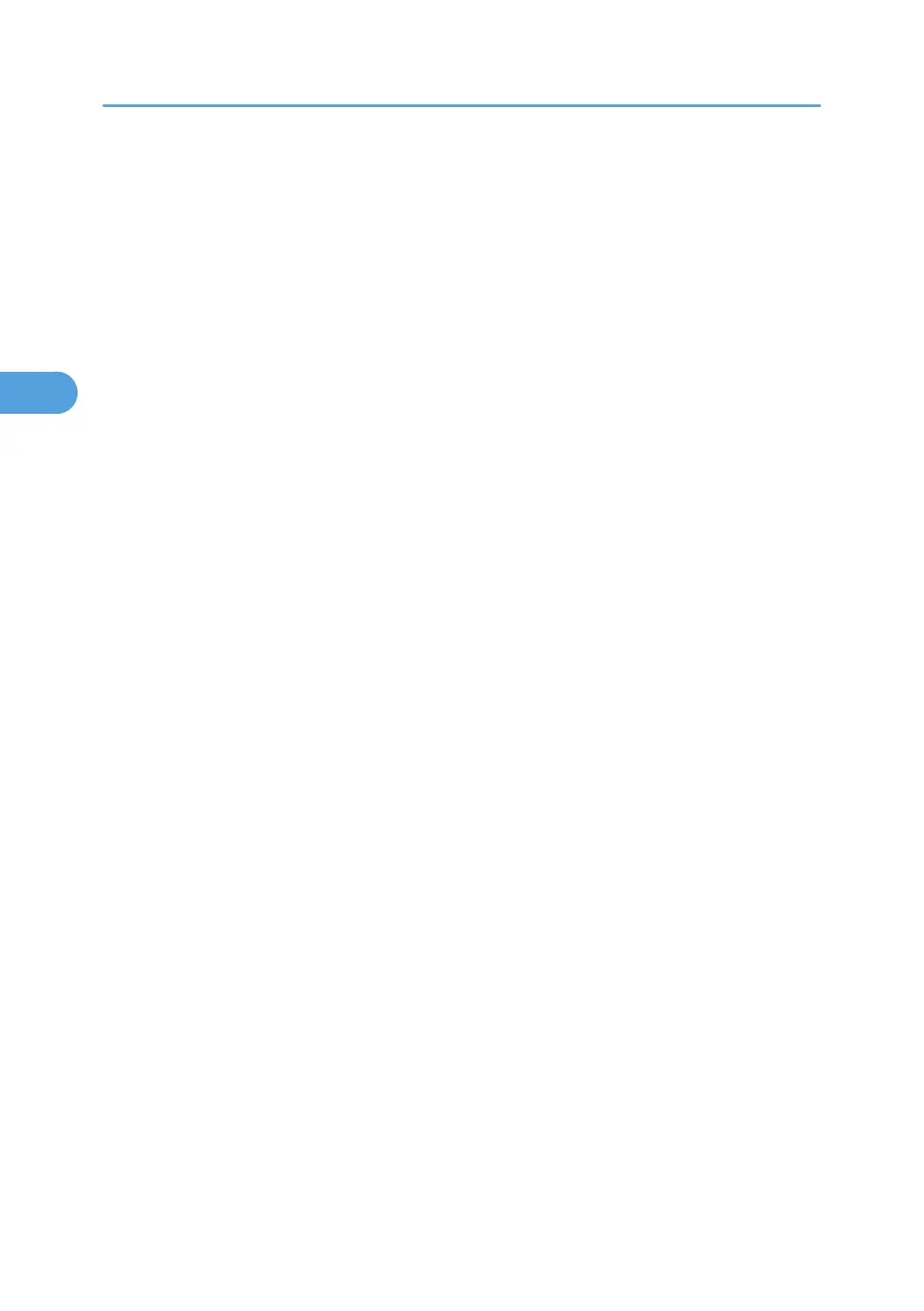The top page of Web Image Monitor appears.
3. Click [Login].
The network administrator can log on.
Enter the login user name and password.
4. Click [Configuration], and then click [Device Certificate] under "Security".
The Device Certificate page appears.
5. Check the radio button next to the number of the certificate you want to install.
6. Click [Install].
7. Enter the contents of the device certificate.
8. In the "Certificate Request" box, enter the contents of the device certificate received from
the certificate authority.
9. Click [OK].
"Installed" appears under "Certificate Status" to show that a device certificate for the machine has
been installed.
10. Click [Logout].
3. Users/Authentication and Its Application
68
